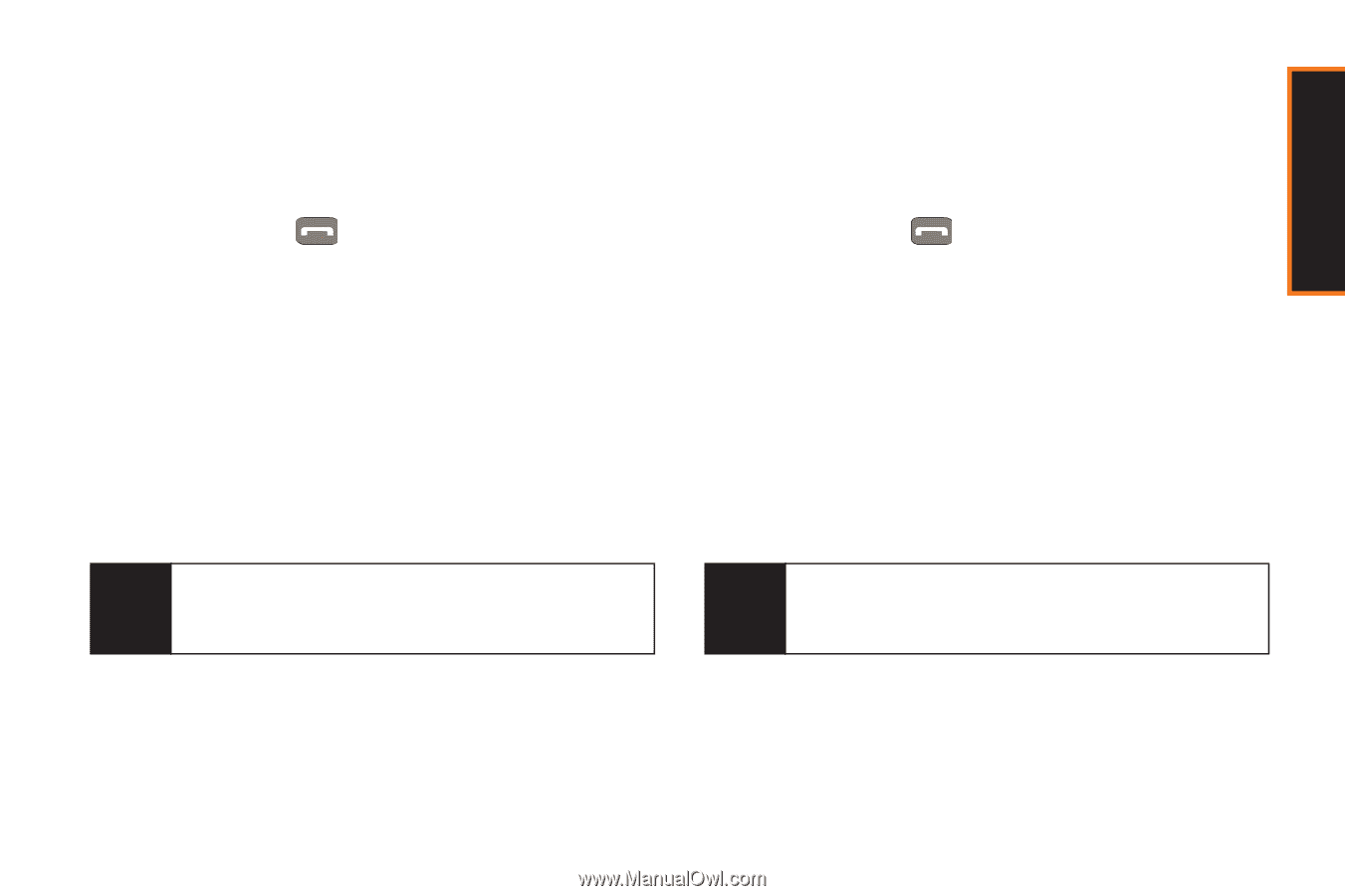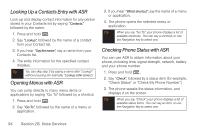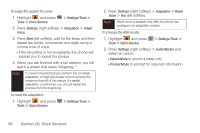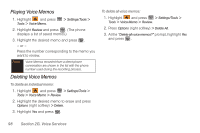Samsung SPH-M540 User Manual (user Manual) (ver.f5) (English) - Page 99
Sending a Text Message with ASR, G. Voice Services
 |
View all Samsung SPH-M540 manuals
Add to My Manuals
Save this manual to your list of manuals |
Page 99 highlights
Voice Services Sending a Text Message with ASR Use automatic speech recognition to launch text messaging on your phone and specify a recipient for the message. 1. Press and hold . 2. Say "Send Text". 3. If the location is not recognized or the name does not have a number stored in Contacts, your phone will say "No match found, Try Again?" and then return you to the previous screen. 4. If you hear "Say the name or number," say a name from your Contacts list, or a phone number. 5. If you hear "Which location?", say the entry location, for example, Home, Work or Mobile. Tip You can skip steps 4 and 5 by saying a name and location after "Send Text" without pausing (for example, "Send Text John Jones mobile"). 6. Continue creating the message, then press Send (left softkey) to send the message. (See "Text Messaging (SMS)" on page 132.) Sending a Media Mail Message with ASR Use a single voice command to launch a new Media Mail message where the phone begins the address process. 1. Press and hold . 2. Say "Send Picture". 3. If the location is not recognized or the name does not have a number stored in Contacts, your phone will say "No match found, Try Again?" and then return you to the previous screen. 4. If you hear "Say the name or number," say a name from your Contacts list, or a phone number. 5. If you hear "Which location?", say the entry location, for example, Home, Work or Mobile. Tip You can skip steps 4 and 5 by saying a name and location after "Send Picture" without pausing (for example, "Send Picture John Jones mobile"). 6. Continue creating the message, then press Send (left softkey) to send the message. (See "Sending Pictures and Video via Media Mail" on page 116. Section 2G. Voice Services 93