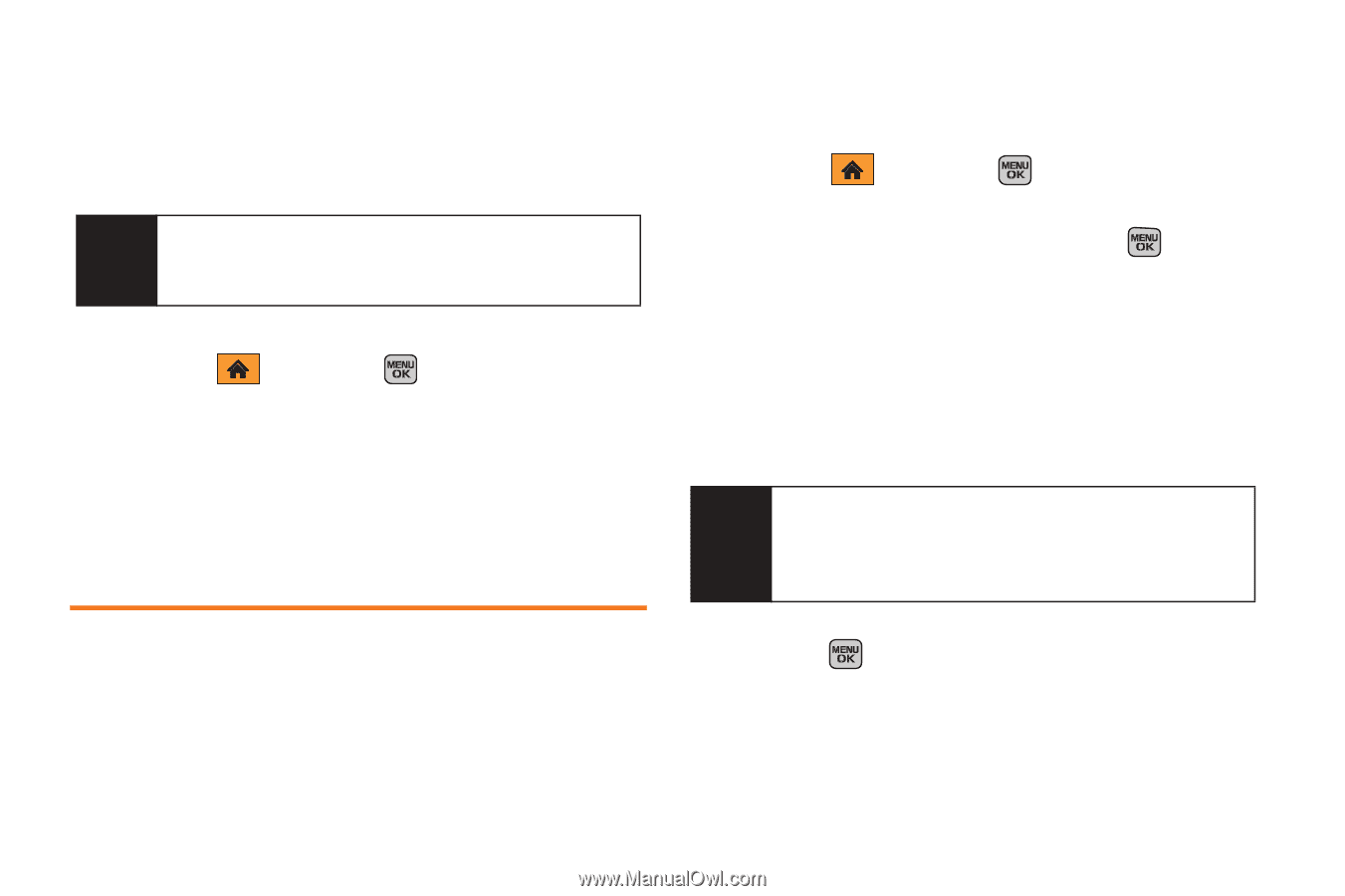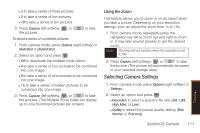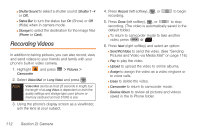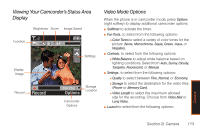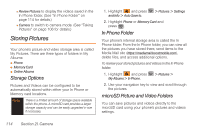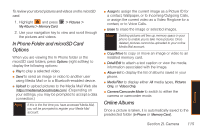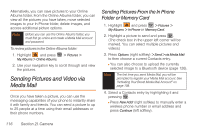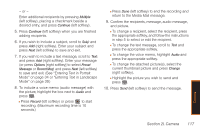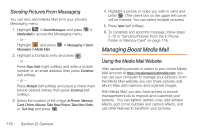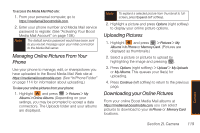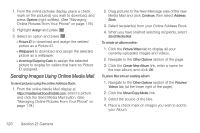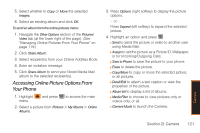Samsung SPH-M540 User Manual (user Manual) (ver.f5) (English) - Page 122
Sending Pictures and Video via Media Mail, Sending Pictures From the In Phone Folder or Memory Card
 |
View all Samsung SPH-M540 manuals
Add to My Manuals
Save this manual to your list of manuals |
Page 122 highlights
Alternatively, you can save pictures to your Online Albums folder. From the Online Albums folder, you can view all the pictures you have taken, move selected images to your In Phone folder, delete images, and access additional picture options. Note Before you can use the Online Albums folder, you must first go online and create a Media Mail account and password. To review pictures in the Online Albums folder: 1. Highlight and press > Pictures > My Albums > Online Albums. 2. Use your navigation key to scroll through and view the pictures. Sending Pictures and Video via Media Mail Once you have taken a picture, you can use the messaging capabilities of your phone to instantly share it with family and friends. You can send a picture to up to 25 people at a time using their email addresses or their phone numbers. Sending Pictures From the In Phone Folder or Memory Card 1. Highlight and press > Pictures > My Albums > In Phone or Memory Card. 2. Highlight a picture to send and press . (The check box in the upper left corner will be marked. You can select multiple pictures and videos.) 3. Press Options (right softkey) > Send > via Media Mail to then choose a current Contacts entry. Ⅲ You can also choose to upload the currently selected image to a Bluetooth device (page 126). Note The first time you send Media Mail, you will be prompted to register your Media Mail account. See "Activating Your Boost Media Mail Account" on page 108. 4. Select a Contacts entry by highlighting it and pressing . Ⅲ Press New Addr (right softkey) to manually enter a wireless phone number or email address and press Continue (left softkey). 116 Section 2I. Camera