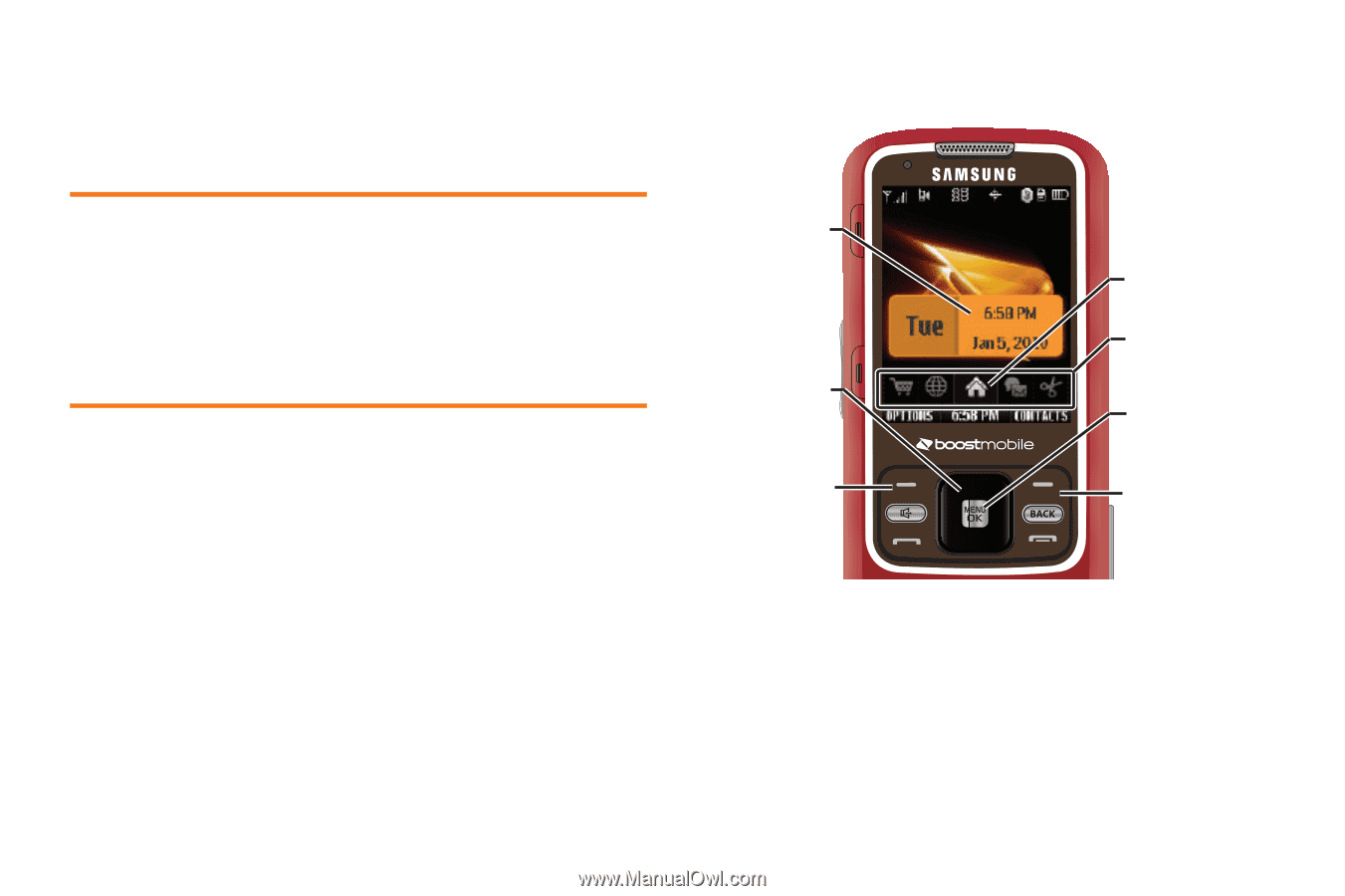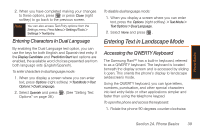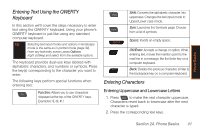Samsung SPH-M540 User Manual (user Manual) (ver.f5) (English) - Page 50
Navigating the Main Screen, Getting to Know One Click, The One Click Main Screen
 |
View all Samsung SPH-M540 manuals
Add to My Manuals
Save this manual to your list of manuals |
Page 50 highlights
Section 2B The One Click Main Screen Navigating the Main Screen ࡗ Getting to Know One Click (page 44) ࡗ Personalizing the Carousel (page 46) ࡗ Personalizing the Home Screen (page 49) Getting to Know One Click One Click brings all your favorite features to your fingertips. Instead of navigating through the levels of a traditional phone menu, this design puts the things you need the most - features like text messaging, Internet access, and GPS navigation - right up front. Not only can you access what you need right away, you get to choose what and where it all goes. Using the One Click main screen is easy once you've learned a few basics. Bubble Navigation Key Left Softkey Tiles Carousel Menu/OK Key Right Softkey The illustration above shows the basic layout of your phone's main screen, also known as the standby screen. The call outs highlight what you'll need to know to get started with One Click. 44 Section 2B. Navigating the Main Screen