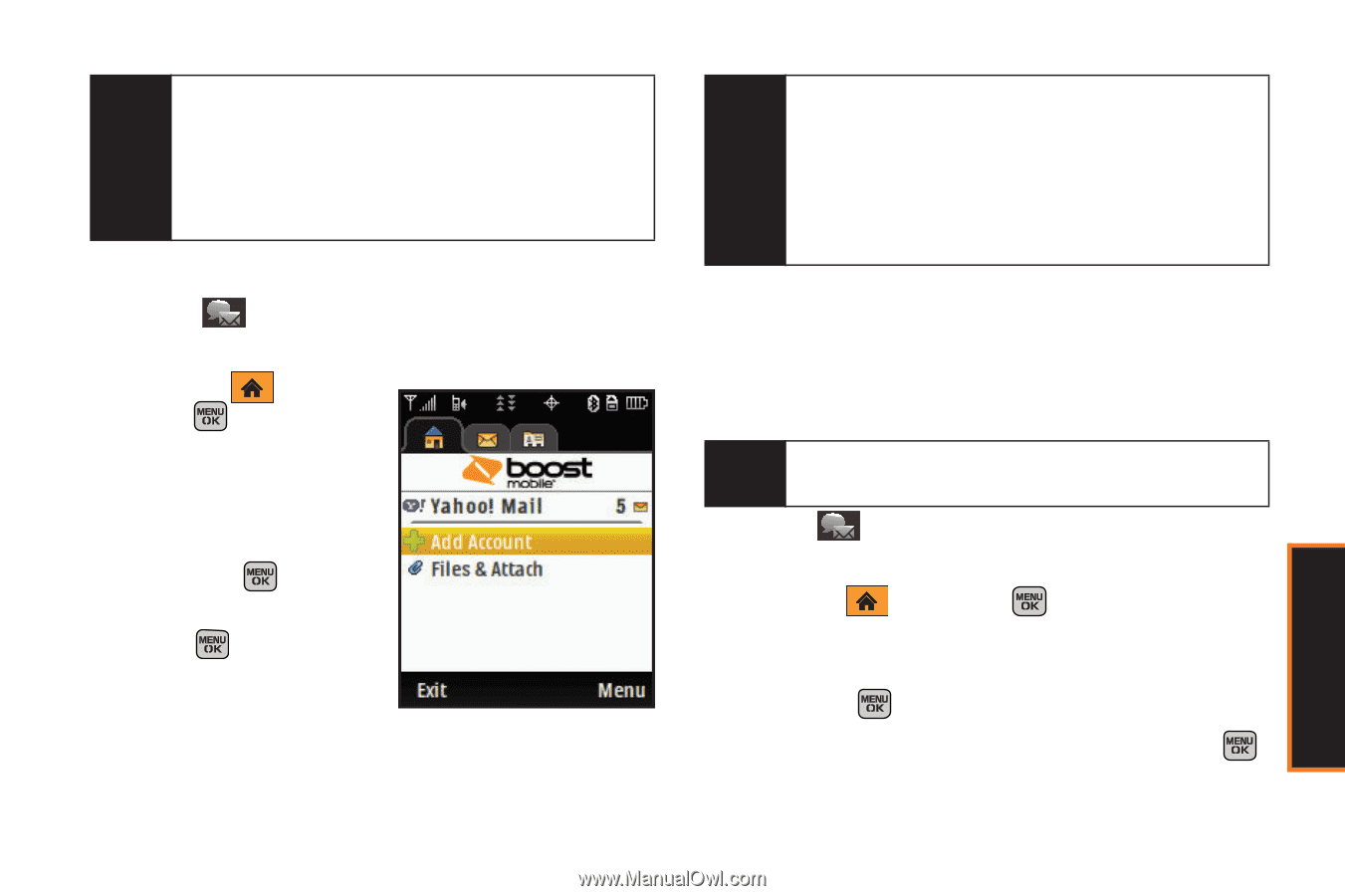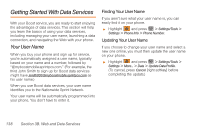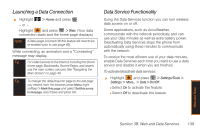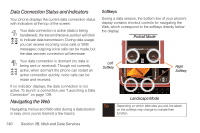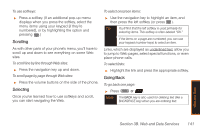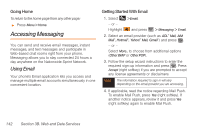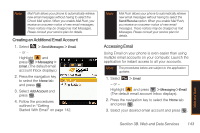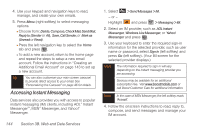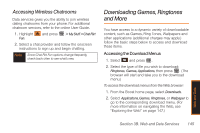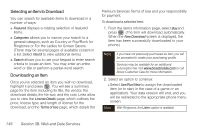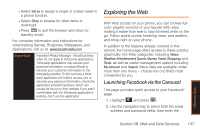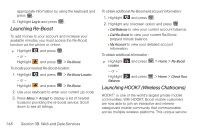Samsung SPH-M540 User Manual (user Manual) (ver.f5) (English) - Page 149
Creating an Additional Email Account, Accessing Email
 |
View all Samsung SPH-M540 manuals
Add to My Manuals
Save this manual to your list of manuals |
Page 149 highlights
Note Mail Push allows your phone to automatically retrieve new email messages without having to select the Check Mail option. When you enable Mail Push, you receive an onscreen notice of new email messages. These notices may be charged as Text Messages. Please consult your service plan for details. Creating an Additional Email Account 1. Select > Send Messages > Email. - or - Highlight and press > Messaging > Email. (The default email account Inbox displays.) 2. Press the navigation key to select the Home tab and press . 3. Select Add Account and press . 4. Follow the procedures outlined in "Getting Started With Email" on page 142. Note Mail Push allows your phone to automatically retrieve new email messages without having to select the Send/Receive option. When you enable Mail Push, you receive an onscreen notice of new email messages. These notices may be charged as Text Messages. Please consult your service plan for details. Accessing Email Using Email on your phone is even easier than using multiple email accounts on your computer. Launch the application for instant access to all your accounts. Note The procedures below are subject to the application updates. 1. Select > Email. - or - Highlight and press > Messaging > Email. (The default email account Inbox displays). 2. Press the navigation key to select the Home tab and press . 3. Select your desired email account and press . Web and Data Section 3B. Web and Data Services 143