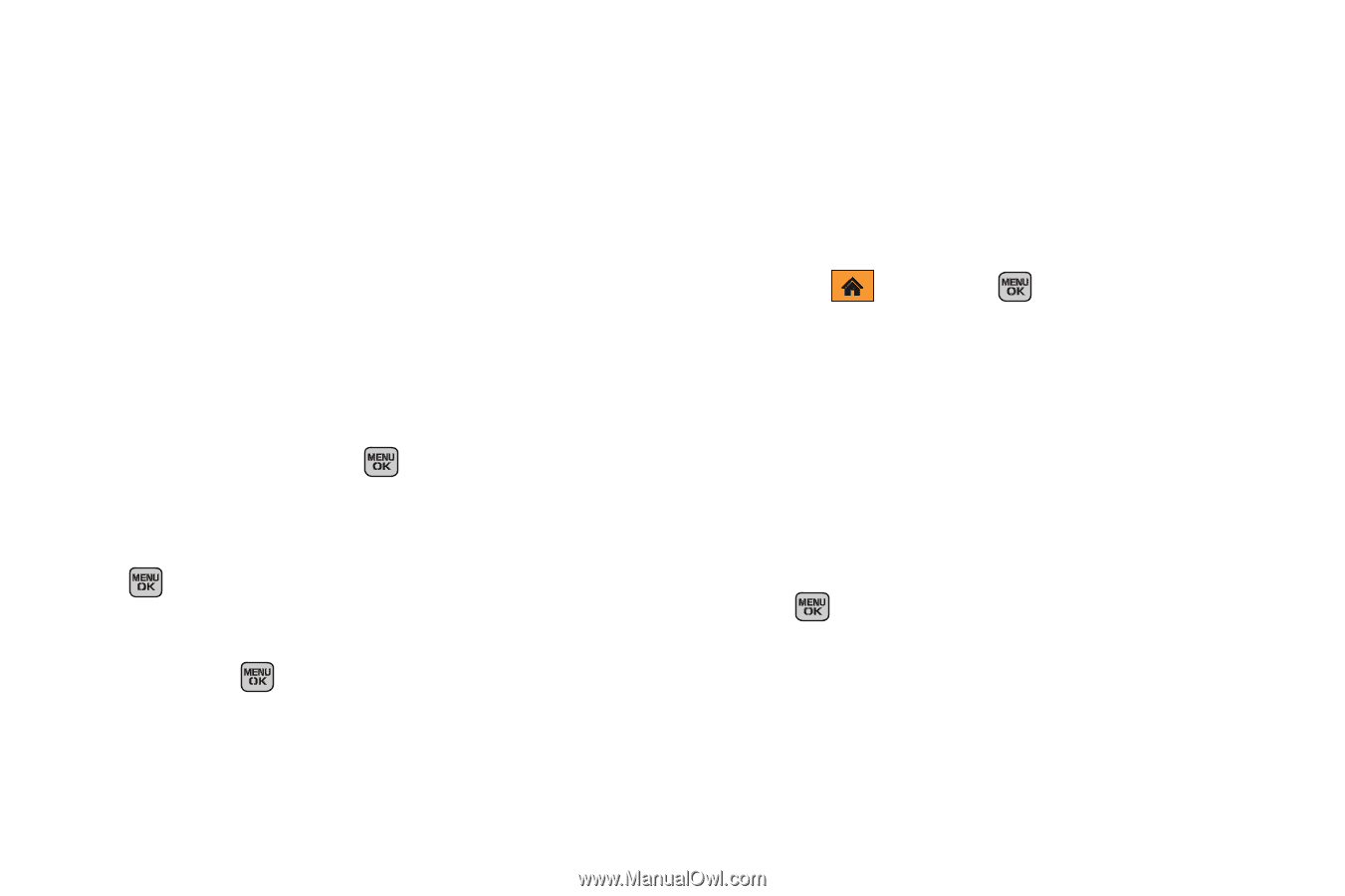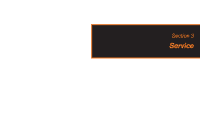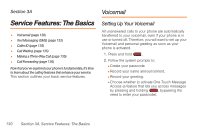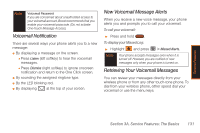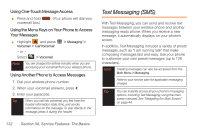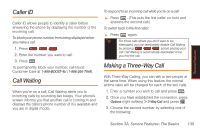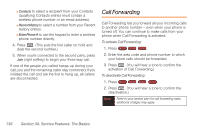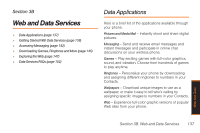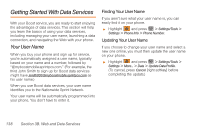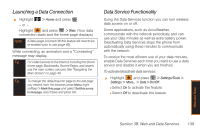Samsung SPH-M540 User Manual (user Manual) (ver.f5) (English) - Page 140
Using Preset Messages
 |
View all Samsung SPH-M540 manuals
Add to My Manuals
Save this manual to your list of manuals |
Page 140 highlights
To reply to a text message: 1. While the message is open, press Reply (left softkey). 2. Compose your reply or use the preset messages or icons. Ⅲ To type a message, use your keypad to enter your message. Use the right softkey to select an input mode. (See "Entering Text in Portrait Mode" on page 34 or "Entering Text in Landscape Mode" on page 39.) Ⅲ To use a preset message, press Options (right softkey), select Add Preset Message, and then select a message and press . Ⅲ To use a symbol, press Options (right softkey), select Text Mode > Symbols, press the number that corresponds to your selected symbol and press . Ⅲ To use a smiley, press Options (right softkey), select Insert Smiley, and then select a message and press . Ⅲ You may select additional messaging options by pressing Options [right softkey] to Set Callback # or Mark as Urgent. 3. Press Send (left softkey) to deliver your message. Using Preset Messages Preset messages make sending text messages to your friends, family, and co-workers easier than ever. To add or edit preset messages: 1. Highlight and press > Messaging > Settings > General > Preset Messages. 2. Press Options (right softkey) > Add New. - or - Select a message and press Options > Delete. - or - Edit an existing message by pressing Edit (left softkey). 3. Enter your new message or changes and press . (See "Entering Text in Portrait Mode" on page 34 or "Entering Text in Landscape Mode" on page 39.) 134 Section 3A. Service Features: The Basics