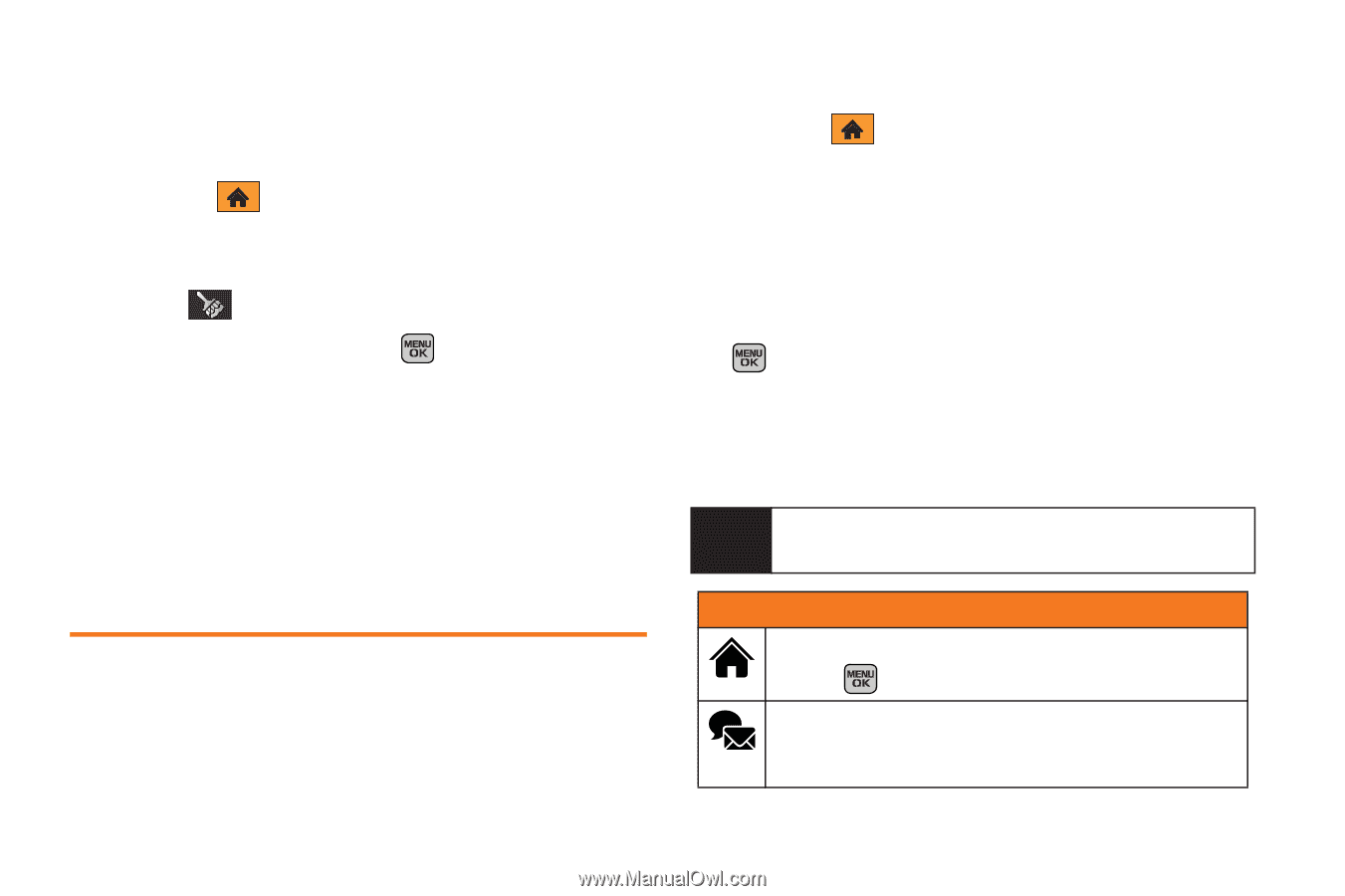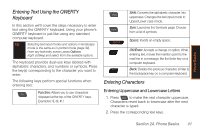Samsung SPH-M540 User Manual (user Manual) (ver.f5) (English) - Page 52
Take the Tutorial, Personalizing the Carousel, Adding a Tile to the Carousel
 |
View all Samsung SPH-M540 manuals
Add to My Manuals
Save this manual to your list of manuals |
Page 52 highlights
Take the Tutorial Your phone has a built-in menu of tutorials to teach you all you need to know about One Click. 1. Highlight Tutorial. and press OPTIONS (left softkey) > - or - Select (Personalize ) > Tutorial. 2. Highlight a topic and press Topics include: to display a tutorial. Ⅲ Getting Started Ⅲ Changing the Carousel (Adding a Tile, Removing a Tile) Ⅲ Changing the Home Screen (Adding a Bubble, Removing a Bubble) Personalizing the Carousel Now that you know what the carousel is, it's time to make it work for you by adding, removing, or rearranging tiles to match how you want to use your phone. Adding a Tile to the Carousel 1. Highlight and press OPTIONS (left softkey) > Personalize Carousel. 2. Press ADD TILE (left softkey), select a tile category (All, Communicate & Tools, Entertainment & Games, or Travel & Weather), and then highlight a tile (see table on page 46). 3. To add the tile, press ADD (left softkey) or press . (To view a preview, press PREVIEW [right softkey].) 4. Press the navigation key left or right to decide on its new location on the carousel and press INSERT (left softkey). Note The following table shows a sample of the tiles that may be available on your phone. One Click Tiles Home - View Home screen and bubbles. Press to access the phone's full menu. Messaging - Access Voicemail, Send Messages, Text Message, Media Mail, IM and Email. See "Service Features: The Basics" on page 130. 46 Section 2B. Navigating the Main Screen