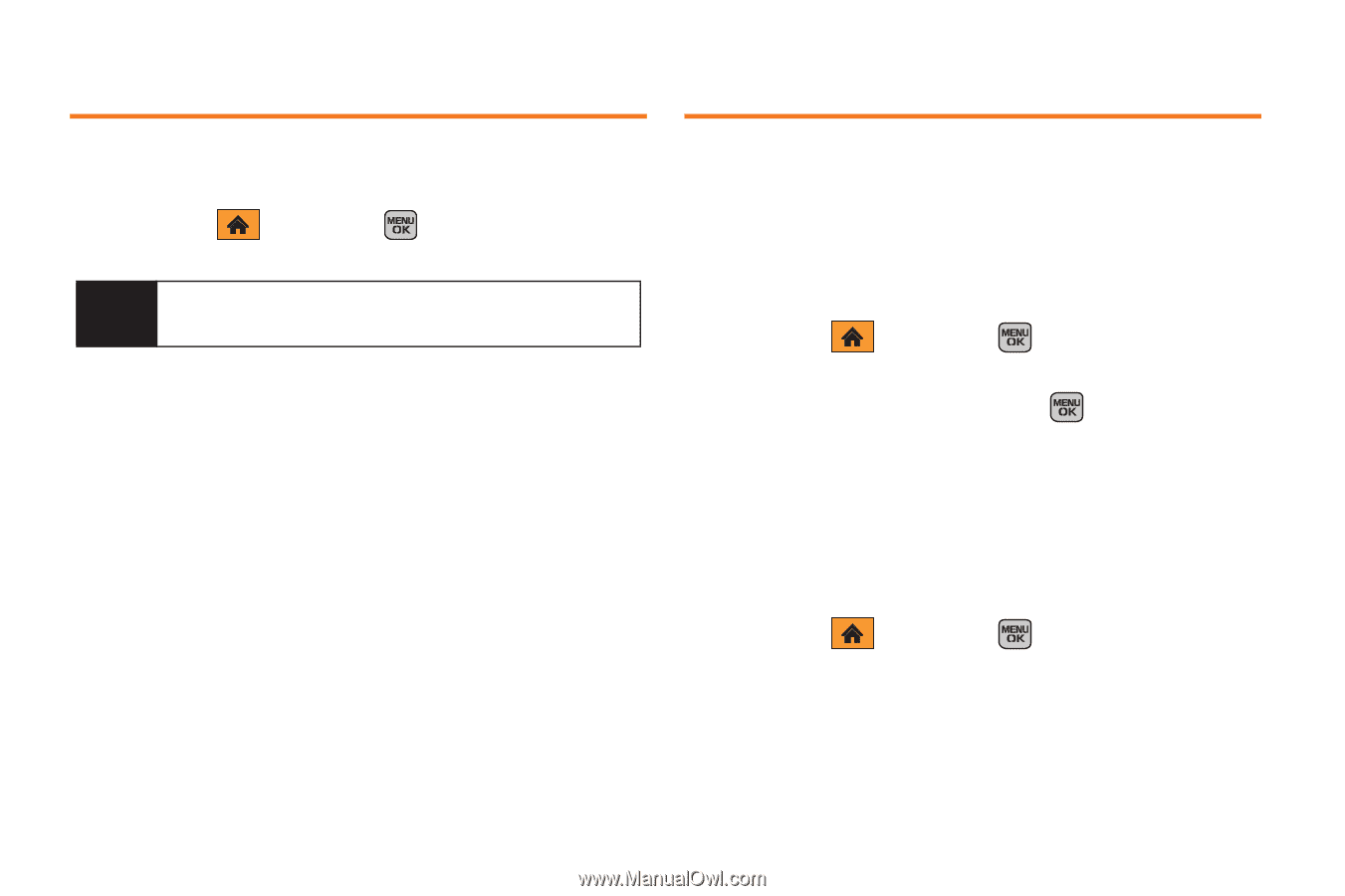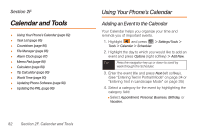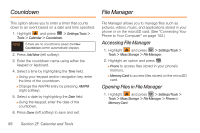Samsung SPH-M540 User Manual (user Manual) (ver.f5) (English) - Page 92
Countdown, File Manager, Accessing File Manager, Opening Files in File Manager
 |
View all Samsung SPH-M540 manuals
Add to My Manuals
Save this manual to your list of manuals |
Page 92 highlights
Countdown File Manager This option allows you to enter a timer that counts down to an event based on a date and time specified. 1. Highlight and press > Settings/Tools > Tools > Calendar > Countdown. Note If there are no countdowns saved, the New Countdown screen automatically displays. 2. Press Add New (left softkey). 3. Enter the countdown name using either the keypad or keyboard. 4. Select a time by highlighting the Time field. Ⅲ Using your keypad and/or navigation key, enter the time of the countdown. Ⅲ Change the AM/PM entry by pressing AM/PM (right softkey). 5. Select a date by highlighting the Date field. Ⅲ Using the keypad, enter the date of the countdown. 6. Press Done (left softkey) to save and exit. File Manager allows you to manage files such as pictures, videos, music, and applications stored in your phone or on the microSD card. (See "Connecting Your Phone to Your Computer" on page 102.) Accessing File Manager 1. Highlight and press > Settings/Tools > Tools > Mass Storage > File Manager. 2. Highlight an option and press . Ⅲ Phone to access files stored in your phone's memory. Ⅲ Memory Card to access files stored on the microSD card. Opening Files in File Manager 1. Highlight and press > Settings/Tools > Tools > Mass Storage > File Manager > Phone or Memory Card. 86 Section 2F. Calendar and Tools