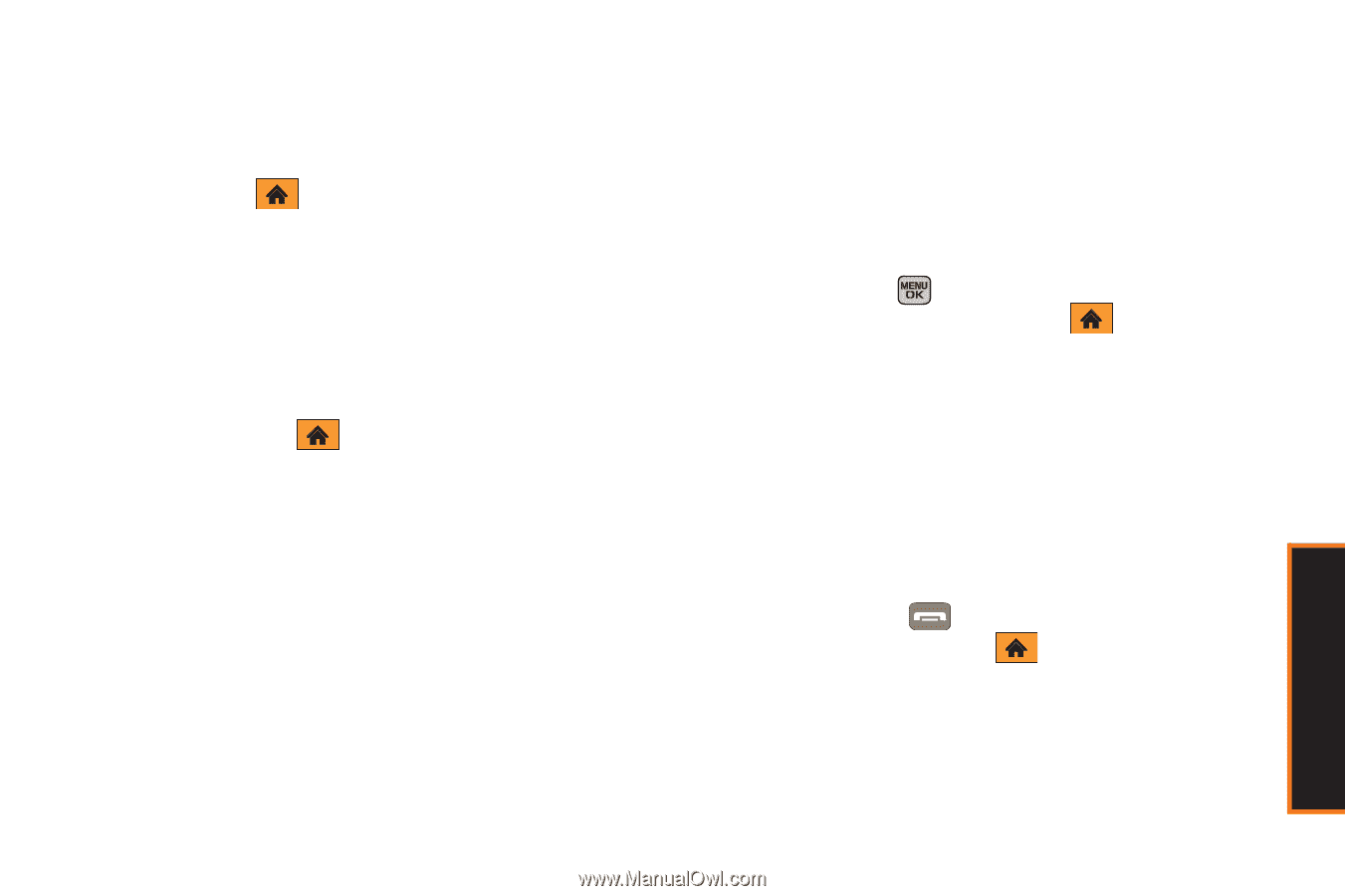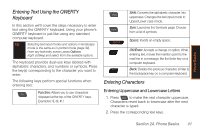Samsung SPH-M540 User Manual (user Manual) (ver.f5) (English) - Page 51
B. Navigating the Main Screen, Messaging, Web, and Favorite Shortcuts. You
 |
View all Samsung SPH-M540 manuals
Add to My Manuals
Save this manual to your list of manuals |
Page 51 highlights
ⅷ Carousel - The carousel is the bottom row of tiles, or icons, on your main screen. Pressing the navigation key right or left moves the carousel. The tile in the center is the menu that's displayed. In the illustration, the Home tile ( ) is in the center, so the Home screen is displayed. ⅷ Tiles - The tiles are the individual icons on the carousel. Each tile displays a specific menu, such as Messaging, Web, and Favorite Shortcuts. You have 18 tiles to choose from, 10 of which are default tiles you can add, remove and rearrange to suit your needs. Ⅲ The Home tile ( ) provides access to the phone's full menu, and it is the only one that cannot be moved or removed. Ⅲ Tiles are created via personalization of the Carousel via Options menu. ⅷ Bubbles - Bubbles are at-a-glance information items that may display when the Home screen displays, such as in the illustration. Your Home screen can display the Date and Time bubble. Ⅲ Bubbles are created via personalization of the Home Screen via Options menu. ⅷ Function Keys - The keys you'll use to navigate through the main screen are: Ⅲ Navigation key: Press right or left to move the carousel to select tiles. Selected tiles occupy the center position. Press the navigation key up or down to highlight bubbles (Home screen only) or menu items. Ⅲ Menu/OK key ( ): Press to select highlighted menu items. From the Home ( ) screen, press to display the phone's full menu. (When in landscape mode, the Enter/OK key performs these functions.) Ⅲ Softkeys: Press the left or right softkey to perform the action or access the menu indicated by the text directly above it on the display. In the illustration, pressing the left softkey displays OPTIONS, and pressing the right softkey displays CONTACTS. Ⅲ End/Power key ( ): Press from any menu or tile to return to the Home ( ) screen. Main Screen Navigation Section 2B. Navigating the Main Screen 45