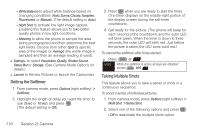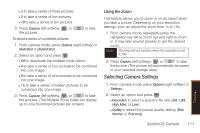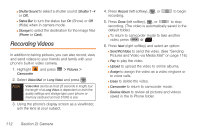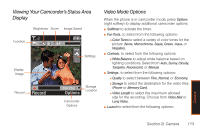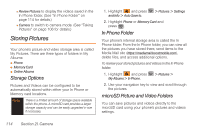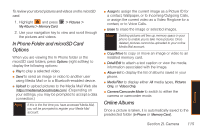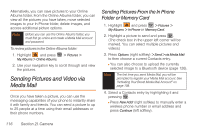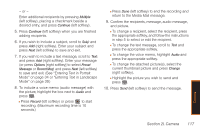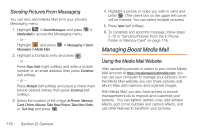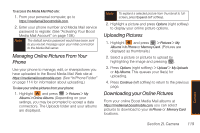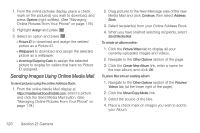Samsung SPH-M540 User Manual (user Manual) (ver.f5) (English) - Page 121
In Phone Folder and microSD Card Options, Online Albums - free ringtones for
 |
View all Samsung SPH-M540 manuals
Add to My Manuals
Save this manual to your list of manuals |
Page 121 highlights
To review your stored pictures and videos on the microSD card: 1. Highlight and press My Albums > Memory Card. > Pictures > 2. Use your navigation key to view and scroll through the pictures and videos. In Phone Folder and microSD Card Options When you are viewing the In Phone folder or the microSD card folders, press Options (right softkey) to display the following options: ⅷ Play to play a selected video. ⅷ Send to send an image or video to another user using Media Mail or to a Bluetooth-enabled device. ⅷ Upload to upload pictures to the Media Mail Web site (https://mediamail.boostmobile.com.) (Depending on your settings, you may be prompted to accept a data connection.) Note If this is the first time you have accessed Media Mail, you will be prompted to register your Media Mail account. ⅷ Assign to assign the current image as a Picture ID for a contact, Wallpaper, or to Incoming/Outgoing Calls, or assign the current video as a Video Ringtone for a contact, or to Voice Calls. ⅷ Erase to erase the image or selected images. Note Deleting pictures will free up memory space in your phone to enable you to take more pictures. Once deleted, pictures cannot be uploaded to your online Media Mail account. ⅷ Copy/Move to copy or move an image or video to an installed memory card. ⅷ Detail/Edit to attach a text caption or view the media information associated with the image. ⅷ Album list to display the list of albums saved in your phone. ⅷ Media Filter to display either All media types, Pictures Only, or Videos Only. ⅷ Camera/Camcorder Mode to switch to either the camera or camcorder mode. Online Albums Once a picture is taken, it is automatically saved to the preselected folder (In Phone or Memory Card). Camera Section 2I. Camera 115