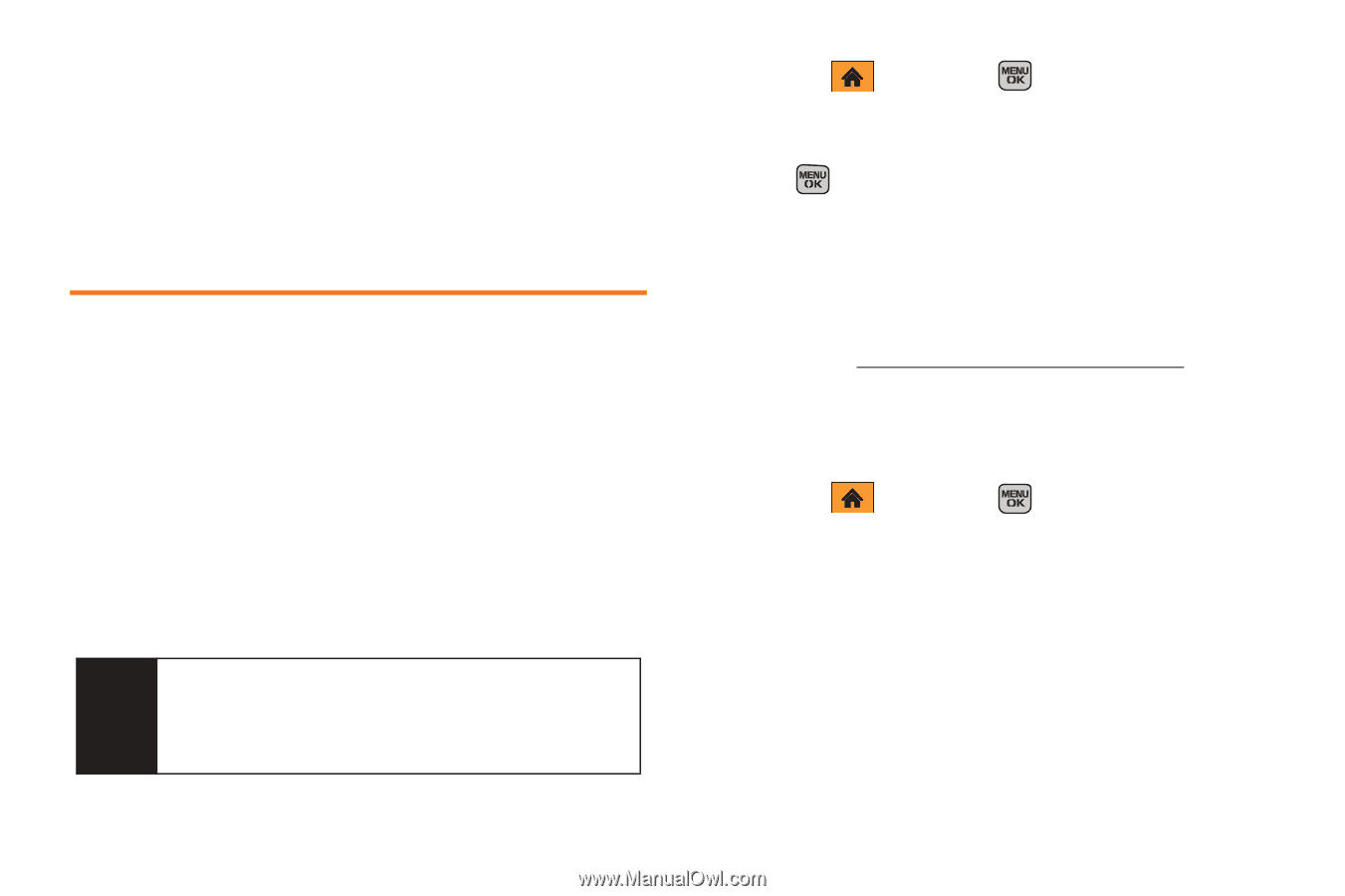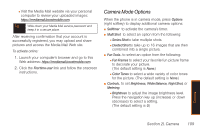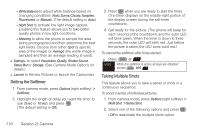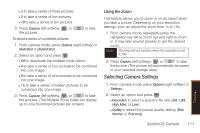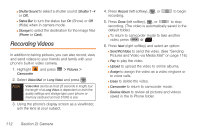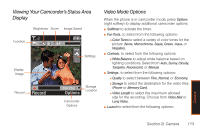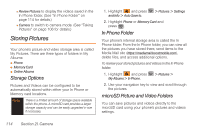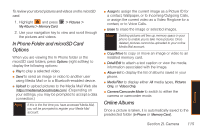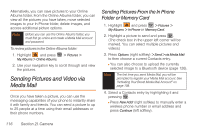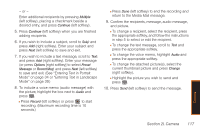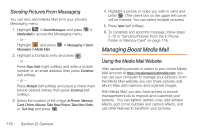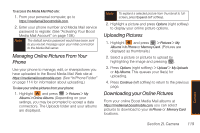Samsung SPH-M540 User Manual (user Manual) (ver.f5) (English) - Page 120
Storing Pictures, Storage Options, In Phone Folder, microSD Picture and Video Folders
 |
View all Samsung SPH-M540 manuals
Add to My Manuals
Save this manual to your list of manuals |
Page 120 highlights
Ⅲ Review Pictures to display the videos saved in the In Phone folder. (See "In Phone Folder" on page 114 for details.) Ⅲ Camera to switch to camera mode. (See "Taking Pictures" on page 106 for details.) Storing Pictures Your phone's picture and video storage area is called My Pictures. There are three types of folders in My Albums: ⅷ Phone ⅷ Memory Card ⅷ Online Albums Storage Options Pictures and Videos can be configured to be automatically stored within either your In Phone or Memory card locations. Note There is a limited amount of storage space available within the phone. A microSD card provides a larger storage capacity and can be easily upgraded in size if necessary. 1. Highlight and press and Info > Auto Save to. > Pictures > Settings 2. Highlight Phone or Memory Card and press . In Phone Folder Your phone's internal storage area is called the In Phone folder. From the In Phone folder, you can view all the pictures you have stored there, send items to the Media Mail site (https://mediamail.boostmobile.com), delete files, and access additional options. To review your stored pictures and videos in the In Phone folder: 1. Highlight and press My Albums > In Phone. > Pictures > 2. Use your navigation key to view and scroll through the pictures. microSD Picture and Video Folders You can save pictures and videos directly to the microSD card using your phone's pictures and videos settings. 114 Section 2I. Camera