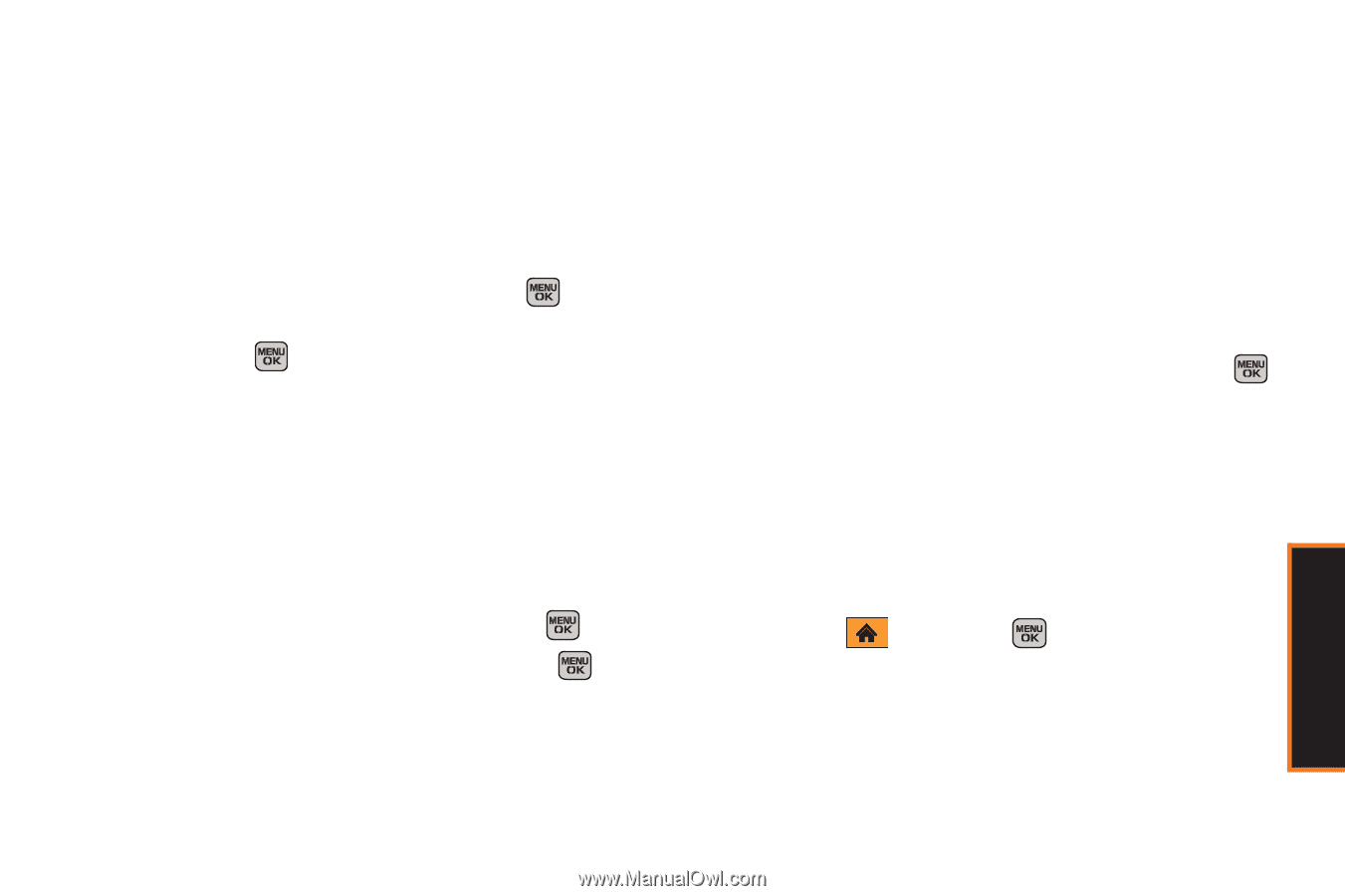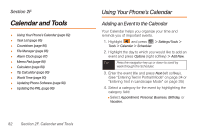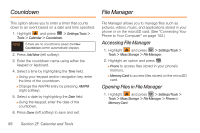Samsung SPH-M540 User Manual (user Manual) (ver.f5) (English) - Page 89
Event Alert Menu, Viewing Events, F. Calendar and Tools
 |
View all Samsung SPH-M540 manuals
Add to My Manuals
Save this manual to your list of manuals |
Page 89 highlights
5. Select an alarm time for the event by highlighting the alarm field: Ⅲ Select No Alarm, On Time, 10min before, 30min before, or 1 Hr before. 6. Select a recurrence cycle for the event: Ⅲ Select Once, Daily, Weekly, Monthly, or Yearly. 7. Highlight the ringtone field and press . Ⅲ Select a ringtone category and then a ringtone and press . 8. Select a Start time and date and End time and date for the event by highlighting the fields: Ⅲ Using your keypad or keyboard, enter the dates and times. Ⅲ On the Time fields, change AM/PM by pressing AM/PM (right softkey). 9. Select a single optional contact for the event by highlighting go to Contacts and pressing . Ⅲ Select a contact from the list and press to check the box. Press Done (left softkey). 10. Press Done (left softkey) to save the event. Event Alert Menu When your phone is turned on and you have an event alarm scheduled, your phone alerts you and displays the event summary. There are several ways your phone alerts you to scheduled events: ⅷ By playing the assigned ringtone type. ⅷ By illuminating the backlight. ⅷ By flashing the LED on the front of the outer LCD. To silence the alarm and reset the schedule, press . To view an additional option, press the appropriate softkey: ⅷ Snooze (left softkey) silences the alarm and schedules it to replay again in 9 minutes. ⅷ Dismiss (right softkey) ignores the event. Viewing Events 1. Highlight and press > Settings/Tools > Tools > Calendar > Scheduler. Calendar/Tools Section 2F. Calendar and Tools 83