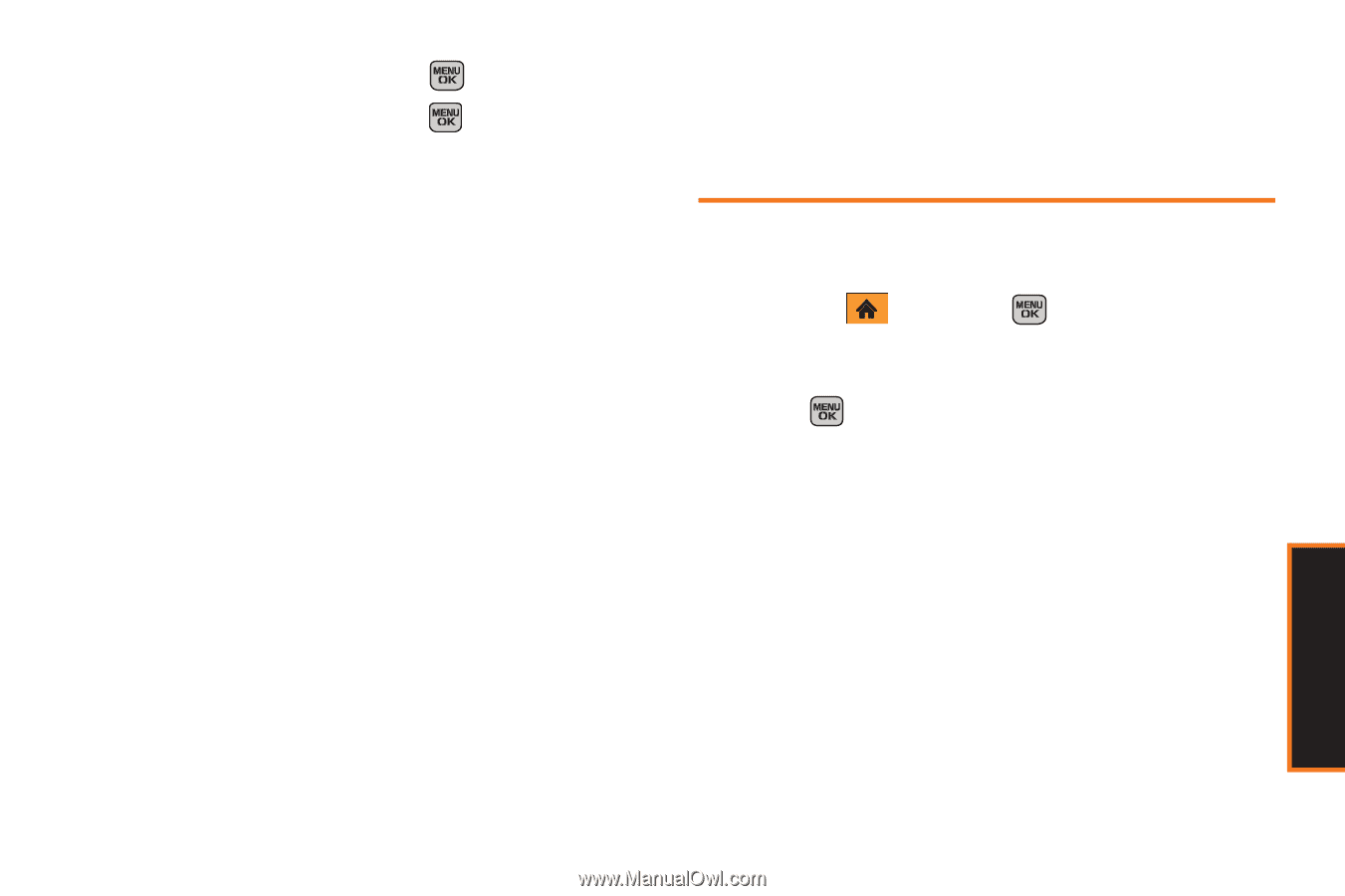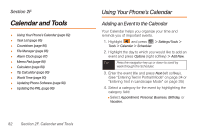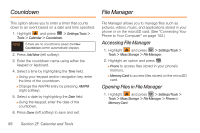Samsung SPH-M540 User Manual (user Manual) (ver.f5) (English) - Page 93
File Manager Options, Alarm Clock - bluetooth
 |
View all Samsung SPH-M540 manuals
Add to My Manuals
Save this manual to your list of manuals |
Page 93 highlights
2. Highlight a folder and press . 3. Highlight an item and press . File Manager Options When viewing files or folders in File Manager, highlight a file and press Options (right softkey) to display available options. Highlight an option and press to select it. ⅷ Send to send the currently selected file via either Email or Bluetooth. ⅷ Delete to delete a file or folder from File Manager. ⅷ Rename to change the name of a selected file. ⅷ Create Folder to create a new subfolder within the current location. (See "Creating Folders in the microSD Card" on page 102.) ⅷ Sort to sort folder contents by Name, Date, or Type. ⅷ Copy to copy a file from the current folder to another folder location such as Phone (or Memory Card), Card Album, File Storage, or Media. ⅷ Move to move a file from the current folder to another folder location such as Phone (or Memory Card), Card Album, File Storage, or Media. ⅷ Find to search for a file within the current folder location. Alarm Clock Your phone comes with a built-in alarm clock that has multiple alarm capabilities. 1. Highlight and press Tools > Alarm. > Settings/Tools > 2. Select Alarm #1, Alarm #2, or Alarm #3 and press . 3. Turn the alarm On or Off by highlighting the Alarm activation field and pressing the navigation key left or right. 4. Select a time for the alarm by selecting the Time field. Ⅲ Using your keyboard and/or navigation key, set the alarm time. Ⅲ Change the AM/PM entry by pressing AM/PM (right softkey). Calendar/Tools Section 2F. Calendar and Tools 87