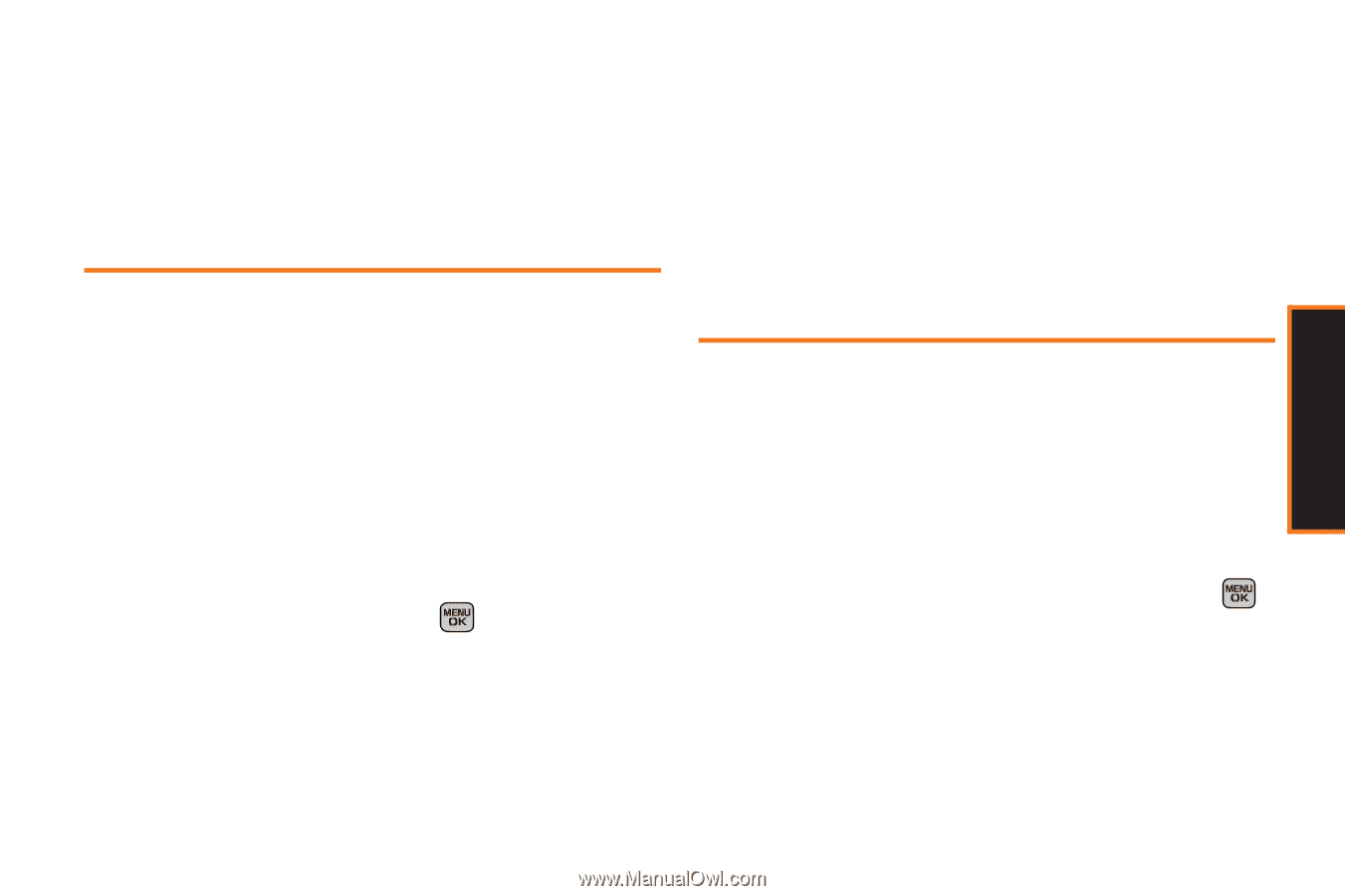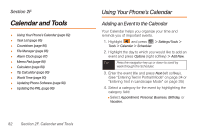Samsung SPH-M540 User Manual (user Manual) (ver.f5) (English) - Page 85
Assigning a Picture to an Entry, Selecting a Ringtone for an Entry
 |
View all Samsung SPH-M540 manuals
Add to My Manuals
Save this manual to your list of manuals |
Page 85 highlights
Contacts Mode" on page 34 or "Entering Text in Landscape Mode" on page 39.) 6. Press Save (left softkey) to assign the selected entries to the new group. Assigning a Picture to an Entry Ⅲ If you selected My Albums, you may need to select In Phone, Memory Card, or Online Albums to find the picture. 5. Press Assign (left softkey) to save the assigned picture. 6. Press Done (left softkey) to complete the process. Assign a picture to display each time a certain contact calls you. 1. Display a Contacts entry's details page information and press Options (right softkey) > Edit Contact. 2. Highlight the current image or picture type and press Add (right softkey) to display the Photo ID menu. 3. Select an option, such as None, New Picture, My Albums, or Wallpapers. 4. Highlight a picture and press twice to assign it. Ⅲ If you selected New Picture, the camera will launch and you will use it to take a new picture. (See "Camera" on page 106 for details.) Selecting a Ringtone for an Entry Assign a ringtone type to a Contacts entry so you can identify the caller by the ringtone type. (See "Ringtone Types" on page 52.) 1. Highlight a Contacts entry. 2. Press Options (right softkey) > Edit Contact to display the Edit Entry menu. 3. Highlight the current ringtone type and press to display the Select Ringtone menu. 4. Select a category: Default Ringtone, Download Ringtones, Other Ringtones, My Videos or No Ringtone. Section 2E. Contacts 79