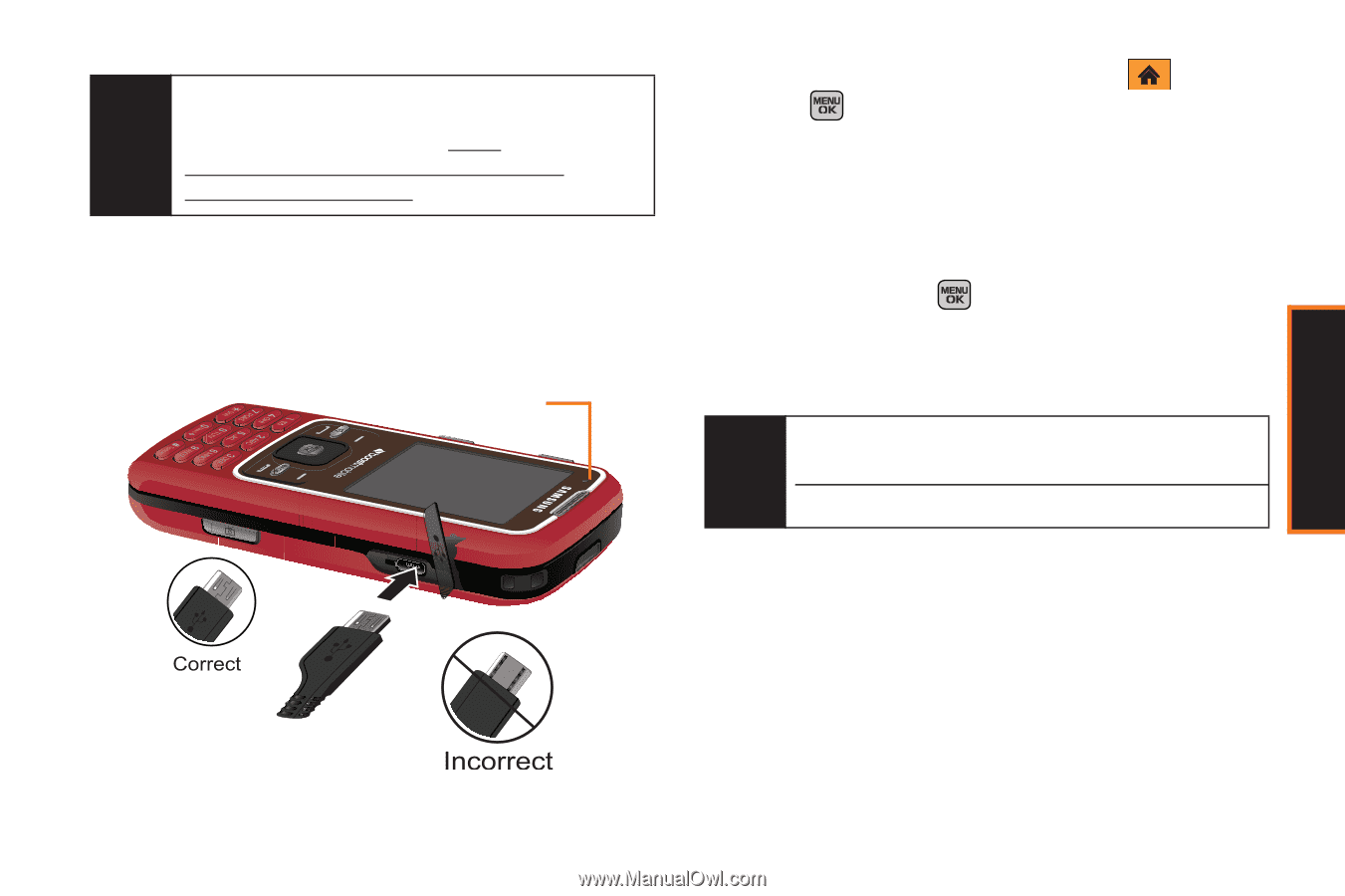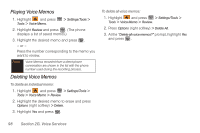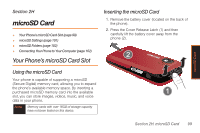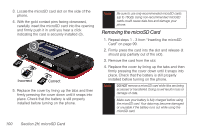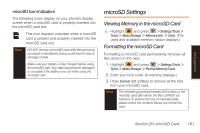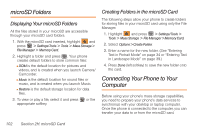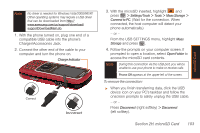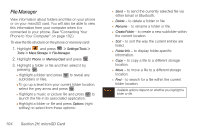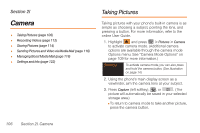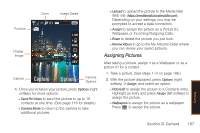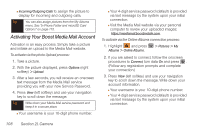Samsung SPH-M540 User Manual (user Manual) (ver.f5) (English) - Page 109
H. microSD Card, Charger/Accessories Jack. - driver
 |
View all Samsung SPH-M540 manuals
Add to My Manuals
Save this manual to your list of manuals |
Page 109 highlights
Note No driver is needed for Windows Vista/2000/ME/XP. Other operating systems may require a USB driver that can be downloaded from http:// www.samsung.com/us/support/download/ supportDownloadMain.do. 1. With the phone turned on, plug one end of a compatible USB cable into the phone's Charger/Accessories Jack. 2. Connect the other end of the cable to your computer and turn the phone on. Charge Indicator 3. With the microSD inserted, highlight and press > Settings/Tools > Tools > Mass Storage > Connect to PC. (Wait for the connection. When connected, the host computer will detect your phone automatically.) - or - From the USB SETTINGS menu, highlight Mass Storage and press . 4. Follow the prompts on your computer screen. If prompted to open a location, select Open Folder to access the microSD card contents. Note During this connection via the USB port, you will be unable to use your phone to make or receive calls. Phone Off appears at the upper-left of the screen. To remove the connection: ᮣ When you finish transferring data, click the USB device icon on your PC's taskbar and follow the onscreen prompts to safely unplug the USB cable. - or - Press Disconnect (right softkey) > Disconnect (left softkey). Section 2H. microSD Card 103 microSD Card