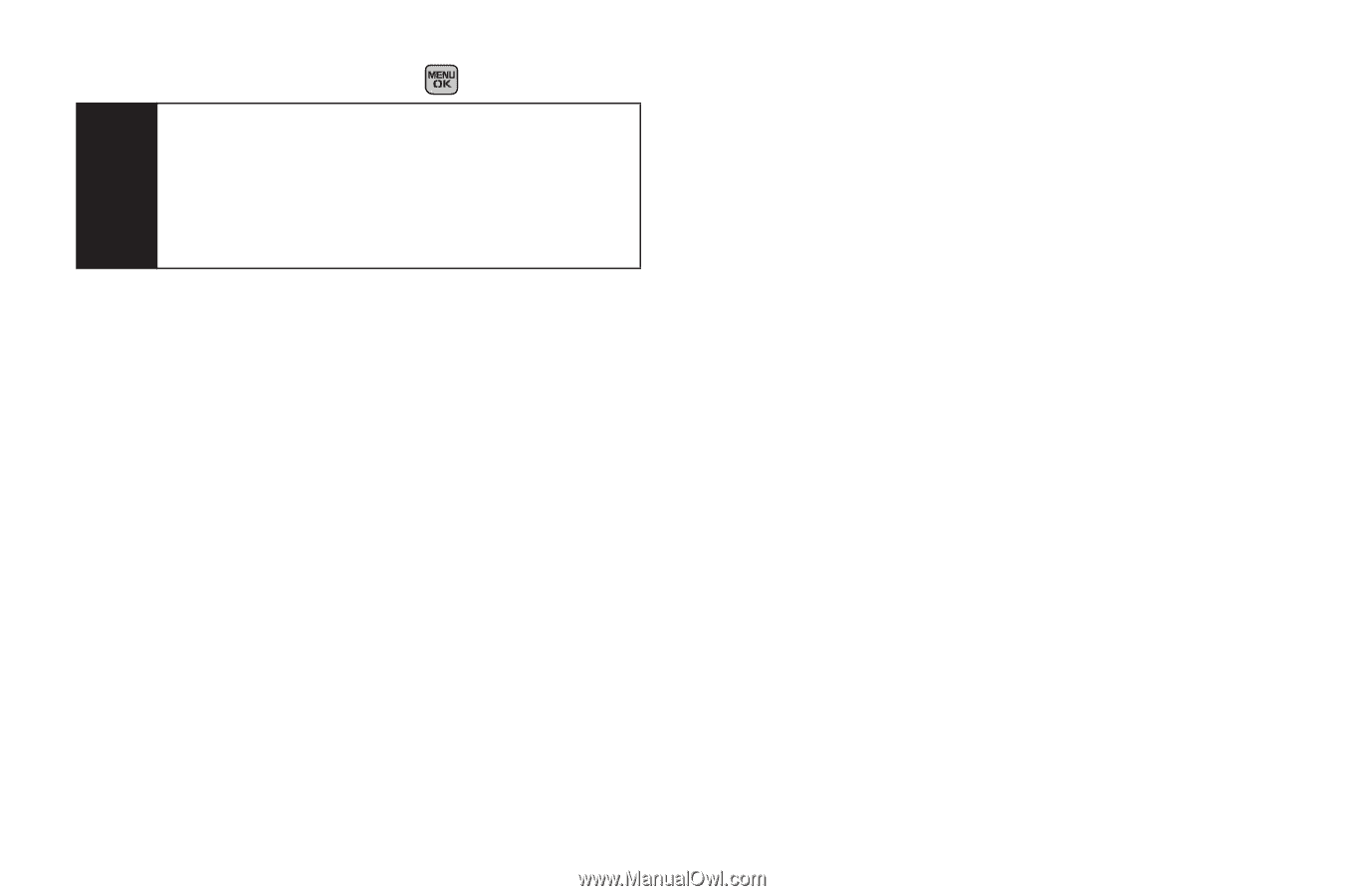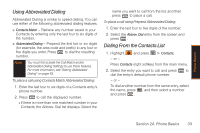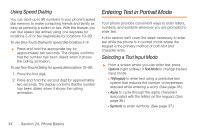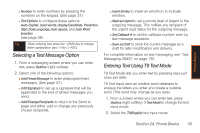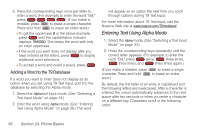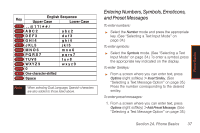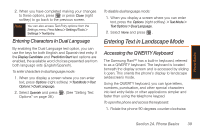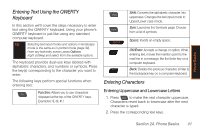Samsung SPH-M540 User Manual (user Manual) (ver.f5) (English) - Page 44
Setting Text Options, Options, > Text Mode > Text, Auto-Capital, Used words, Display Candidate
 |
View all Samsung SPH-M540 manuals
Add to My Manuals
Save this manual to your list of manuals |
Page 44 highlights
2. Select a message and press . Note Preset messages make composing text messages easier by allowing you to enter quick messages, such as "Meet me at," "Give me a call," or a customized message of your own. (For more information on preset messages, refer to the User Guide. Setting Text Options The Text Options menu allows you to specify more automated features during the text entry process. These options can help streamline the text entry process by correcting for capitalization, spelling, spacing, and completing the most commonly entered words for you. To specify text options: 1. When you display a screen where you can enter text, press Options (right softkey) > Text Mode > Text Options and then use your navigation key to scroll down the list and activate the desired text entry options: Ⅲ Auto-Capital allows you to turn on or off the capitalization of the next character after a full stop punctuation is followed by a space. Ⅲ Used words allows you to use the entire static database (included) plus learn and promote new or frequently used words. Ⅲ Display Candidate allows the phone to display predicted words, either one at a time or as a list. Ⅲ Prediction Start allows you to configure the phone to display possible word candidates after a preset number of characters have been entered. You can choose the feature to begin after the 2nd, 3rd, 4th, or 5th letters. Ⅲ Dual Language allows you to select word candidates to display in English only (None) or in Spanish (Spanish). Ⅲ Auto-Space allows you to turn on or off the ability to insert a space automatically after a word is selected from the candidate list. Ⅲ Auto Word Insertion allows you to turn on or off the ability to insert predictive words into the text. 38 Section 2A. Phone Basics