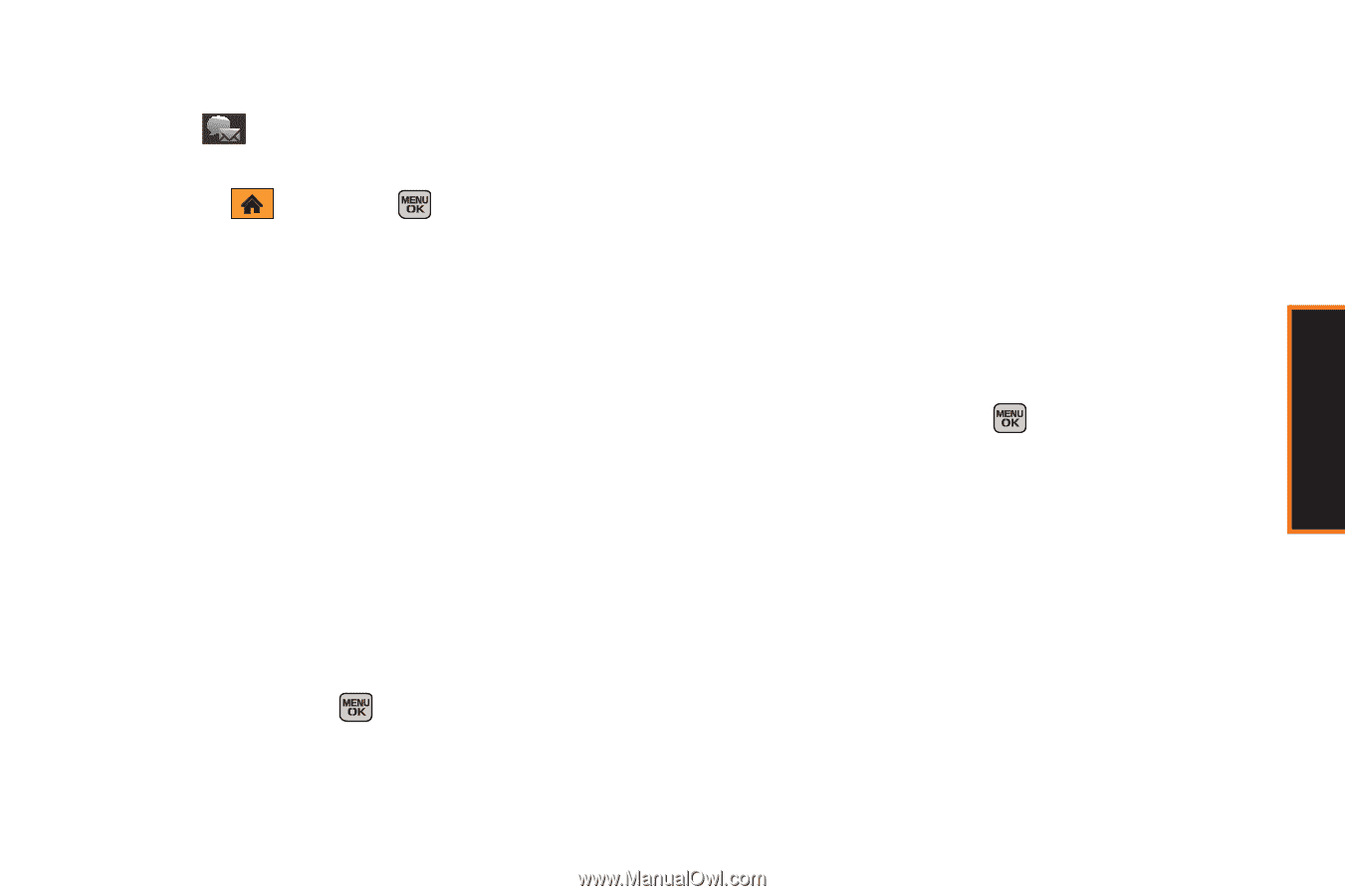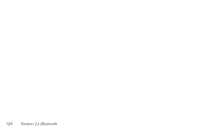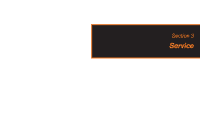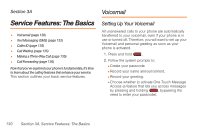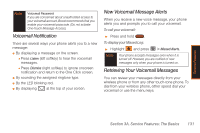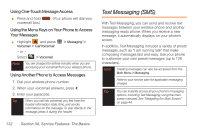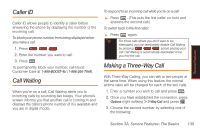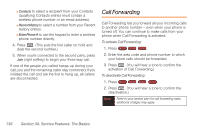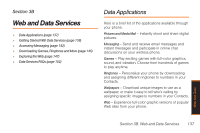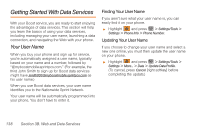Samsung SPH-M540 User Manual (user Manual) (ver.f5) (English) - Page 139
Composing Text Messages, A. Service Features: The Basics
 |
View all Samsung SPH-M540 manuals
Add to My Manuals
Save this manual to your list of manuals |
Page 139 highlights
Service Features Composing Text Messages 1. Select > Send Messages > Text Message. - or - Highlight and press Messages > Text Message. > Messaging > Send 2. Select an existing Contact (Go to Contacts). Ⅲ Contacts to select a recipient from your Contacts (qualifying Contacts entries must contain a wireless phone number or an email address). - or - Press New Addr (right softkey) to manually enter either a phone number or email address. ● Phone Number to use the keypad to enter a wireless phone number directly. ● Email Address to enter the recipient's email address. - or - Press Multiple (left softkey) to select more than one recipient and press . 3. Press Continue (left softkey) when you have finished entering recipients. (You may include up to 10 recipients per message.) 4. Enter a message or use the preset messages or emoticons (smileys). Ⅲ To type a message, use the keypad or keyboard to enter your message. (See "Entering Text in Portrait Mode" on page 34 or "Entering Text in Landscape Mode" on page 39.) Ⅲ To use a preset message, press Options (right softkey), select Add Preset Message, and then select a message and press . Ⅲ Select additional options by pressing Options [right softkey] to Set Callback # or Mark as Urgent. 5. Press Send (left softkey) to deliver your message. Accessing Text Messages To read a text message: ᮣ When you receive a text message, it displays automatically on your phone's screen. Use your navigation key to scroll down and view the entire message. Section 3A. Service Features: The Basics 133