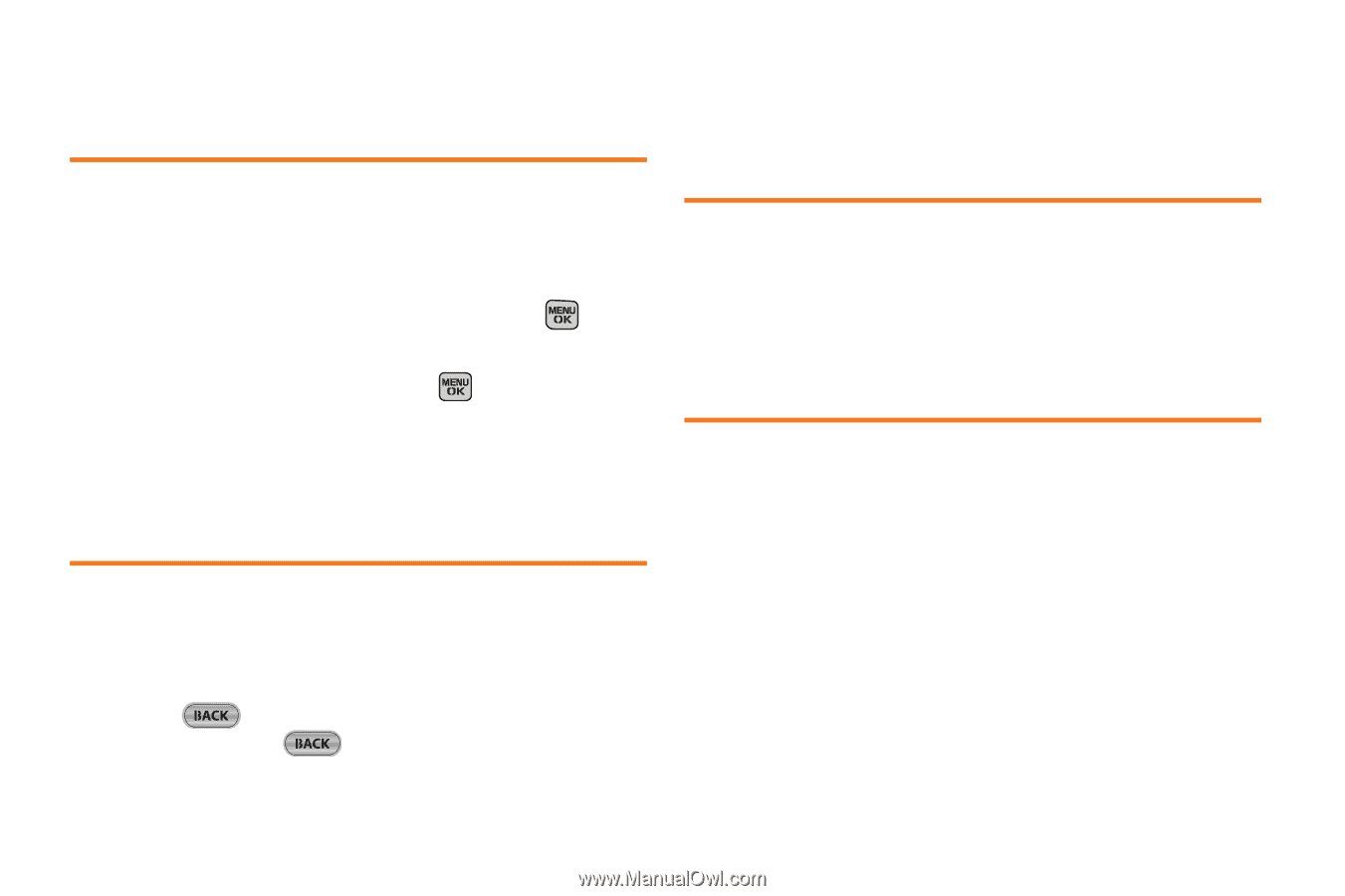Samsung SPH-M540 User Manual (user Manual) (ver.f5) (English) - Page 82
Adding a Phone Number to a Contacts Entry, Editing a Contacts Entry’s Phone Number, Deleting
 |
View all Samsung SPH-M540 manuals
Add to My Manuals
Save this manual to your list of manuals |
Page 82 highlights
Adding a Phone Number to a Contacts Entry 1. Highlight a Contacts entry. 2. Select Options (right softkey) > Edit Contact > . 3. Enter the new phone number and press . 4. Highlight a label for the entry (Mobile, Home, Work, Pager, Fax or Others) and press . 5. Press Done (left softkey) to save the new number. Editing a Contacts Entry's Phone Number 1. Highlight a Contacts entry. 2. Select Options (right softkey) > Edit Contact and select an existing number. 3. Press to clear one digit at a time, or press and hold to erase the entire number. 4. Re-enter or edit any number and press Done (left softkey) to save the information. Deleting a Contact 1. Highlight a Contacts entry. 2. Select Options (right softkey) > Delete Contact. 3. Select Delete (left softkey) to confirm the deletion. Assigning Speed Dial Numbers Your phone can store up to 98 phone numbers in speed dial locations. (For details on how to make calls using speed dial numbers, see "Using Speed Dialing" on page 34.) You can assign speed dial numbers when you add a new Contacts entry, when you add a new phone number to an existing entry, or when you edit an existing number. 76 Section 2E. Contacts