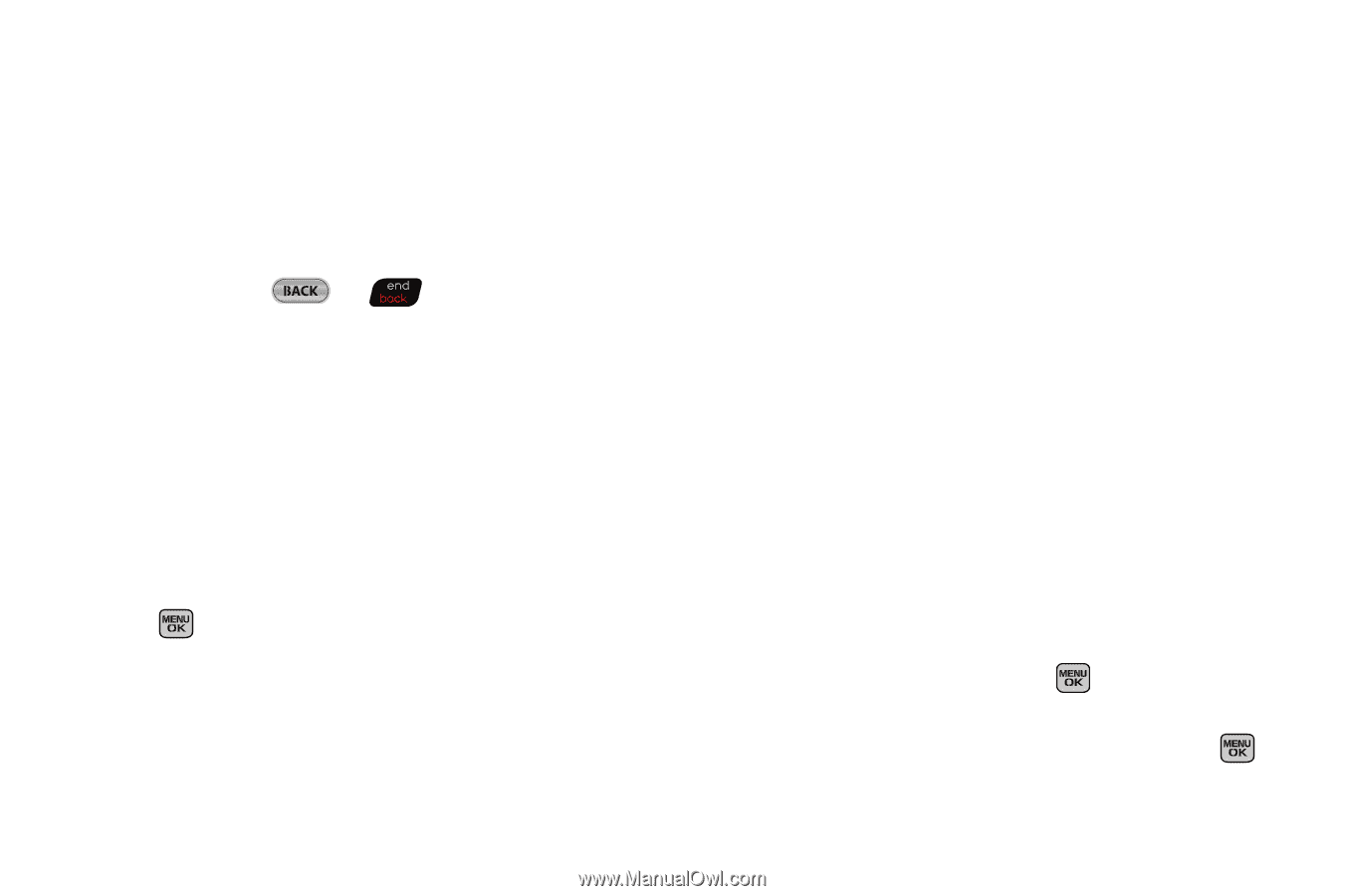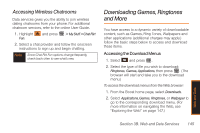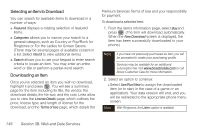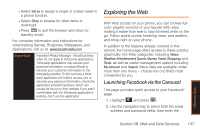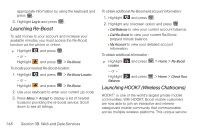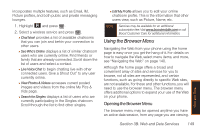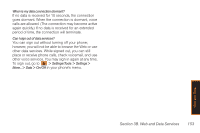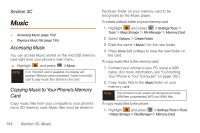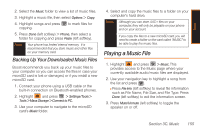Samsung SPH-M540 User Manual (user Manual) (ver.f5) (English) - Page 156
Creating a Bookmark
 |
View all Samsung SPH-M540 manuals
Add to My Manuals
Save this manual to your list of manuals |
Page 156 highlights
To open the browser menu: ᮣ Press Menu (right softkey). (The browser menu displays.) Options available under the browser menu include: ⅷ Home returns the browser to the home page. ⅷ Forward returns you to a previously viewed page (after having used the or key). ⅷ Mark this page allows you to bookmark the current site. ⅷ My Bookmarks allows you to access and manage your bookmarks. ⅷ Search launches a Web search. ⅷ Send Page to allows you to send a URL via SMS. ⅷ Go to Web Address allows you to navigate directly to a Web site by entering its URL (Web site address). ⅷ History keeps a list of links to your most recently visited sites. To navigate to a site, highlight it and press , or select Go (left softkey). ⅷ Page Info provides information about the current page such as web address and page size. ⅷ Browser Options displays additional options: Ⅲ Settings lets you configure and manage your browser settings: My homepage, Font Setting, Privacy, and Preference. Ⅲ Show URL displays the URL (Web site address) of the site you're currently viewing. Ⅲ Reload This Page reloads the current web page. Ⅲ Restart Browser refreshes the current browser session. Ⅲ View Error Log displays a log of error messages. Ⅲ Browser Info displays information about your browser. Creating a Bookmark Bookmarks allow you to store the address of your favorite Web sites for easy access at a later time. 1. Go to the Web page you want to mark. 2. Press Menu (right softkey) to open the browser menu. 3. Select Mark this page and press the bookmark. twice to save 4. Make any modifications, select Save and press . 150 Section 3B. Web and Data Services