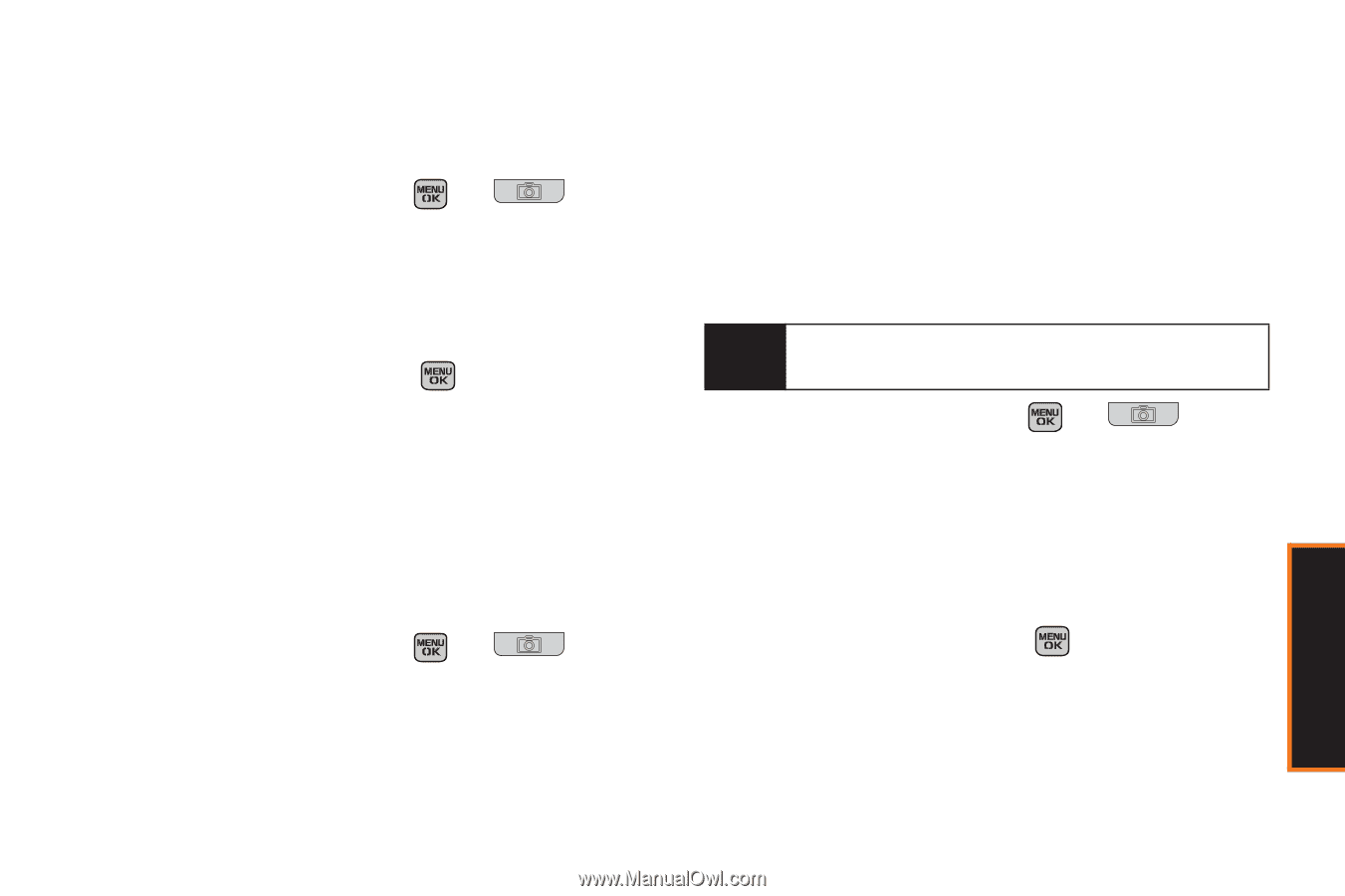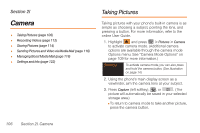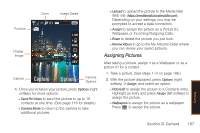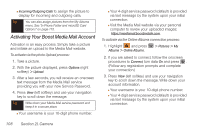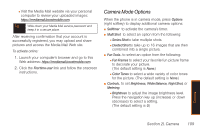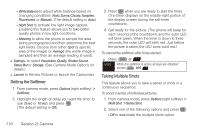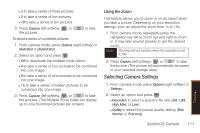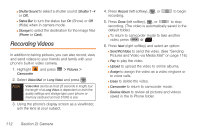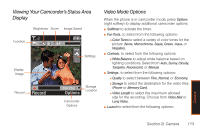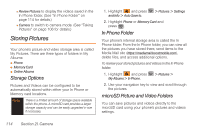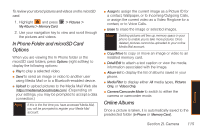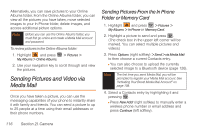Samsung SPH-M540 User Manual (user Manual) (ver.f5) (English) - Page 117
Selecting Camera Settings, Using the Zoom
 |
View all Samsung SPH-M540 manuals
Add to My Manuals
Save this manual to your list of manuals |
Page 117 highlights
Ⅲ 3 to take a series of three pictures. Ⅲ 5 to take a series of five pictures. Ⅲ 10 to take a series of ten pictures . 3. Press Capture (left softkey), , or the pictures. to take To shoot a series of combined pictures: 1. From camera mode, press Options (right softkey) > Multi Shot > Divided Shot. 2. Select an option and press : Ⅲ Off to deactivate the multiple shots option. Ⅲ 4 to take a series of four pictures to be combined into one image. Ⅲ 9 to take a series of nine pictures to be combined into one image. Ⅲ 16 to take a series of sixteen pictures to be combined into one image. 3. Press Capture (left softkey), , or to take the pictures. (The Multiple Shots folder will display up to nine thumbnail pictures per screen.) Using the Zoom This feature allows you to zoom in on an object when you take a picture. Depending on your resolution settings, youc an adjust the zoom from 1x to 10x. 1. From camera mode, repeatedly press the navigation key left to zoom out and right to zoom in. It may take several presses to get the desired zoom. Note Zooming will not function when the resolution is set to 2M. 2. Press Capture (left softkey), , or to take the picture. (The picture will automatically be saved in your selected storage area.) Selecting Camera Settings 1. From camera mode, press Options (right softkey) > Settings... 2. Select an option and press : Ⅲ Resolution to select a picture's file size (2M, 1.3M, High, Med, or Low). Ⅲ Quality to select the picture quality setting (Fine, Normal, or Economy). Camera Section 2I. Camera 111