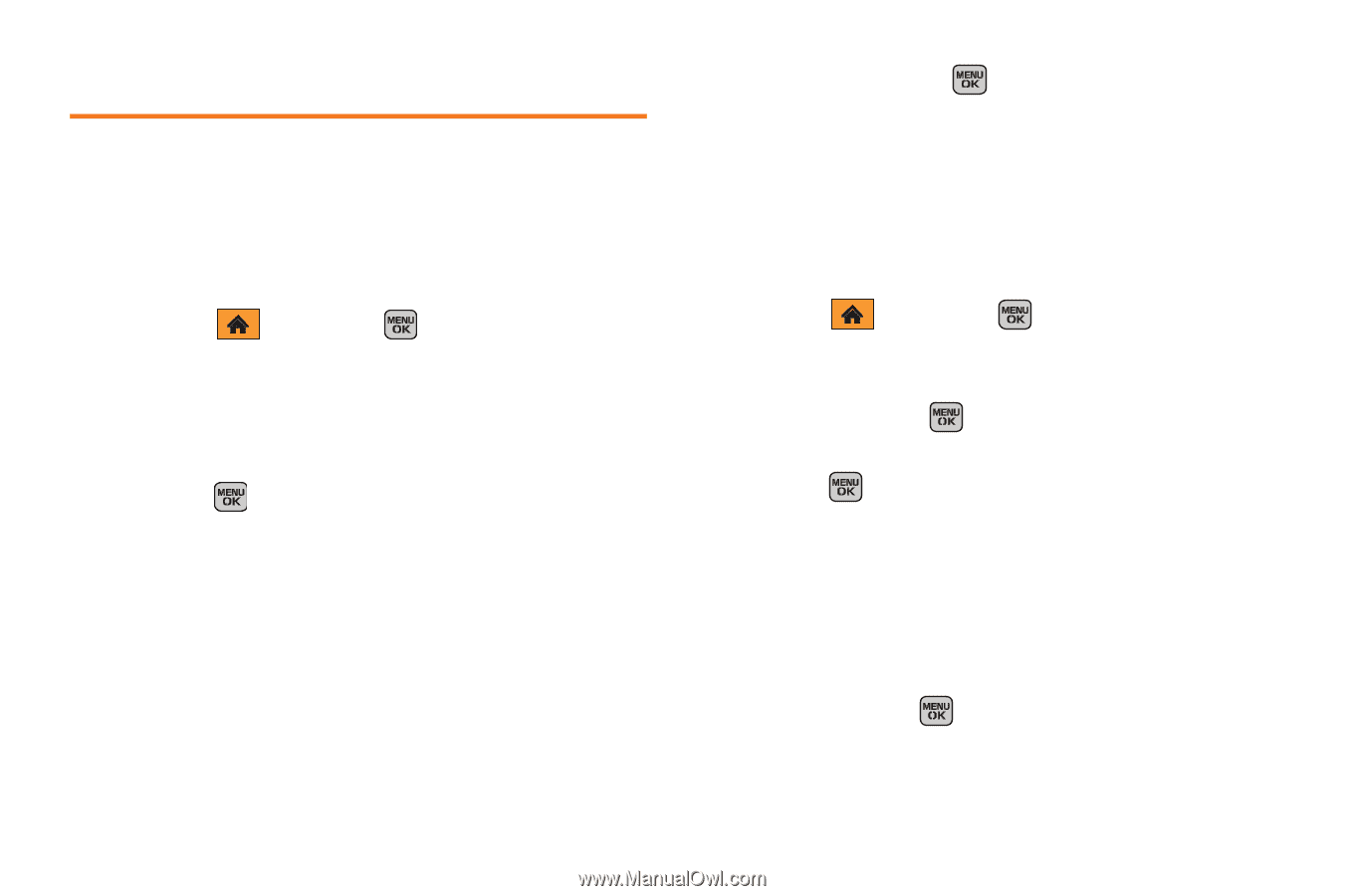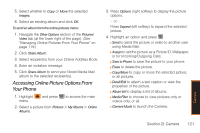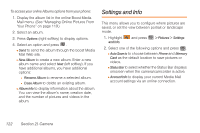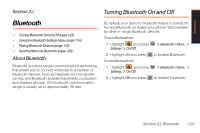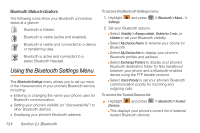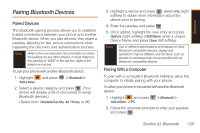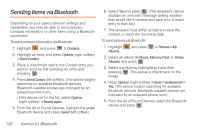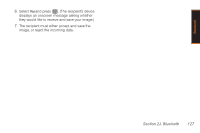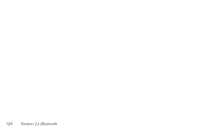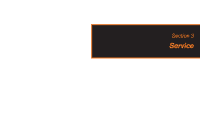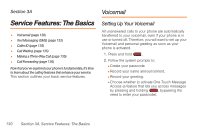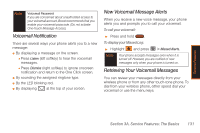Samsung SPH-M540 User Manual (user Manual) (ver.f5) (English) - Page 132
Sending Items via Bluetooth
 |
View all Samsung SPH-M540 manuals
Add to My Manuals
Save this manual to your list of manuals |
Page 132 highlights
Sending Items via Bluetooth Depending on your paired devices' settings and capabilities, you may be able to send pictures, Contacts information, or other items using a Bluetooth connection. To send contacts information via Bluetooth: 1. Highlight and press > Contacts. 2. Highlight an entry and press Options (right softkey) > Send Contact. 3. Place a checkmark next to the Contact entry you want to send by first selecting an entry and pressing . 4. Press Send Contact (left softkey). (The phone begins searching for available Bluetooth devices. Bluetooth-capable phones are indicated by an adjacent phone icon.) Ⅲ If the device isn't in the list, select Options (right softkey) > Search again. 5. From the list of Found Devices, highlight the target Bluetooth device and press Select (left softkey). 6. Select Yes and press . (The recipient's device displays an onscreen message asking whether they would like to receive and save your Contact entry to their list.) 7. The recipient must either accept and save the contact, or reject the incoming data. To send pictures via Bluetooth: 1. Highlight Albums. and press > Pictures > My 2. Select an album (In Phone, Memory Card, or Online Albums) and press . 3. Select a picture by highlighting it and then pressing . This places a checkmark on the image. 4. Press Options (right softkey) > Send > via Bluetooth > Yes. (The phone begins searching for available Bluetooth devices. Bluetooth-capable phones are indicated by an adjacent phone icon.) 5. From the list of Found Devices, select the Bluetooth device and press . 126 Section 2J. Bluetooth