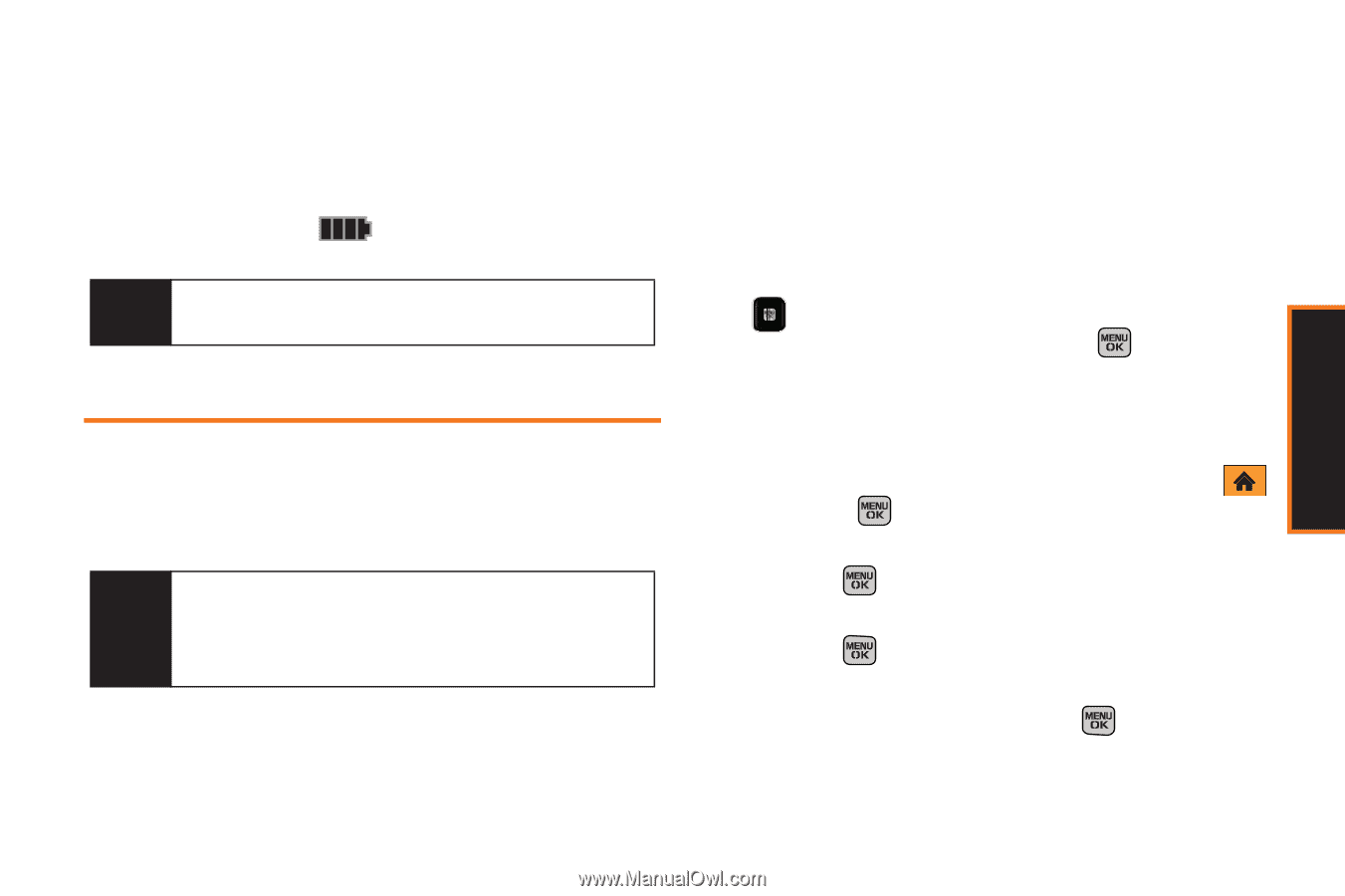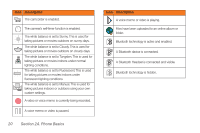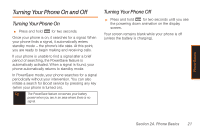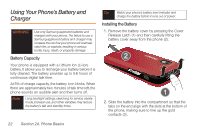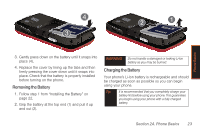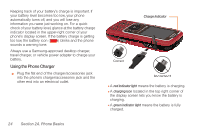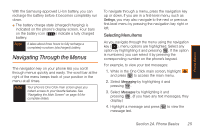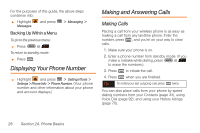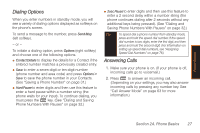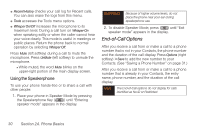Samsung SPH-M540 User Manual (user Manual) (ver.f5) (English) - Page 31
Navigating Through the Menus, Selecting Menu Items
 |
View all Samsung SPH-M540 manuals
Add to My Manuals
Save this manual to your list of manuals |
Page 31 highlights
Phone Basics With the Samsung-approved Li-Ion battery, you can recharge the battery before it becomes completely run down. ⅷ The battery charge state (charged/charging) is indicated on the phone's display screen. Four bars on the battery icon ( ) indicate a fully charged battery. Note It takes about three hours to fully recharge a completely rundown (discharged) battery. Navigating Through the Menus The navigation key on your phone lets you scroll through menus quickly and easily. The scroll bar at the right of the menu keeps track of your position in the menu at all times. Note Your phone's One Click main screen gives you instant access to your favorite features. See "Navigating the Main Screen" on page 44 for complete details. To navigate through a menu, press the navigation key up or down. If you are in a first-level menu, such as Settings, you may also navigate to the next or previous first-level menu by pressing the navigation key right or left. Selecting Menu Items As you navigate through the menu using the navigation key ( ), menu options are highlighted. Select any option by highlighting it and pressing . If the option is numbered, you can select it by pressing the corresponding number on the phone's keypad. For example, to view your text messages: 1. While in the One Click main screen, highlight and press to access the main menu. 2. Select Messaging by highlighting it and pressing . 3. Select Messages by highlighting it and pressing . (If you have any text messages, they display.) 4. Highlight a message and press message text. to view the Section 2A. Phone Basics 25