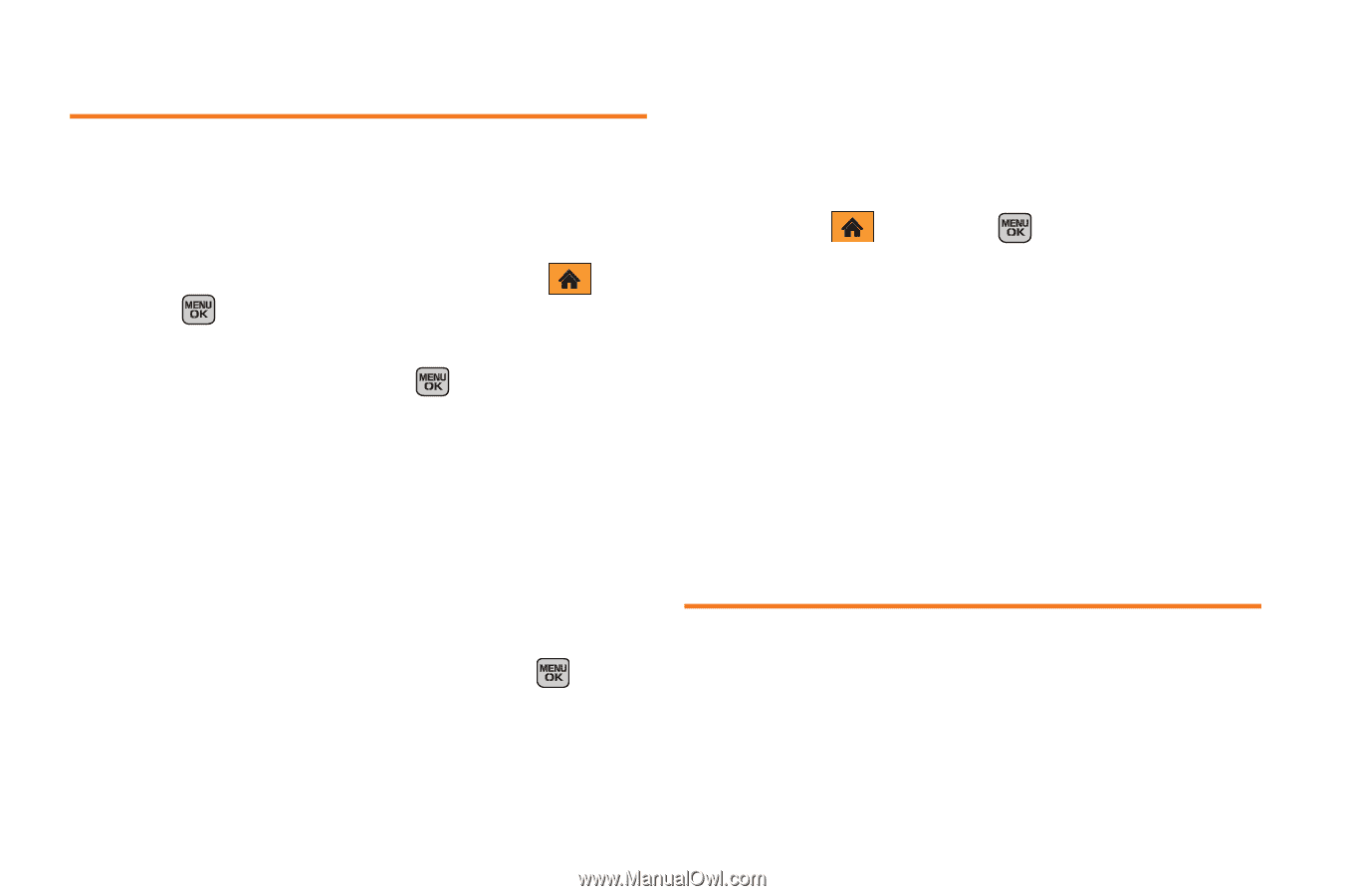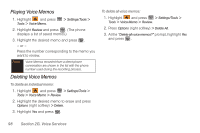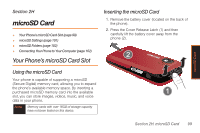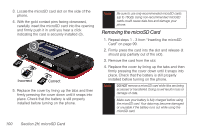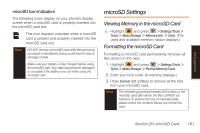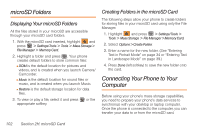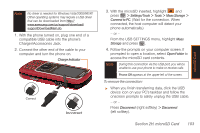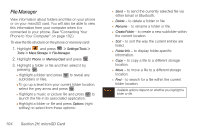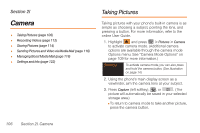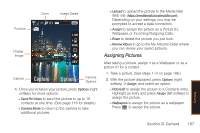Samsung SPH-M540 User Manual (user Manual) (ver.f5) (English) - Page 108
microSD Folders, Displaying Your microSD Folders, Creating Folders in the microSD Card
 |
View all Samsung SPH-M540 manuals
Add to My Manuals
Save this manual to your list of manuals |
Page 108 highlights
microSD Folders Displaying Your microSD Folders All the files stored in your microSD are accessible through your microSD card folders. 1. With the microSD card inserted, highlight and press > Settings/Tools > Tools > Mass Storage > File Manager > Memory Card. 2. Highlight a folder and press . Your phone creates default folders to store common files: Ⅲ DCIM is the default location for pictures and videos, and is created when you launch Camera/ Camcorder. Ⅲ Music is the default location for sound files or music, and is created when you launch Music. Ⅲ filestore is the default storage location for data files. 3. To view or play a file, select it and press appropriate softkey. or the Creating Folders in the microSD Card The following steps allow your phone to create folders for storing files in your microSD card using only the File Manager. 1. Highlight and press > Settings/Tools > Tools > Mass Storage > File Manager > Memory Card. 2. Select Options > Create Folder. 3. Enter a name for the new folder. (See "Entering Text in Portrait Mode" on page 34 or "Entering Text in Landscape Mode" on page 39.) 4. Press Done (left softkey) to save the new folder onto the card. Connecting Your Phone to Your Computer Before using your phone's mass storage capabilities, you need to prepare your phone's data services to synchronize with your desktop or laptop computer. Once the phone is connected to the computer, you can transfer your data to or from the microSD card. 102 Section 2H. microSD Card