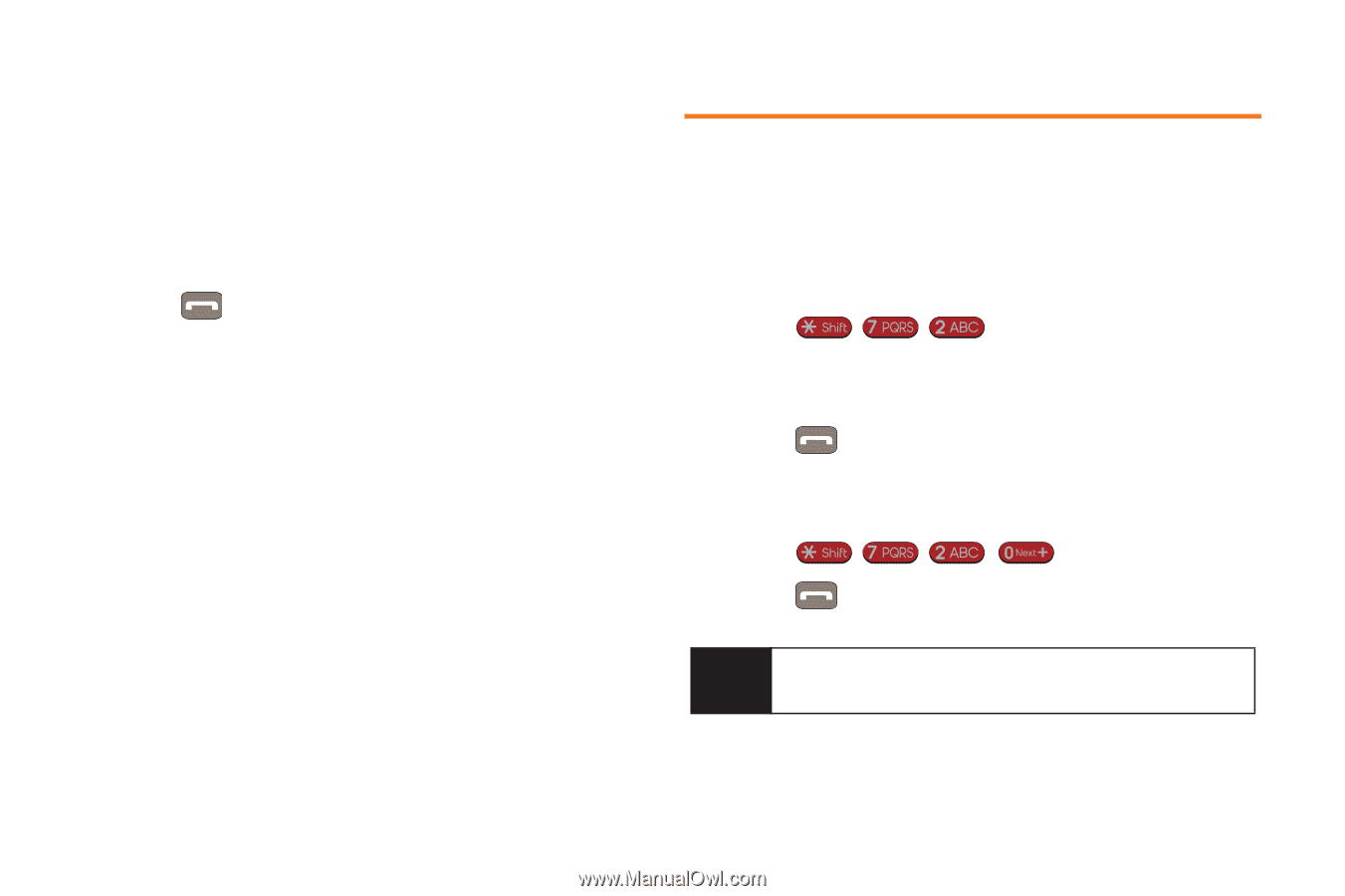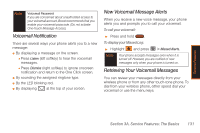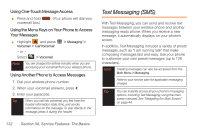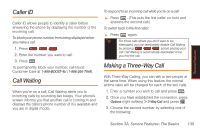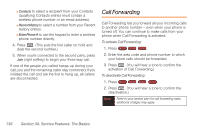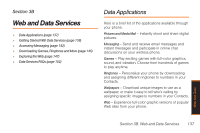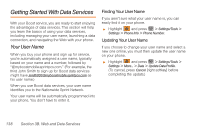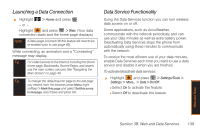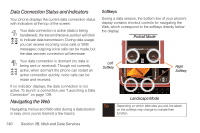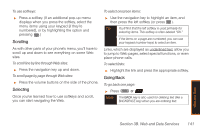Samsung SPH-M540 User Manual (user Manual) (ver.f5) (English) - Page 142
Call Forwarding
 |
View all Samsung SPH-M540 manuals
Add to My Manuals
Save this manual to your list of manuals |
Page 142 highlights
Ⅲ Contacts to select a recipient from your Contacts (qualifying Contacts entries must contain a wireless phone number or an email address). Ⅲ Recent History to select a number from your Recent History entries. Ⅲ Enter Phone # to use the keypad to enter a wireless phone number directly. 4. Press . (This puts the first caller on hold and dials the second number.) 5. When you're connected to the second party, press Join (right softkey) to begin your three-way call. If one of the people you called hangs up during your call, you and the remaining caller stay connected. If you initiated the call and are the first to hang up, all callers are disconnected. Call Forwarding Call Forwarding lets you forward all your incoming calls to another phone number - even when your phone is turned off. You can continue to make calls from your phone when Call Forwarding is activated. To activate Call Forwarding: 1. Press . 2. Enter the area code and phone number to which your future calls should be forwarded. 3. Press . (You will hear a tone to confirm the activation of Call Forwarding.) To deactivate Call Forwarding: 1. Press . 2. Press . (You will hear a tone to confirm the deactivation.) Note Refer to your service plan for call forwarding rates; additional charges may apply. 136 Section 3A. Service Features: The Basics