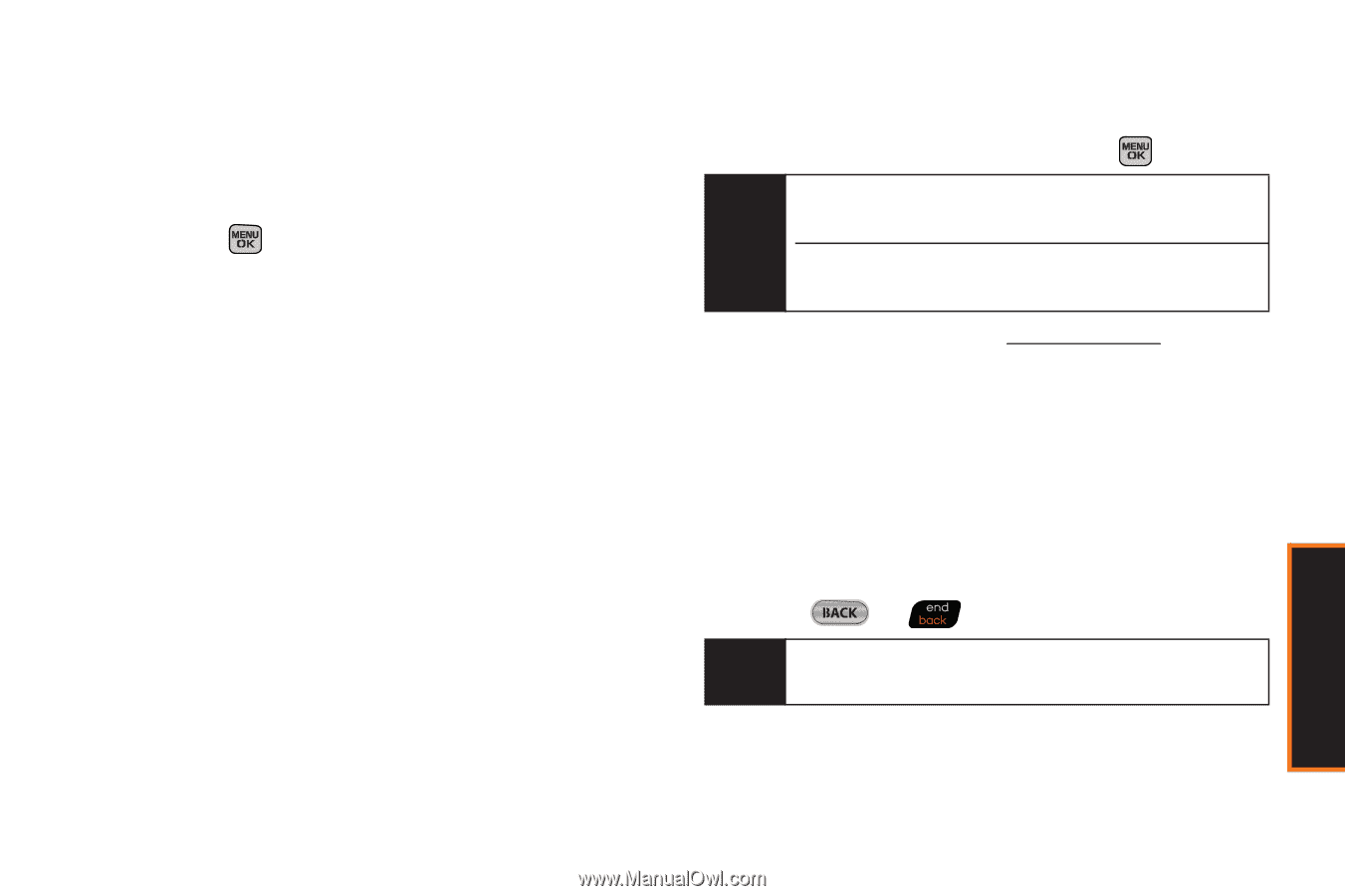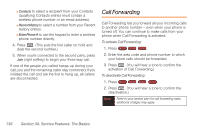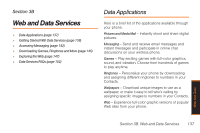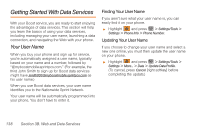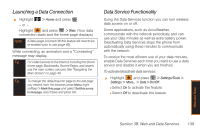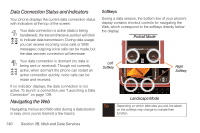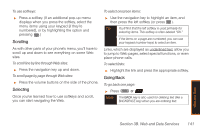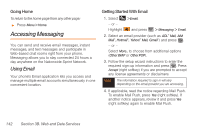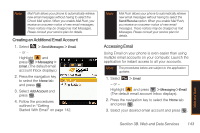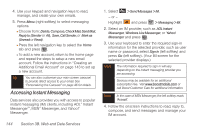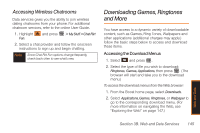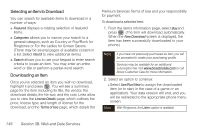Samsung SPH-M540 User Manual (user Manual) (ver.f5) (English) - Page 147
Scrolling, Selecting, Going Back
 |
View all Samsung SPH-M540 manuals
Add to My Manuals
Save this manual to your list of manuals |
Page 147 highlights
To use softkeys: ᮣ Press a softkey. (If an additional pop-up menu displays when you press the softkey, select the menu items using your keypad [if they're numbered], or by highlighting the option and pressing .) Scrolling As with other parts of your phone's menu, you'll have to scroll up and down to see everything on some Web sites. To scroll line by line through Web sites: ᮣ Press the navigation key up and down. To scroll page by page through Web sites: ᮣ Press the volume buttons on the side of the phone. Selecting Once you've learned how to use softkeys and scroll, you can start navigating the Web. To select onscreen items: ᮣ Use the navigation key to highlight an item, and then press the left softkey (or press ). Tip You'll find that the left softkey is used primarily for selecting items. This softkey is often labeled "OK." If the items on a page are numbered, you can use your keypad (number keys) to select an item. Links, which are displayed as underlined text, allow you to jump to Web pages, select special functions, or even place phone calls. To select links: ᮣ Highlight the link and press the appropriate softkey. Going Back To go back one page: ᮣ Press or . Note The BACK key is also used for deleting text (like a BACKSPACE key) when you are entering text. Web and Data Section 3B. Web and Data Services 141