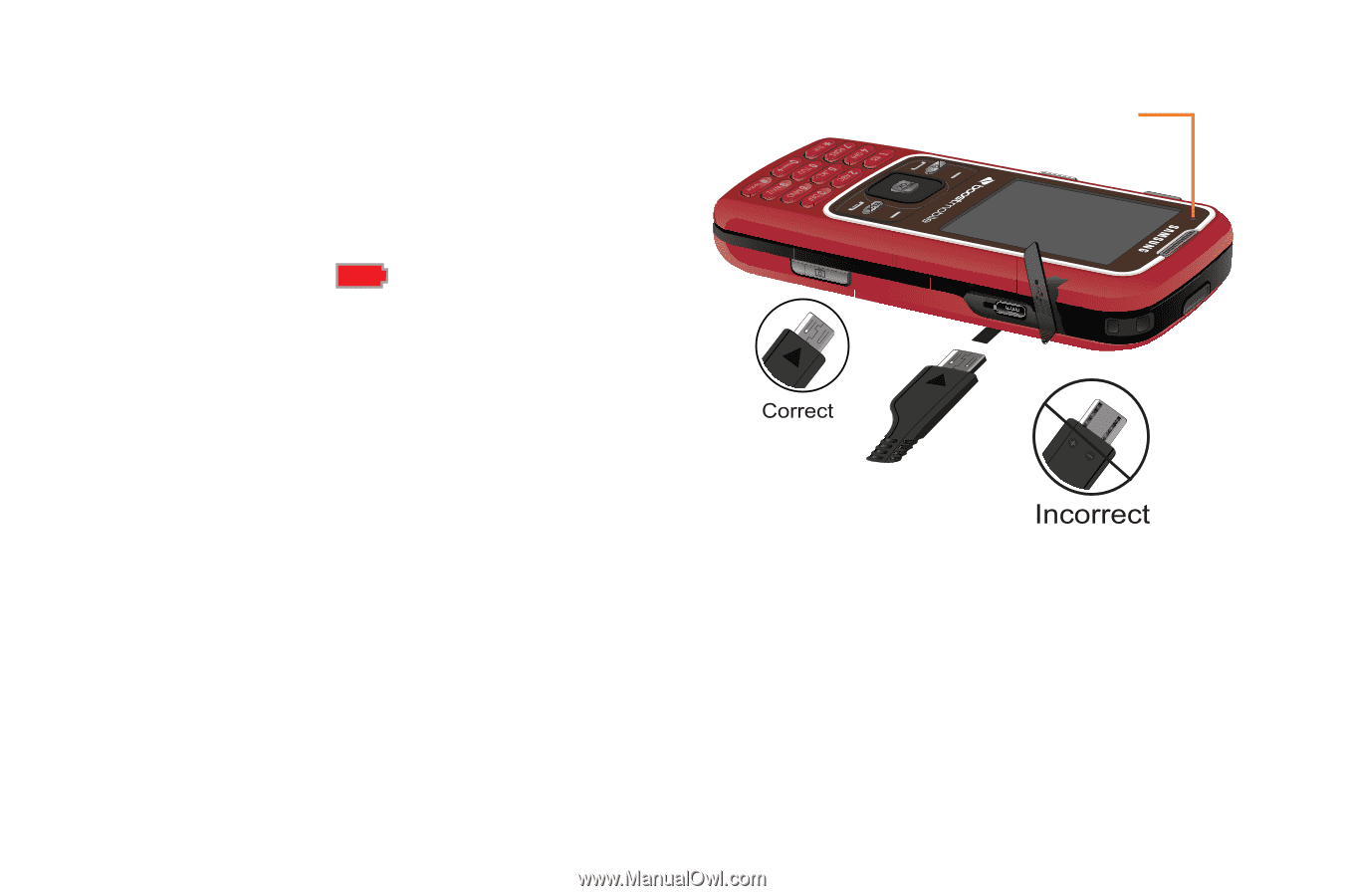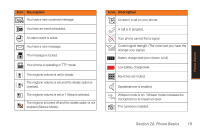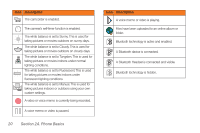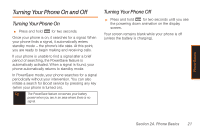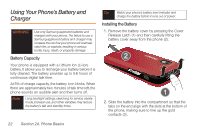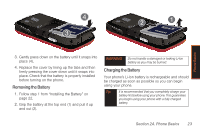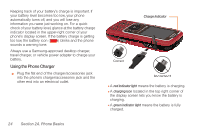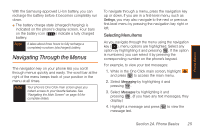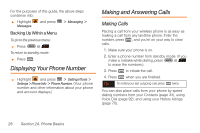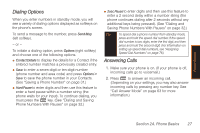Samsung SPH-M540 User Manual (user Manual) (ver.f5) (English) - Page 30
Using the Phone Charger, red indicator light, charging icon, green indicator, light, Charge Indicator - power jack adapter
 |
View all Samsung SPH-M540 manuals
Add to My Manuals
Save this manual to your list of manuals |
Page 30 highlights
Keeping track of your battery's charge is important. If your battery level becomes too low, your phone automatically turns off, and you will lose any information you were just working on. For a quick check of your battery level, glance at the battery charge indicator located in the upper-right corner of your phone's display screen. If the battery charge is getting too low, the battery icon ( ) blinks and the phone sounds a warning tone. Always use a Samsung-approved desktop charger, travel charger, or vehicle power adapter to charge your battery. Using the Phone Charger ᮣ Plug the flat end of the charger/accessories jack into the phone's charger/accessories jack and the other end into an electrical outlet. 24 Section 2A. Phone Basics Charge Indicator Ⅲ A red indicator light means the battery is charging. Ⅲ A charging icon located in the top right corner of the display screen lets you know the battery is charging. Ⅲ A green indicator light means the battery is fully charged.