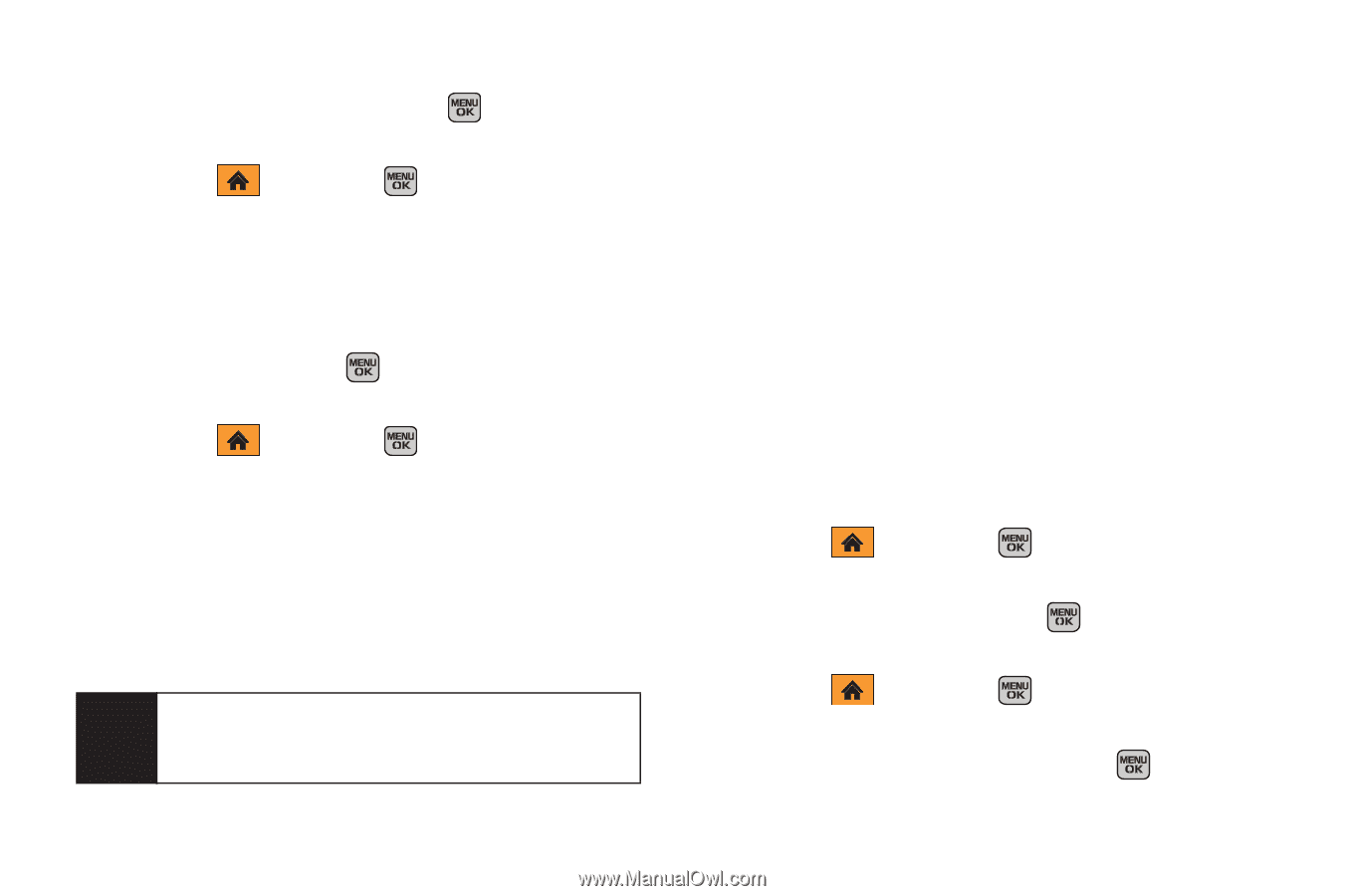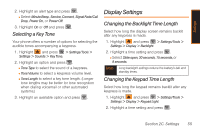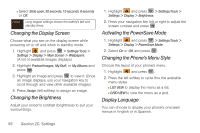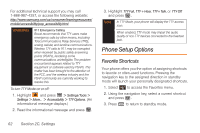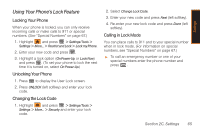Samsung SPH-M540 User Manual (user Manual) (ver.f5) (English) - Page 66
Other Text Message Settings
 |
View all Samsung SPH-M540 manuals
Add to My Manuals
Save this manual to your list of manuals |
Page 66 highlights
Mode" on page 28 or "Entering Text in Landscape Mode" on page 31), and press . To delete pre-set message(s): 1. Highlight and press > Settings/Tools > Settings > Messages > Pre-set Message. (The list of pre-set messages displays.) 2. Highlight a message and press Options (right softkey) > Delete to delete the message, or press Options (right softkey) > Delete All to delete all messages, and press . To add a new pre-set message: 1. Highlight and press > Settings/Tools > Settings > Messages > Pre-set Message. (The list of pre-set messages displays.) 2. Press Options (right softkey) > Add New. 3. Enter a new message and press Done (right softkey) (See "Entering Text in Portrait Mode" on page 34 or "Entering Text in Landscape Mode" on page 39). The new message appears in the list. Note Since only 17 slots are available, when a new custom pre-set message is added, the last message in the list is dropped to make room for the new message. Other Text Message Settings These settings allow you to configure the options associated with a text message sent from your phone. These options include: ⅷ Save in Outbox - allows you to save a copy of a sent message in your outbox. ⅷ Priority - allows you to set a priority level of Normal or Urgent for text messages. ⅷ Callback Number - allows you to set the callback number for the recipient to view when receiving a text message. ⅷ Draft Alert - allows you to set an alert when your message has been stored as a draft. To save new messages in the outbox: 1. Highlight and press > Settings/Tools > Settings > Messages > Save in Outbox. 2. Highlight Yes or No and press . To set the priority level: 1. Highlight and press > Settings/Tools > Settings > Messages > Priority. 2. Highlight Normal or Urgent and press . 60 Section 2C. Settings