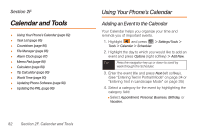Samsung SPH-M540 User Manual (user Manual) (ver.f5) (English) - Page 86
Secret Contacts Entries - user lock
 |
View all Samsung SPH-M540 manuals
Add to My Manuals
Save this manual to your list of manuals |
Page 86 highlights
5. Scroll through available ringtones. (When you highlight a ringtone type, a sample ringtone will sound.) 6. Highlight a ringtone and press . 7. Press Done (left softkey) to save the new ringtone. Tip To download a new ringtone, select Menu > My Stuff > Ringtones > Get New Ringtones and follow the instructions to select, purchase, download, and assign the new ringtone. Secret Contacts Entries Making an entry secret hides its phone number(s). The name is still displayed, but the phone numbers and other information are replaced with "(SECRET)." Adjusting your secret settings: 1. Highlight and press > Settings/Tools > Settings > Contacts > Hide Secret. 2. Enter your user lock code. The entry now reads Show if all Hidden entries are hid once Set as Secret. Note To make Secret entries visible, adjust the device's secret settings to 'Show Secret' in Settings/Tools > Settings > Contacts > Show Secret. To make an entry secret: 1. Highlight and press > Contacts. 2. Highlight a Contacts entry and press Options (right softkey) > Set as Secret. 3. Press to mark the entry as secret. To make an entry public: 1. Highlight and press > Contacts. 2. Highlight a Contacts entry and press Options (right softkey) > Set as NOT Secret. 80 Section 2E. Contacts