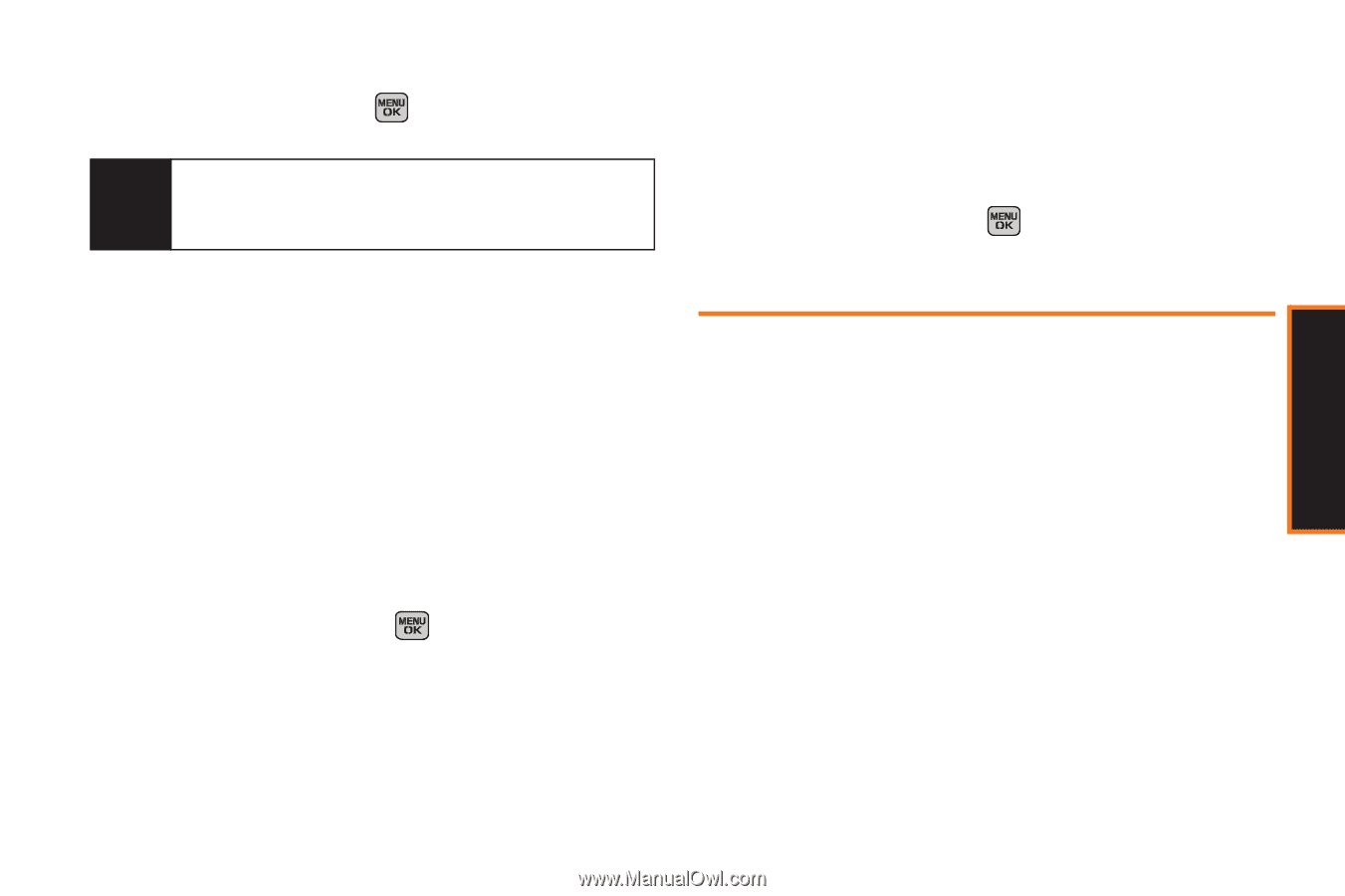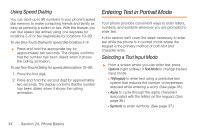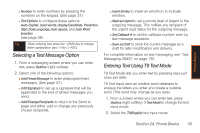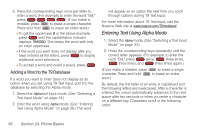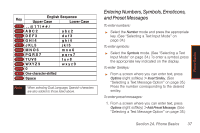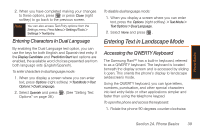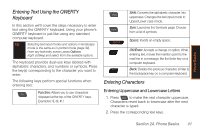Samsung SPH-M540 User Manual (user Manual) (ver.f5) (English) - Page 45
Entering Characters In Dual Language, Entering Text in Landscape Mode, Accessing the QWERTY Keyboard - rant
 |
View all Samsung SPH-M540 manuals
Add to My Manuals
Save this manual to your list of manuals |
Page 45 highlights
Phone Basics 2. When you have completed making your changes to these options, press or press Close (right softkey) to go back to the previous screen. Note You can also access Text Entry options from the Settings menu. Press Menu > Settings/Tools > Settings > Text Entry. Entering Characters In Dual Language By enabling the Dual Language text option, you can use the keys for both English and Spanish text entry. If the Display Candidate and Prediction Start text options are enabled, the available word choices presented are from both language sets (English/Spanish). To enter characters in dual language mode: 1. When you display a screen where you can enter text, press Options (right softkey) > Text Mode > Text Options > Dual Language. 2. Select Spanish and press . (See "Setting Text Options" on page 38.) To disable dual language mode: 1. When you display a screen where you can enter text, press the Options (right softkey) > Text Mode > Text Options > Dual Language. 2. Select None and press . Entering Text in Landscape Mode Accessing the QWERTY Keyboard The Samsung Rant™ has a built-in keyboard, referred to as a QWERTY keyboard. The keyboard is located beneath the display screen and is accessed by sliding it open. This orients the phone's display to landscape (widescreen) mode. Using the QWERTY keyboard, you can type letters, numbers, punctuation, and other special characters into text entry fields or other applications simpler and faster than using the telephone keypad. To open the phone and access the keyboard: 1. Rotate the phone 90 degrees counter-clockwise. Section 2A. Phone Basics 39