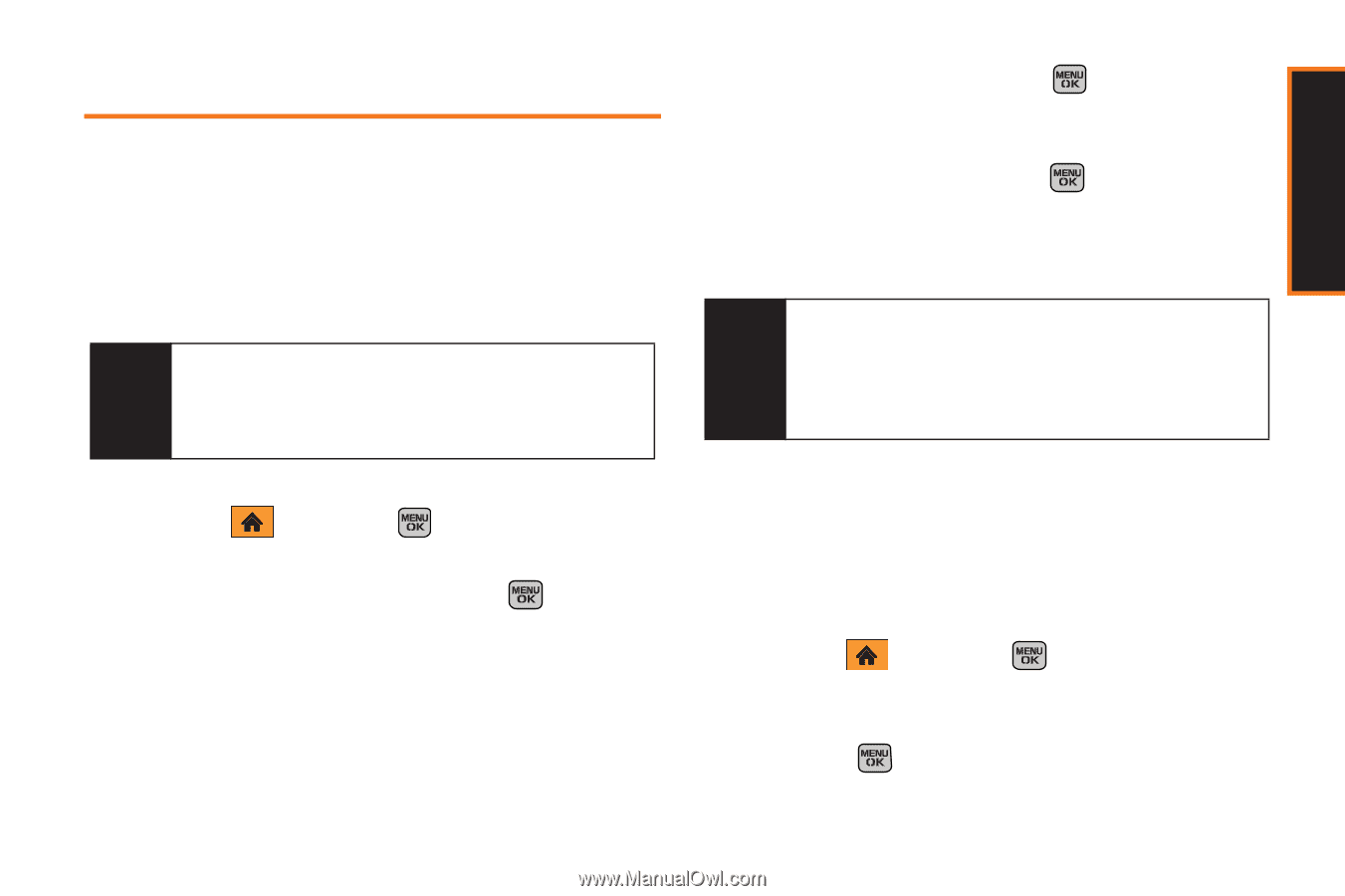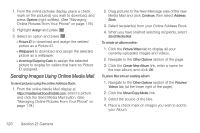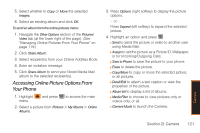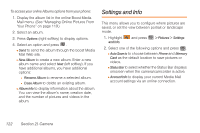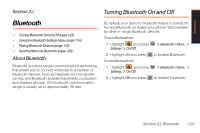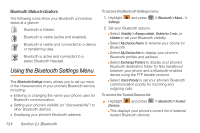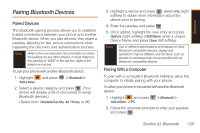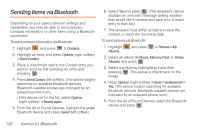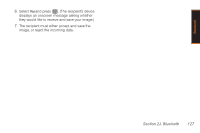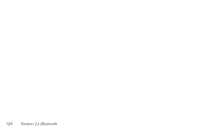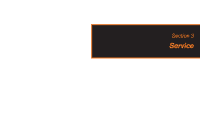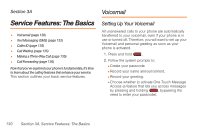Samsung SPH-M540 User Manual (user Manual) (ver.f5) (English) - Page 131
Pairing Bluetooth Devices, Paired Devices, Pairing With a Computer
 |
View all Samsung SPH-M540 manuals
Add to My Manuals
Save this manual to your list of manuals |
Page 131 highlights
Bluetooth Pairing Bluetooth Devices Paired Devices The Bluetooth pairing process allows you to establish trusted connections between your phone and another Bluetooth device. When you pair devices, they share a passkey, allowing for fast, secure connections while bypassing the discovery and authentication process. Note Refer to the manufacturer's documentation to obtain the passkey for any other devices. In most instances, this passkey is "0000" or the last four digits of the telephone number. To pair your phone with another Bluetooth device: 1. Highlight and press Add a New.... > Bluetooth > 2. Select a device category and press . (Your phone will display a list of discovered in-range Bluetooth devices.) Ⅲ Select from: Headset/Car Kits, All, Phone, or PC. 3. Highlight a device and press . Select Info (right softkey) to obtain more information about the device prior to pairing. 4. Enter the passkey and press . 5. Once added, highlight the new entry and press Options (right softkey) > Edit Name, enter a unique Device Name and press Done (left softkey). Note Due to different specifications and features of other Bluetooth-compatible devices, display and operations may be different, and functions such as transfer or exchange may not be possible with all Bluetooth-compatible devices. Pairing With a Computer To pair with a computer's Bluetooth interface, allow the computer to initiate pairing with your phone. To allow your phone to be paired with another Bluetooth device: 1. Highlight and press Add a New... > PC. > Bluetooth > 2. Follow the onscreen prompts to enter your passkey and press . Section 2J. Bluetooth 125