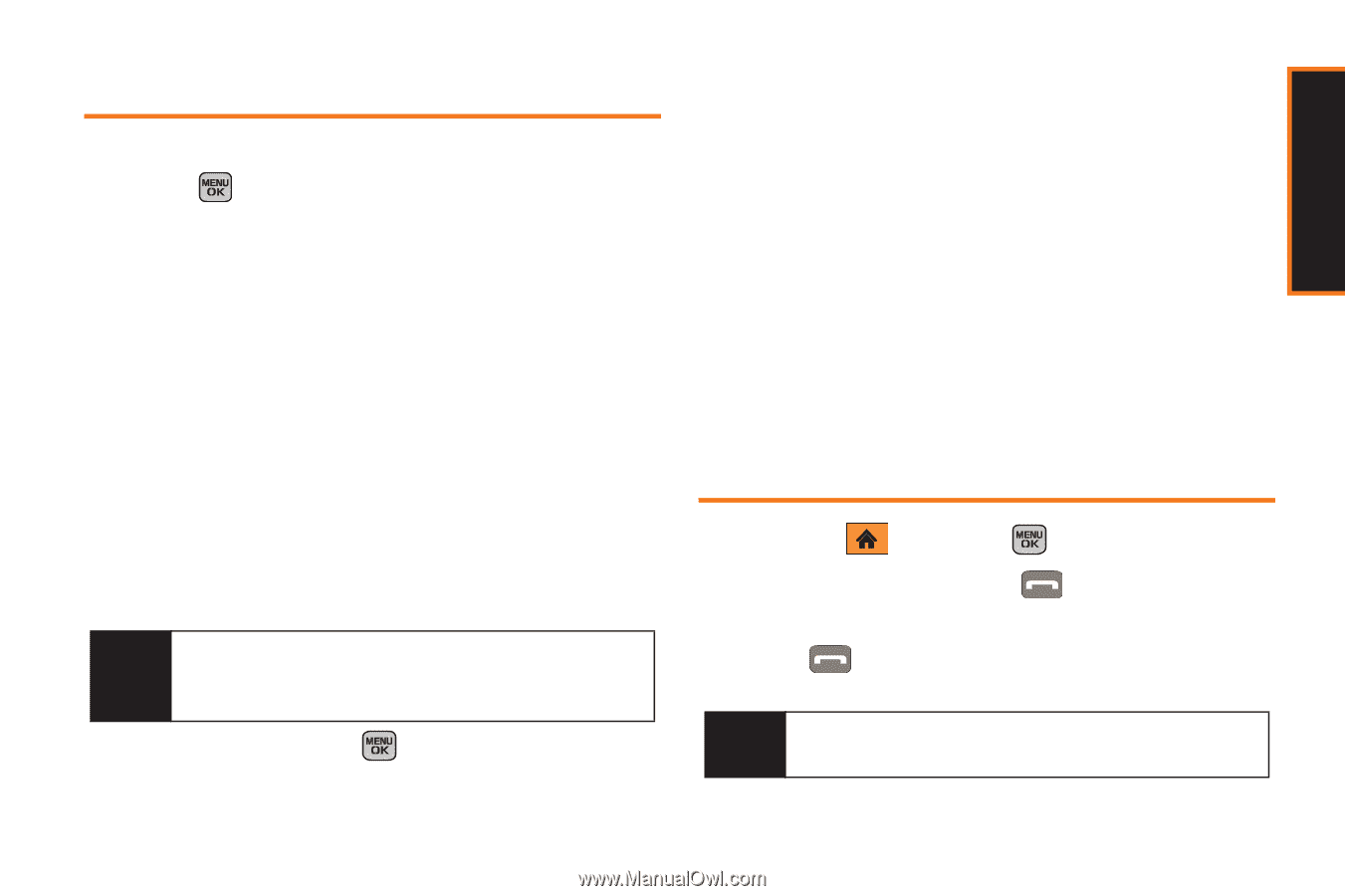Samsung SPH-M540 User Manual (user Manual) (ver.f5) (English) - Page 77
History Options, Making a Call From History
 |
View all Samsung SPH-M540 manuals
Add to My Manuals
Save this manual to your list of manuals |
Page 77 highlights
History History Options Select a History entry from the Recent History screen and press to display the date and time of the call, the phone number (if available), and the caller's name (if the number is already in your Contacts). Press Options (right softkey) from the Recent History screen to display the following options: ⅷ New Group to save the current history entry to a new group. ⅷ Save to save the number if it is not already in your Contacts. (See "Saving a Phone Number From History" on page 72.) ⅷ Contact Details to view the contact entry's information, if the number is saved to your Contacts. ⅷ Delete to delete the entry. ⅷ Delete All to delete all History entries. Tip You can also view the next History entry by pressing the navigation key down or view the previous entry by pressing the navigation key up. Select an entry and press to view call details (the number or Contacts-specific history) where you can press Options (right softkey) to display the following options: ⅷ Delete to delete the entry. ⅷ Delete All to delete all History entries. ⅷ Prepend to prepend a series of digits to the current entry. ⅷ Save Contact to save the number if it is not already in your Contacts. (See "Saving a Phone Number From History" on page 72.) ⅷ Contact Details to view the contact entry's information, if the number is saved to your Contacts. Making a Call From History 1. Highlight and press > History. 2. Select an entry and press . - or - Press from the main screen to also bring up the Recent History screen and select an entry. Note You cannot make calls from History to entries identified as Blocked ID, Unknown or Restricted. Section 2D. History 71