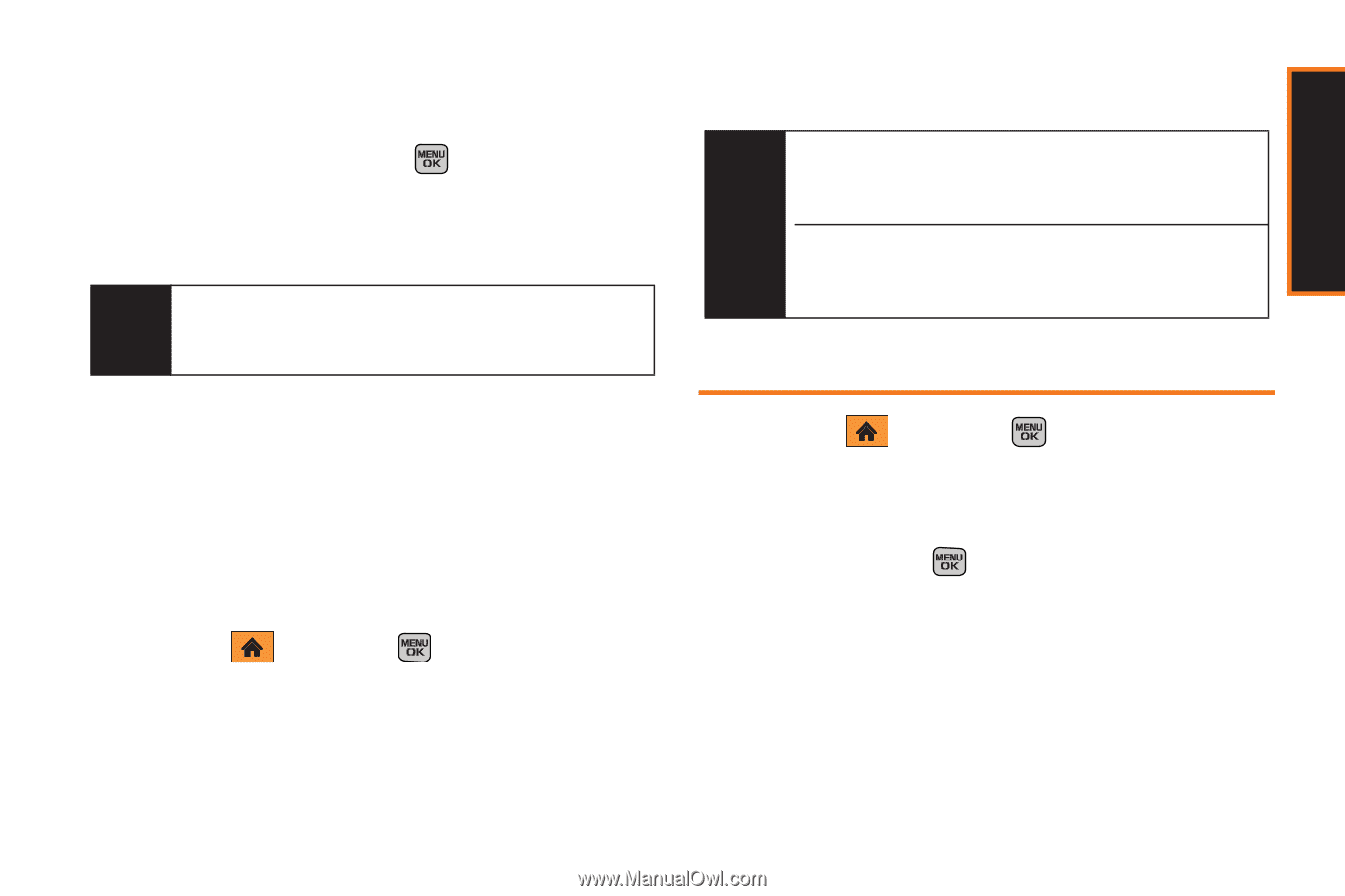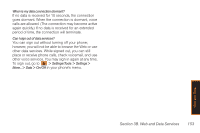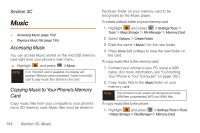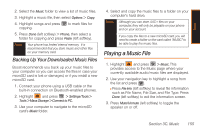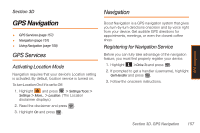Samsung SPH-M540 User Manual (user Manual) (ver.f5) (English) - Page 161
Backing Up Your Downloaded Music Files, Playing a Music File
 |
View all Samsung SPH-M540 manuals
Add to My Manuals
Save this manual to your list of manuals |
Page 161 highlights
Music 2. Select the Music folder to view a list of music files. 3. Highlight a music file, then select Options > Copy. 4. Highlight songs and press copying. to mark files for 5. Press Done (left softkey) > Phone, then select a folder for copying and press Paste (left softkey). Note Your phone has limited internal memory. It is recommended that you store music and other files on your memory card. Backing Up Your Downloaded Music Files Boost recommends you back up your music files to your computer so you can access the files in case your microSD card is lost or damaged, or if you install a new microSD card. 1. Connect your phone using a USB cable or the built-in connection on Bluetooth-enabled phones. 2. Highlight and press > Settings/Tools > Tools > Mass Storage > Connect to PC. 3. Use your computer to navigate to the microSD card's Music folder. 4. Select and copy the music files to a folder on your computer's hard drive. Note Although you can store AAC+ files on your computer, they will only be playable on your phone and on your account. If you copy the files to a new microSD card, you will need to create a folder on the card called "MUSIC" to be able to play the music files. Playing a Music File 1. Highlight and press > Music. This provides access to the Music page where your currently available audio/music files are displayed. 2. Use your navigation key to highlight a song from the list and press . Ⅲ Press File Info (left softkey) to reveal file information such as File Name, File Size, and File Type. Press Done (left softkey) to exit the information screen. 3. Press Mute/Unmute (left softkey) to toggle the speaker on or off. Section 3C. Music 155