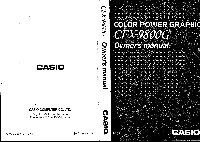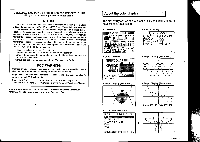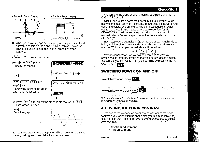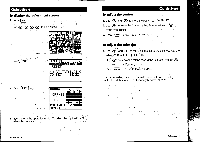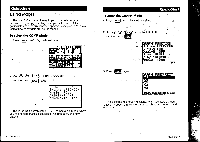Casio CFX-9800G-w Owners Manual
Casio CFX-9800G-w - Color Graphing Calculator Manual
 |
UPC - 079767128685
View all Casio CFX-9800G-w manuals
Add to My Manuals
Save this manual to your list of manuals |
Casio CFX-9800G-w manual content summary:
- Casio CFX-9800G-w | Owners Manual - Page 1
CASIO® ienuew VOUNIQ . • * so •• • 0 • • : es 4: 4: : ie 4 • • • ,se .• :09 .5:- 0. • • C0L0R'1P, 0WER.GRAPHI:.-' C X- 8 Owner's manual • • L 0..1.'.-..--:'..i--7 IP:1..::-.-.l1:.:1-..:.f a..:-.rl...-,,i,,:l..-t.7-:..:.t::::-..i c 4..a 0..„..;,4,..::....4ii - Casio CFX-9800G-w | Owners Manual - Page 2
with the instructions, may cause equipment off and on, the user is encouraged to try to Graph Display (Example 2) II • Graph Display (Example 1) ,0 % t. ? II, Iiii ,-, "-- H y .41. lk ii ii.---4-i 1 I. ; It ci .1 ........,f....._ • Graph Display (Example 3) • Graph Function Menu GRAPH - Casio CFX-9800G-w | Owners Manual - Page 3
of color graphing calculators and the CASIO CFX-9800G. Quick-Start graphing complex equations. When you're done, you'll have mastered the basic operation -of the CFX-9800G and will be ready to proceed with the rest of this manual to learn the entire spectrum of functions available with the CFX-9800G - Casio CFX-9800G-w | Owners Manual - Page 4
Quick-Start To display the adjustment screen 1. Press (MENU 2. Use 0 0 0 st to highlight OPTION. cAoMmArsIEN SM2E:N2U3K..: x+:_28162.4- L2E 4 a [MnATrIiGaRAaFHpAVjzHeAdITaAB. LIaE wirFtGm IFTIC 11 3. Press, EXE OPTION Treat'Min TO SELECT:E43[t] TO SET :[EXE] 4. Press EXE) again. A COLOR /////// - Casio CFX-9800G-w | Owners Manual - Page 5
CFX-9800G makes it easy to perform a Wide range of calculations by simply selecting the appropriate mode. Before getting into actual calculations (computation) mode, where you can perform manual calculations, run programs, and draw graphs. To enter the GRAPH Mode 1. Press (MENU to display the - Casio CFX-9800G-w | Owners Manual - Page 6
61 1. Press AC ° to clear the calculator. 2. Press (5 ) X (3 ) (1) (EXE 15x3+61 106 Parentheses Calculations Example: 15x(3 + 61) 1. Press ) ( 6 ) (EXE 15x3+61 106 15x(3+61) 960 Quick-StartVI Quick-Start Built-In Functions The CFX-9800G includes a number of built-in scientific functions - Casio CFX-9800G-w | Owners Manual - Page 7
REPLAY FEATURE' With the replay feature, simply press C) or C) to recall the last calculation that was performed. This recalls the calculation so you can make changes or re-execute it as it is. Example: To change the calculation in the last example (25 x sin 45°) to (25 x sin 55°). 1. Press C) to - Casio CFX-9800G-w | Owners Manual - Page 8
Quick-Start Converting a Fraction to Its Decimal Equivalent While a fraction is shown on the display, press a14/ it to its decimal equivalent. Press ave ) again to convert back to a fraction. to convert 1J15J16+37J9 6.048611111 EXPONENTS Example: 1250 x 2.065 Quick-Start 1. Press. AC° (1) 2. - Casio CFX-9800G-w | Owners Manual - Page 9
-Start GRAPH FUNCTIONS The graphing capabilities of the CFX-9800G make it possible to graph complex functions using either rectangular coordinates (horizontal axis: x; vertical axis: y) or polar coordinates (horizontal axis: 0; vertical axis: r). Specifying the Graph Type Before drawing a graph, you - Casio CFX-9800G-w | Owners Manual - Page 10
menu onthe bottom of the display t au WINO x xi/IWO 2. To enlarge the graph, press F3 (xf). Zoom Function cont'd 4. To reduce the graph, press, Quick-Start ) (Zoom) and then rn (Xl/r). MIZE; xf xV4Wlliai 5. To return the graph to its original size, press (F6) (Q) (F1 (ORG). Box Zoom Function With - Casio CFX-9800G-w | Owners Manual - Page 11
of the corner that you want located diagonally from the first corner. U-1[13.8291 Y:0.516129 5. Press to specify the point, and the area of the graph inside of the box enlarges to fill up the entire display. Yr0 Quick-Start XVI Quick-Start Polynomial Function - Casio CFX-9800G-w | Owners Manual - Page 12
Press y-axiS... 7. Press 3 (EXE to specify 3 as the maximum value of the o specify 1 as the scale for the y-axis. Graph Range Xmin:-5 max:5 sc1:1 Ymin:-3 max:3 )MIT TRG If you press EXE) again here, page 2 of the range parameter specification display will appear However, we do not need to use - Casio CFX-9800G-w | Owners Manual - Page 13
the range parameters cont'd Quick-Start 2. Press again to advance to page 2 of the range parameter specification display. Page 2 is used to specify the range and pitch of 0 (3) 3. Press (o) (EXE) MID EXP (EYE I= (EXP) (3)(s) (EYE) Graph Range T,e min:0 max:3n rarirl TRG 4. Press (Range) or - Casio CFX-9800G-w | Owners Manual - Page 14
to specify an inequality: SHIFT (MENU) F4) (INQ) (EXIT ) To specify the range parameters '1. Press (Range) ) 5 EXE EXE) 5 EXE ( - (EXE I EXE) EXE Graph Range Xmin: -5 max:10 scl:5 Ymin: -15 max:10 Su INIT TRG 2. Press -ange) (Range or [EXIT) to complete the range parameter speCification - Casio CFX-9800G-w | Owners Manual - Page 15
Note that the procedure consists of three parts: specifying the graph type, specifying the range parameters for the graph, and actually drawing the graph. Example: To draw the graph for: J, (x-1)(x-5)dx. To specify the graph type Use the following procedure to specify rectangular coordinates for - Casio CFX-9800G-w | Owners Manual - Page 16
in memory 1. Continuing from above, use the following procedure to set the range parameters: Range J (EXE) EXE EXE (:1- (5 ) EXE] 5 (EXE 1 (EXE Graph Range Xmin: -5 max:5 sc111 Ymin:-5 max:5 2. Press Range (Range Or ( EXIT to complete the range parameter specification procedure. 3. Press F6 - Casio CFX-9800G-w | Owners Manual - Page 17
.capabilities of the CFX-9800G let you see how a graph is affected when the values of the coefficients of its function change. The following procedure is divided into four parts: selecting the function, setting up, specifying range parameters, and drawing the graph. Example: To graph Y = AX2 as the - Casio CFX-9800G-w | Owners Manual - Page 18
OOO O O •• • A=3 Graph drawing isrepeatedly'performed ten times. After you've completed this Quick-Start section, you are well on your way to becoming arteXpert user of the CASIO CFX-9800.G Color Power Graphic calculator. To learn all about the many powerful features of the CFX-9800G, read - Casio CFX-9800G-w | Owners Manual - Page 19
Value Input and Output Limitations Input Capacity Overflow and Errors Exponential Display Calculation Execution Display When Errors Keep Occurring 2 Chapter Manual Calculations 2-1 Arithmetic Calculations Calculations Using Parentheses Contents 10 2-2 Units of AngularMeasurement 66 11 - Casio CFX-9800G-w | Owners Manual - Page 20
-in Function Graphs Graphing Manually Entered Functions Overdrawing Manually Input Graphs Specifying the Graph Range 8-3 • Polar Coordinate Graphs Graphing Built-In Scientific Functions Graphing Manually Entered Functions • Specifying the Graph Range 8-4 Parametric.Graphs Specifying the Graph Range - Casio CFX-9800G-w | Owners Manual - Page 21
and X-Axis for the Graph 255 256 257 257 262 264 264 267 267 269 271 271 271 273 277 279 279. 12 Chapter Program/File Editor Mode 12-1 Before Using the Program/File Editor Mode 12-2 Using the Program Mode Entering the Program Mode Specifying the Calculation Mode Selecting a Program Area - Casio CFX-9800G-w | Owners Manual - Page 22
Graph Function in Programs 316 13 Chapter Data Communications 320 13-1 Connecting Two CDC:9800G Units 320 13-2 Connecting the CFX-9800G with a Personal Computer 321 13-3 Connecting the CFX-98006 to a CASIO Calculator Appendix C Function Reference Manual Calculations Program Calculations - Casio CFX-9800G-w | Owners Manual - Page 23
The user should calculator's memory contents. •Using the calculator near a television or radio can cause interference with TV or radio reception. •Before assuming malfunction of the unit, be sure to carefully reread this manual and ensure that the problem materials. Moreover, CASIO Computer Co., - Casio CFX-9800G-w | Owners Manual - Page 24
. Important Before using the unit for the first time, be sure to load the batteries that come with it (page 346) and perform the RESET operation (page 349). Next adjustthe color contrast (page 31). Be sure to keep physical records of all important data! The large memory capacity of the unit makes it - Casio CFX-9800G-w | Owners Manual - Page 25
ICI again. • Key Operations Trace Coo,d ri-ri Function/Graph Function Keys •Use these keys to select one of the functions that appear along the bottom of the display. *After drawing a graph, use these keys to access the built-in graphic functions marked above them - Casio CFX-9800G-w | Owners Manual - Page 26
graph. E21111 Graph/Differential Key *Press this key before entering a calculation formula for graphing. *Press this key following 0101 when you want to perform differential calculations (page display image to a connected personal computer or CASIO Label Printer (page 343). *When this key is set - Casio CFX-9800G-w | Owners Manual - Page 27
roots, maximum, and minimum for any graph. For full details on each menu, see the section titled "Basic Set Up", "Basic Operation" starting from page 28. •Press this key to input a comma. •Press EMS and then enter a value memory name to assign the result of a calculation OFF All Clear/ON/OFF Key - Casio CFX-9800G-w | Owners Manual - Page 28
these RUMP COMP Mode e34xa9m) ipslepsersiohromweidaitial settings that are in effect whenever the RESET operation (page `s4-'- Use this mode for arithmetic calculations and function calculations for drawing graphs and for executing programs. BASE 2616E • To change a set up BASE Mode Use this - Casio CFX-9800G-w | Owners Manual - Page 29
Drawing (S-graph) E(Pix) g(Sci) E(Nrm) E(Eng) 11750g.rIt rniTtro EEEE Displays a screen for specification of the number of decimal places. Displays a screen for specification of the number of significant digits. Switches the display format between Norm 1 and Norm 2. Engineering mode (page 73). -22 - Casio CFX-9800G-w | Owners Manual - Page 30
fl (DRW) E(NON) Drawing of graph using single-variable or paired-variable calculation results No drawing of graph using single-variable or paired-variable calculation results *Paired-Variable Statistic Calculation (REG) ligastai Ifimircowpm E(LIN) E(LOG) El(EXP) Cl(PWR) EEEE Linear regression - Casio CFX-9800G-w | Owners Manual - Page 31
1200 bps 2400 bps 4800 bps 9600 bps -26- IllAbout Display Colors The calculator can display data in three colors: orange, blue, and green. The default color for graph drawing and comment text accompanying a graph or program execution operation is blue, but you can use the following procedure to - Casio CFX-9800G-w | Owners Manual - Page 32
Set Up This section tells you how to perform basic set up required by the calculator. In addition to the procedures provided here, you can also use the set up displays (page 21) to set up the calculator. • Default Unit of Angular Measurement lornonmEnart EEEEEE The following are the items that are - Casio CFX-9800G-w | Owners Manual - Page 33
is cancelled whenever you switch between the Norm 1 and Norm 2 display formats (see page 60). Important The specification for the number of significant digits is applied to the displayed value only. The calculator still stores the entire 15-digit mantissa and 2-digit exponent of the result in memory - Casio CFX-9800G-w | Owners Manual - Page 34
graph memory contents when the S-graph mode is set to DRAW for single variable statistics (SD Mode). •Inputting Calculations When you are ready to input a calculation calculations available, see the section titled "Calculation Priority Sequence" on page 56. • To clear an entire calculation and - Casio CFX-9800G-w | Owners Manual - Page 35
• To recall the contents of the answer memory 0 • To use Example the contents of 123 +456 = 579 the answer memory in a calculation 789- 579 = 210 CBCCOCIDErall 123+ 56 57 0001:1EM 00 I 789-Ans 2101 •The and l2ardgiegsittsvafolur ethtehaetxthpeonaensnwt er memory can hold is one - Casio CFX-9800G-w | Owners Manual - Page 36
. The precision of such one calculation as one of the arguments in calculations is 10 digits (for the mantissa). the next Example 1+3 = 1+3x3= EBMISIE1 (Continuing) Eng I @. 3333333333, lAnsx3 Continuous calculations can also be used with Type A functions (see page 56). MUsing the.Replay - Casio CFX-9800G-w | Owners Manual - Page 37
function you want to input. F+ (x!) factorial of x ▪ (nPr) permutation EffnCr) combination E(Rn It) Fs (EO random number generation (sigma) calculations (page 87) • To use the Numeric Function Menu El(NUM) Iramegrzonom ERECI C3 Press the function key below the numeric function you want - Casio CFX-9800G-w | Owners Manual - Page 38
. . -40- Important •Some value following. memories are used by the unit for certain typei of calculation& Note the Type of Calculation Single-Variable Statistics (non-storage) Paired-Variable Statistics (non-storage) Differentiation Integration Coordinate Conversion Value Memories - Casio CFX-9800G-w | Owners Manual - Page 39
program storage ()Number of bytes used for storage of graph functions, recursion formulas, Dynamic Graph formulas ()Number of bytes used by function memories ®Number functions E(fn) Specifies input as a function. See page 224 for an example of (fn) operation. Fa (SEE)' "Displays a list - Casio CFX-9800G-w | Owners Manual - Page 40
want to at the botspecify. E(FCT) Zoom factor data (page 211) EFla((GSPTAH)) Graph function data (page 176) Statistical data* (page 96) - CI(EQU) lil(TBL) Linear, quadratic, and cubic equation data (page 142) Table & Graph data (page 256) *This function menu item appears only when STO is - Casio CFX-9800G-w | Owners Manual - Page 41
function. Example To recall rectangular function y=2x2 -3, which is stored in memory location Y2 using the following range parameters (page 181): Graph Range scl: 1 Ymin: -5 max:5 scl : 1 n(GPH)E (Y)EiLl • To recall statistical data ElE) (STA) IINEIREGO E E Press the function key below-ihe - Casio CFX-9800G-w | Owners Manual - Page 42
CF) Quadratic and cubic equation solution data Quadratic and cubic equation coefficient data* *These function menu items appear only in The Matrix Mode (page 118). • To recall linear equation solution data While the equation data menu is displayed, press E (S•RE) to display the linear equa tion - Casio CFX-9800G-w | Owners Manual - Page 43
of function created using numeric table list *These function menu items appear only in the Matrix Mode (page 118). -50- •To recall function/recursion table range data While the Table & Graph data menu is displayed, press E (F.RA) to display the function table range data menu or E (R.RA) to - Casio CFX-9800G-w | Owners Manual - Page 44
for the function y ≤ x2 - 3. The function is stored in area Y3 (Page 259). ITI(Lst X)E EIS Fist X2_ 7Ans! liENTENEETIN :igEgi - •The table list 1-6 Using the BASE Mode You can use the BASE Mode to perform calculations with binary, octal, decimal and hexadecimal values. You should also use this - Casio CFX-9800G-w | Owners Manual - Page 45
Mode Highlight the BASE icon on the Main Menu and then press El . RUN / BASE7N BASE :DEC , M-D/CPS4 M-Disi. Fs (SET) Set up display (page 21) Pressing g while the above display is shown causes the following function menu to appear. RUN-/ BASE-N BASE :DEC M-D/Cey:14-Disp gISIRGEBIIMESIller EE - Casio CFX-9800G-w | Owners Manual - Page 46
display is used for graphics, while the text display is used for calculations and instructions. The contents of each type of display are stored in independent memory this does not apply in the.case of the Dynamic GraPh display. 1-8 Technical Information This section provides information on the - Casio CFX-9800G-w | Owners Manual - Page 47
xI xI AAIII Stk ERROR Bytes 26 01 20 O ND Numeric Value Stack C) 02 3 4 5 4 Command Stack x O O *Calculations are performed according to the p iority sequence described on page 56. Once a calculation is executed, it is cleared from the stack. *Storing a complex number takes up two numeric value - Casio CFX-9800G-w | Owners Manual - Page 48
the error (see page 34). MExponential Display During normal calculation, the unit is display format) (All of the examples in this manual show calculation results using Norm- 1:) How to interpret exponential the calculator is busy drawing a graph or executing a long, complex calculation or - Casio CFX-9800G-w | Owners Manual - Page 49
- Casio CFX-9800G-w | Owners Manual - Page 50
2 Chapter Manual Calculations III Manual calculations are those that you input manually, as on the simplest of calculators. They are to be distinguished from programmed calculations. This chapter provides various examples to help you become familiar with the manual calculation capabilities of the - Casio CFX-9800G-w | Owners Manual - Page 51
Measurement •See page 28 for full details on specifying the unit of angular measurement. •Once ydu specify a unit of angular measurement, it remains in effect until you specify - a different one. The specification is retained even if you switch power off. •The following calculations cannot be - Casio CFX-9800G-w | Owners Manual - Page 52
of x when tanh 4x=0.88 x- tanh -10.88 4 = 0.3439419141 DM (=E(HYP) C(tn[1-1)0.8804E' 0.3439419141 2-6 Other Functions •The following calculations cannot be performed in the BASE Mode. Example V2 +11=3.65028154 Operation (D2Mici5g Display 3.65028154 (- 3)2 = ( - 3) x ( - 3)= 9 MCI3IDOEI - Casio CFX-9800G-w | Owners Manual - Page 53
and displayed within a range of -180° - Casio CFX-9800G-w | Owners Manual - Page 54
by putting the numerator or denominator in parentheses. 0.25 l i 1,5.. 7 2-10 Engineering Symbol Calculations Input engineering symbols using the Engineering Symbol Menu from the MATH Menu, as described on page 38. Perform the following operation to change a displayed value to a corresponding - Casio CFX-9800G-w | Owners Manual - Page 55
) 140 g(Nrm)El 400 400.000 28.571 Ans x _ • 400.000 28.571 28.571 Ans x_ 399.994 399.994 2-12 Calculations Using Memory •See page 40 for details on value memories. Example 193.2+ 23 = 8.4 193.2+28=6.9 Operation 193.2 EZMISMD IL1M028g 9x6+3 (7-2)x8 -1A25 9136036mg=mg ©702008®p ®©0®©O •The - Casio CFX-9800G-w | Owners Manual - Page 56
2-13 BASE Mode Calculations EConversions Example To convert 2A16 and 2748 to decimal Operation are displayed. -76- Display 00000000 00037/AF4 228084 0 334 00000000516 • Logical Operations 'See page 55 for details on the logical operations menu. Example 1916 AND 1A16=19is Operation WBASE)Elg - Casio CFX-9800G-w | Owners Manual - Page 57
Chapter Differential, Integration, and E Calculations 3-1 How the Unit Calculates Differentials 3-2 How the Unit Calculates Integrations 3-3 E Calculations -79- - Casio CFX-9800G-w | Owners Manual - Page 58
_ Vy Ax Ax Ax Vx - 80 - In the above, Ay/Ax is called the forward difference, while. Vy/Vx is the backward difference. To calculate derivatives, the unit takes the average between the value of Ay/Axand Vyl,Vx, thereby providinghigher precision for derivatives. This average, which is called the - Casio CFX-9800G-w | Owners Manual - Page 59
. •Always perform trigonometric integrations using radians (Rad Mode) as the unit of angular measurement (page 28). •Differential calculations use value memories F through H for storage, deleting any contents that were previously stored. This also means that you cannot use these value memories - Casio CFX-9800G-w | Owners Manual - Page 60
. *Always perform trigonometric integrations using radians (Rad Mode) as the unit of angular measurement (see page 28): -- •Integration calculations use valUe memories k through N kir storage, deleting any contents that may be already stored. This also means that you cannot use these value - Casio CFX-9800G-w | Owners Manual - Page 61
together. Sr Is 2 Z, bf(x)dx= f(x)dx .rxf(x)dx+ +j, f(x)dx -86?- 3-3 E Calculations To perform E calculations, select E (E() from the Probability/E Fonction (PRB) Menu (page 39) and input the following E calculation formula. O(E()akikinElIC L Last term of sequence lee) . Initial term of sequence - Casio CFX-9800G-w | Owners Manual - Page 62
as the final term j3 is greater than the Value used as the initial term a. Otherwise, an Ma ERROR will occur. *TO interrupt an ongoing E calculation (indicated when the cursor is not oh the display), press the m key. _ Complex Numbers 4-1 Before Beginning a Complex Number - Casio CFX-9800G-w | Owners Manual - Page 63
The following examples show how to perform each of the complex number calculations available with this calculator. IMArithmetic Operations Arithmetic operations are the same as those you use for manual calculations (page 64). You can even use parentheses and memory. Example 1 (1+ 2i)+(2 + 3i)= C3 - Casio CFX-9800G-w | Owners Manual - Page 64
limp(2+5O 5 (®M ErilINEEMITII F1 F6 4-3 Complex Number Calculation Precautions •The input/output range of complex numbers is normally of memory are used whenever you assign a complex number to a value memory (page 40). •The following functions can be used with complex numbers. r, x2, x I Int - Casio CFX-9800G-w | Owners Manual - Page 65
Statistical Calculations 5-1 Single-Variable Statistical Calculations. 5-2 Paired-Variable Statistical Calculations 5-3 Examples of Statistical Calculations - Casio CFX-9800G-w | Owners Manual - Page 66
be sure to clear memory contents before beginning calculations. 5-1 Single-Variable Statistical Calculations You should use the Standard Deviation Mode to: EEEEEE •When drawing a graph for single-variable statistical data, S-graph must be set to the DRAW Mode (page 23). The following are the - Casio CFX-9800G-w | Owners Manual - Page 67
menu appears on the display. DID RUN / SD S-data :STO S-graPh:NON- G-type :REC/CON Angle :Deg Display:Nrmi M-D/Cpy:M-DisP so they do not use value memories. , •See pages 109 and 170 for the formulas used to calculate standard deviation, mean, and probability distribution. •The maximum - Casio CFX-9800G-w | Owners Manual - Page 68
[ k(CAL) After you finishinserting the data, press inn and the (see page 109). IllPerforming Single-Variable Calculations After inputting the data, selectthe type of operation you want from the function you draw • a single-variable statistic graph (bar graph) on the display (page 171). -1O1- - Casio CFX-9800G-w | Owners Manual - Page 69
standard deviation of x-data Sample standard deviation of x-data Representative calculation menu • Representative Menu E(V) Ini ;710271 gar EEEE E(Mod) function key E only after you draw a single-variable statistic graph (bar graph) on the display (page 171). • Sum Data Menu ERE) E(Ex9 E(Ex) - Casio CFX-9800G-w | Owners Manual - Page 70
for linear regression on page104. • To delete data Delete data using the same procedures as described for linear regression on page 104. The following shows the difference between linear regression results and exponential regression results. Linear Regression Exponential Regression Ey Elny Ey - Casio CFX-9800G-w | Owners Manual - Page 71
24 to specify the type of regression you want to perform. I LINrI33-hEIMM • EIDER Use the procedure on page 23 specify STO for the statistical data (S-data). H06- Press EMI, and the paired-variable statistical.menu appears on the display. *This is the display - Casio CFX-9800G-w | Owners Manual - Page 72
statistical data, be sure to press Effil and then E(CAL) to re-calculatethe statistical results before inputting new data or performing any other calculation. You should also press JIB followed byE(CAL) after you delete the statistical data memory using Scl ( EE(ScI)E). 5.3 Examples of Statistical - Casio CFX-9800G-w | Owners Manual - Page 73
375 Determine the following: P distribution distribution R distribution t distribution To calculate x and a4-1 for the following data Class no. 1 2 *The following distribution curves illustrate the two concepts covered in this problem. • Percentage of the Total -1.634 0.496 • Percentile 0.496 - Casio CFX-9800G-w | Owners Manual - Page 74
length,of the steel bar at 18°C and the temperature when the bar is 1000 mm long can be calculated. The critical coefficient (r2) and covariance (Exy-n-.1-.17 ) n-1 can also be calculated. Operation, Ea (SET) (DE(NON) OECDgiD(Scl)CI .(Clears memory) 10E(,)10030(DT) 15El(,)1005EI(En 20E(,)1010E1 - Casio CFX-9800G-w | Owners Manual - Page 75
•Exponential Regression •The exponential regression formula is y=Atet , (Iny=lnA+Bx). •Ey is obtained as Elny, Eye as E(Iny)2, and Exy as Extlny. Example Operation Display xi 6.9 12.9 . 19.8 26.7 35.1 yi 21:4 15.7 12.1 8.5 5.2 ' The data in the above table can be used to obtain, the terms of - Casio CFX-9800G-w | Owners Manual - Page 76
- Casio CFX-9800G-w | Owners Manual - Page 77
result About the Matrix Answer Memory (Mat Ans) • Much like the standard Answer Memory (page 35), the Matrix AnswerMemory automatically stores the latest matrix calculation result. Note the following points whenever you are using the Matrix Answer Memory. • •Whenever you perform a matrix - Casio CFX-9800G-w | Owners Manual - Page 78
of the matrix are set automatically. •A "Mem ERROR" message appears on the display if memory becomes full while you are substituting values in a matrix (page 359). *You can also-use the above procedure to input matrix data in a program., -120- • To specify the dimensions of a matrix and then input - Casio CFX-9800G-w | Owners Manual - Page 79
Modifying a Matrix Once you create a matrix, you can perform any of the following operations to modify it 'Swapping of any two rows 'Calculation of a scalar product ' Scalar product addition *Substitution and recall of values *Row delete, insert, add *Column delete, insert, add •Before Modifying - Casio CFX-9800G-w | Owners Manual - Page 80
function menu at the bottom of the display. Press the function key below the operation you want to select. E(RSw) Swapping of rows E( x R) E(xR+) Calculation of scalar products for specific rows Addition of the scalar product of one -row to another row Addition of one row to another • To swap - Casio CFX-9800G-w | Owners Manual - Page 81
Input the numbers you want to multiply by, followed by the number of the row whose scalar product you want to calculate, and then the number of the row you want the results added to. CIO 02 IXE Elg A I 2 LI 3 II 22 •To add one row to - Casio CFX-9800G-w | Owners Manual - Page 82
Next, press ID(ROW) to display the row editing screen. E (ROW) IWO:R-0W I El The following are the operations that can be selected from the function menu at the bot- tom of the display. Press the function key below the operation you want to select. F+ (DEL) Row deletion ' E(INS) Row - Casio CFX-9800G-w | Owners Manual - Page 83
Move the highlighting into the row that you want to be above the newly added row. A ILin ; 2] 2 a 3 Perform the add operation. E(ADD) roEr.mrsfriET 5 A 2 3 II 3 5 fi I a EDeleting, Inserting and Adding Columns Use the following procedures to delete, insert and add columns in - Casio CFX-9800G-w | Owners Manual - Page 84
This section describes how to actually perform matrix calculations. To perform a calculation, you must press the Matrix Mode function key (page 119) that puts in the correct calculation mode. The following shows the m0des you can enter and the funcfion keys you should press to enter the - Casio CFX-9800G-w | Owners Manual - Page 85
then the matrix name (Matrix A to Matrix Z, or Mat Ans). Next you press the g key to perform the multiOlication. • To calculate a scalar product Example To calculate the scalar product for the following Matrix (Matrix A) by mul- tiplying,by 4. / 13 21 1 4/ Perform the following operation while in - Casio CFX-9800G-w | Owners Manual - Page 86
136-- Perform the following operationwhile in he Matrix Mode. E(Det) E(Mat) Input the name of the matrix whose determinant you want to calculate. 1:3 Execute the operation and display the result. ret Mat A -91 IlinEgniifiliMM F1 F2 The display shows that the determinant of Matrix A = -9. *Note - Casio CFX-9800G-w | Owners Manual - Page 87
Execute the operation and display the transposed matrix. sxr Ras 1 ;[..121 2. ?3i 2 5 5) The display shows that transposing Matrix A produces (/ 12 3 . 6 . •Inverting a Matrix Matrices are inverted automatically according to the following rules, where A is a matrix and A-' is its inverse. •A - Casio CFX-9800G-w | Owners Manual - Page 88
ofdeterminants and inverse matrices uses the elimination method, so errors (such as dropped digits) may be generated. •The results of matrix calculations are stored into the Matrix Answer Memory (Mat Ans). The Matrix Answer Memory dimensions are automatically adjusted to accommodate the result - Casio CFX-9800G-w | Owners Manual - Page 89
. IllEntering an Equation Calculation Mode Highlight the EQUA icon on the Main Menu and then press El. EQUATION Angle :Des Display:Nrml M-D/CPY:M-DisP re" E E FB E)(SIM) El(PLY) F6 (.SET) Linear equation with two to six unknowns Quadratic or cubic equation Set up display (page 21) Pressing - Casio CFX-9800G-w | Owners Manual - Page 90
) returns to the initial display of the Linear Equation Mode. Depending_on the coefficients that you use, it may take considerable time for the calculation result of simultaneous linear equations to appear on the display. Failure of a result to appear immediately does not mean that the unit is not - Casio CFX-9800G-w | Owners Manual - Page 91
Mode, press theE (CLR) Aar key. Thisoperation clears all the coefficients to zero. E(CLR) Fi4L Mi SEED 7-3 Quadratic- and Cubic Equations This calculator can also solve quadratic and cubic equations that match the following formats (when a40): *Quadratic: ax2 + bx+ c= 0 •Cubic: ax3 + bx2 + cx - Casio CFX-9800G-w | Owners Manual - Page 92
value that was registered for the coefficient before you input the value that generated the error. Try inputting a new value again. • Error during calculation Press the • key to clear the error and display coefficient a. Try inputting values for the coefficients again. •Note that even when you press - Casio CFX-9800G-w | Owners Manual - Page 93
8-1 About the Graphing Function 8-2 Rectangular Coordinate Graphs 8-3 Polar Coordinate Graphs 8-4 Parametric Graphs 8-5 Inequality Graphs 8-6 Integration Graphs 8-7 Probability Distribution Graphs 8-8 Single-Variable Statistical Graphs 8-9 Paired-Variable Statistical Graphs 8-10 Storing Functions - Casio CFX-9800G-w | Owners Manual - Page 94
idperform the operations described in this section. Note that the same manual procedures described heracan bd:used insyle:programs to draw graphs. For details, see page 316. •Specifying the Range of a GraPh Before you draw a graph, you must first use the RangeParameter Screen.tO specify the range - Casio CFX-9800G-w | Owners Manual - Page 95
you are inputting before you start to nput a range parameter value. Example IGraph Range I max: IGraph Range Xmin:=25 max:25 Graph Range Xmin:= max:25. 0Mg Graph Range.: Xmin:-3 •You can input range parameters as expressions (such as 2r). 'When a range setting that does not allow displayof - Casio CFX-9800G-w | Owners Manual - Page 96
Ymax), (value of Ycl), (value of T/Omin), (value of T/Ornax), (value of T/Optcn) -156 - 8-2 Rectangular Coordinate Graphs . Use the REC mode to draw rectangular coordinate graphs. . , INGraphing Built-in Scientific Functions The following is a list of the built-in scientific functions that you - Casio CFX-9800G-w | Owners Manual - Page 97
4 and overdraw t with y = 2x ausED manicom Og Note You cannot use built-in function graphs in multistatements (page 35) and programming. MGraphing Manually Entered Functions You can graph manually entered functions by simply pressing c I and then entering the function. Remember that you also have - Casio CFX-9800G-w | Owners Manual - Page 98
by simply p essing ElE3 and then entering the' function. Manually entered functions must have the following format: Graph r= re function] Remember that you also have to specify range parameters (page 153): • To graph a manually entered function Example To.nraph 0_-.2sin30 using the following range - Casio CFX-9800G-w | Owners Manual - Page 99
and maximum values you eet for the pitch of T or 0 is too great, your graph will be too rough. If the difference is too small, drawing of the graph will take a very long time. IlSpecitying the Graph Range Whengraphing a polarcoordinate function, you can specify the maximum and minimum values to be - Casio CFX-9800G-w | Owners Manual - Page 100
you can specify the maximum and minimum values to be applied. Use the following format. functionEl=ilT) Tmin E Tmax CIE Example To graph the following functions: x=7cosT-2cos 3.5T y=7sinT-2sin 3.5T Use the following range: ≤ T ≤ 2r EIRCLS)g D(Rad)0 ITCIRIECUM CIEU ELlannIC1ErEaMEITI EIECIMMEITIM ECM - Casio CFX-9800G-w | Owners Manual - Page 101
Ranse max: sc1:1 Ymin:-10 max:10 •sc1:5 71471TR EM Es (GLs)i Ev>>amE113 EJnOME/B0 E((c)OnErl ®am©®® •Specifying the Graph Range When drawing inequality graphs, you can specify the maximum and minimum values to be applied. Use the following format. Eta [Fn](inequality) W = 1 to 4) Xmin IThXmax - Casio CFX-9800G-w | Owners Manual - Page 102
the unit produces the corresponding standard normal distribution curve. At this time, the probability calculation result appears on the display, with the calculation range highlighted in the graph. To draw probability distribution graphs, the unit should be in the SD Mode and REC Mode. •Note that - Casio CFX-9800G-w | Owners Manual - Page 103
as 110, The maximum data value for y is 15, so set Ymax as 20. Graph Range -170-- sc1:10 Ymin:U max:20 scl: 2 riitrinrncg Next, specify the number . For full details on the techniques you can use to input statistical data, see page 97. ElE(DT)WIDEUDT)E(DT) F1 (DT)IDECI(DT)D(DT) IDDE(DT)E(DT) - Casio CFX-9800G-w | Owners Manual - Page 104
when using the STO Mode in the statistical data (S-data) Mode. Fa IMOtrtgril Fa 4:15 •See page 102 :for information on determining Med, Max, and Min. -172 - •To superimpose a line graph on mbar graph While a bar graph is displayed, perform the following key operation. Fa (LIN)IS • To draw a normal - Casio CFX-9800G-w | Owners Manual - Page 105
REC) as the graph type (G-type) for this type of graph. • To draw a paired-variable graph Example To draw a graph of the following data. For full details on the techniques you can use to input statistical data, see page 104. I Er. rerCriirEDEPEPI E E ODE(' ZIEE(ITO EIDE(' )00E(DT) EDE( )ME - Casio CFX-9800G-w | Owners Manual - Page 106
ON Dual-G :OFF Si mu1-G: OFF Plt/Lin:BLUE Angle :Deg SET g(SET) Set up display (page 21) Pressing g while the above display is shown causes the following function menu to appear. EJIE GRAPH FUNC:RECT Memory locations Use Q. and ® to select an area. Y3: Y4: Y5: EFFIDEBIEPITEDIW: EEEEEE The - Casio CFX-9800G-w | Owners Manual - Page 107
First specify the function type as inequality. E(TYP)E(INQ) Use 0 and 0 to select the area where you want to store the function. i00C)C) GRAPH FUNC:INEQ Y2M2X2-5 r3E5sin 30 Xt4M3sin T Yt4E3cos T Input the function. EIMEI CILIE(Y‹) Y5042-2X-6 • 7711 LIVEFF The following are the inequality types - Casio CFX-9800G-w | Owners Manual - Page 108
for editing E(EDIT) Make the changes. Store the new function into memory. gifiTERIPEDEDINEKTRri IY2=2X 2 -5_ TO STORETEEXE] IY2=2X 2-3_ TO STORE:CEXE] GRAPH FUNC:RECT Y1. • To delete afunction from memory Example To delete the function in memory location Y2: Display the list of functions in memory - Casio CFX-9800G-w | Owners Manual - Page 109
. If you do not want the function displayed along with the graph, use the set up edit display to set the graph function (G-func) to OFF (page 24). EFunctionLinking •With Function Linking, any function that you store in the GRAPH Mode is also automatically registered in the TABLE Mode function area - Casio CFX-9800G-w | Owners Manual - Page 110
REFEIBUIDEVITEM •You can also copy functions stored in the GRAPH Mode to a DYNA Mode function area. See page 254 for details. - 8-11 Graph Solve The following types of solutions are available for graph functions drawn in the GRAPH Mode. Roots Maximums and minimums y-intercepts Intersect values for - Casio CFX-9800G-w | Owners Manual - Page 111
+ 2) (x - 2) The range parameter settings shown here are also used. Graph Range 12mw scl: 1 Ymin: -5 max:5 scl: 1 •For details on drawing graphs, see section "8-10 Storing Functions in Memory" Starting on page 176. •Determining Roots Example To determine the roots for y = x (x + 2) (x - 2): iC - Casio CFX-9800G-w | Owners Manual - Page 112
one maximum/minimum, you can use ® and ® to move between them. olf there is only one graph, pressing E(MAX)/El(MIN) directly displays the maximum/minimum (selection of the graph is not requiredr. • -188- MDetermining y-intercepts Example To determine the y-intercept for y = x + 1: MO 323 IRV - Casio CFX-9800G-w | Owners Manual - Page 113
for a given yly for a given x) Example To determine the y-coordinate for x = 0.5 and the x-coordinate for y = 1.8 in the graph y = x (x + 2) (x -2): E33LIP) E(Y-CA) Y=X+1 Specify a graph. El V-CAL •At this time, the unit waits for input of an xcoordinate value. Input the x-coordinate value. ibm - Casio CFX-9800G-w | Owners Manual - Page 114
). -192- •Determining the Derivative for a Given Point Example To determine the derivative at the origin (x, = (0, 0) for the graph y x (x + 2) (x - 2): 33 E(Q) PMn.10 Calculate the coordinate value and derivative. D(d/dx) *The coordinate for the leftmost point on the display and the derivative - Casio CFX-9800G-w | Owners Manual - Page 115
settings, there may be some error in solutions produced by Graph Solve. *If no solution can be found for any of the above operations, the message "No solution" appears on the display. •The following conditions can interfere with calculation precision and may make it impossible to obtain a solution - Casio CFX-9800G-w | Owners Manual - Page 116
values. laCoord) Kr1.9095106 Yr0.1914993 Finally, press g(Trace) again to exit the Trace Function. *To move the trace between two graphs This operation can be used to trace multiple graphs on.the same display. In'the COMP, SD, REG, MAT or TABLE Mode this operation can be used with up to - Casio CFX-9800G-w | Owners Manual - Page 117
function, you will not be able to scroll the display (page 24). ,Notes on Using the Trace Function .. . . •You can use the Trace Function immediately after you drawa,graph only. If you draw a graph and then perform a calculation or any other operation (besidesE-Disp, Range, or G-T), the Trace - Casio CFX-9800G-w | Owners Manual - Page 118
in the COMP, SD, REG or MAT Mode Example To plot a point at x=2, y-2, with the following range parameters: ERasfla MID [1(RT)C001:3 Graph Range max: scl: 1 YmIn:-10 max:10 sc1:2 IMIT FliFS Pointer X/Y Caordinptes X=2.r12I2ISS, Y=I.93S4B3B Move the pointer using ®, 0, 0 and ®. Holding down these - Casio CFX-9800G-w | Owners Manual - Page 119
or TABLE Mode Example To plot a point on the graph represented by y = 2x2 - 3, with the following range parameters: Graph Range flan: max: sc1:1 Ymin:-5 max:5 sc1:1 WH FTIia First draw the graph for y = 2x2 -3 using the proced res described on page 181. c6 (TRW) Activate the Plot Funclion, and the - Casio CFX-9800G-w | Owners Manual - Page 120
Plot Function to locate the pointer at x=2, y=0. Move the pointer up to the graph line. E(Piot)EMEI 0 CD X=2.0212165 Y=-0.064516 -204- X=2.0212165i.Y=6. I memories, you can easily move the pointer back to the point on the graph. Note the following operation. 00=11=11=1E Move the pointer to the - Casio CFX-9800G-w | Owners Manual - Page 121
draw a line from the minimum point on the graph to the point where x=2 and y=5: Use the following range parameters: Graph Range flan: max: sc1:1 Ymin:-5 max:5 sc1:1 FenFid First draw the graph for y=2x2 -3 using the procedures described on page 181. Activate the Plot Function, and the pointer - Casio CFX-9800G-w | Owners Manual - Page 122
according to preset zoom factors Reduction according to preset zoom factors Automatic setting of y-axis range values for drawing of graph EP) to use full y-axis (page 217) Display of the second Zoom/Auto Range menu Pressing E(Q) causes the following menu to appear on the display. E(Q) I ric - Casio CFX-9800G-w | Owners Manual - Page 123
•If you locate the second corner of the box horizontally or vertically with the first corner, no box is formed, and so the graph is not enlarged. •For graphs drawn in the COMP, SD, REG, or MAT Mode, the Box Zoom Function can be used to zoom only the most recently drawn - Casio CFX-9800G-w | Owners Manual - Page 124
(CLs)g ERE t ERDemm MEM zi Press E(Zoom). M(Zoom) WN,SP IMMI sc1:160 Ymin:-1.6 max11.6 sc1:0.5 WO WM OHO Factor Xfct:1.5 Press ID(x f) to redravythe graph according to the factors you have specified. F3 (X W IF Ithx %Hu At this time, the range parameters are changed as follows: xi/L QED - Casio CFX-9800G-w | Owners Manual - Page 125
Input the zoom factors for the x-axis and y-axis MOD DM Factor Xfct:1.5 yC 2 OEM Factor Xfct:1.5 iffinintiM=11 Press El( x I/0 to redrew the graph according to the factors you have specified. g( xim BOXY x 4 xtef WEB - 214- At this time, the range parameters are changed as follows: ZED - Casio CFX-9800G-w | Owners Manual - Page 126
zoom factors in a program. Factor (Xfact), (Yfact) Note •You can use only positive values as zoom factors. You can perform calculations that consist of up to 10 numbers, operators, etc. •For graphs drawn in the COMP, SD, REG, or MAT Mode, the Factor Zoom can be used to zoom only the most - Casio CFX-9800G-w | Owners Manual - Page 127
, Auto Range parameters are applied up to the display result command, but any graphs drawn after the display result command are drawn according to normal graph overdraw rules (page 159). -218- •Graph Adjust This function makes the x-range the same as the y-range. It is helpful when drawing circle - Casio CFX-9800G-w | Owners Manual - Page 128
the coordinates when the pointe is located at the points of intersection for the two graphs drawn on page 194. Use the same range parameters as in the example on page 194 Input the functions and draw the graph. Fs (SET) Fr (REC) Eil(CLS)g ECIMMIR BEDEICEI Activate Trace. E(Trace) Move the pointer - Casio CFX-9800G-w | Owners Manual - Page 129
:1 Ymin:- 10 max:1O sc1:2 F6 (SET) Mil E(CLS)EI 1=1 OCIM Dm=MEC(= WOUCICIIM 4 -222- 8-13 Some Graphing Examples The following examples are presented to show you some ways that the graphing functions can be used effectively. Note that all of these examples are performed in the COMP Mode - Casio CFX-9800G-w | Owners Manual - Page 130
Example 3 To store x3 +1, x2 +x into Function Memory (page 43), and then graph: y=x3 +x2+x+1 Use the following range parameters: Graph Range EI(SET)O (REC) MED io CB EEL MOW (STO)E(fi)(stores (x3 +1)) fanECII ECM usE(STO)EI(f2)(stores (x2+x)) MI ERCLSCI Etdil F3 ( - Casio CFX-9800G-w | Owners Manual - Page 131
analysis capabilities. Important You should be familiar with the contents of "8-10 Storing Functions in Memory" on page 176 before reading this chapter. 9-1 Before Using Dual Graph Enter the GRAPH Mode from the Main Menu and use the set up display to switch Dual-G on. D(SET) (or ) (:)(DERON - Casio CFX-9800G-w | Owners Manual - Page 132
use the procedures described under "To specify range parameters" on page 153 to input parameter values. •Use the following key operations parameter setting Displays the inactive graph setting screen for the screen 1 --, range range parameter setting active graph is shown, parameter setting - Casio CFX-9800G-w | Owners Manual - Page 133
El(PLT) E(LIN) Cl(CLS) D( CO Trace function (page 194) Zoom function (page 209) Plot function (page 200) Line function (page 204) Clears the pointer and coordinates from the active screen graph and redraws the graph only Second Dual Graph function menu Press (1( 9) and the function menu changes as - Casio CFX-9800G-w | Owners Manual - Page 134
the Contents of the Active and Inactive Screens Example To switch the screens produced by the preceding example: Display the second Dual Graph function menu. F6 (Q) Switch the screens. E(CHG) • Important Note that using E(CHG) to switch the screens also switches their range parameters. "'Drawing - Casio CFX-9800G-w | Owners Manual - Page 135
are available only for the active (left) graph. For details on using these functions, see "8-12 Other Graph Functions" on page 194. •To perform any of the above operations on the inactive graph, first move the inactive graph to the active screen. •The graph screen will not scroll while a Trace - Casio CFX-9800G-w | Owners Manual - Page 136
to be enlarged. Assume that the function is already stored in memory area Y2. Draw the graph. (DRW) giSPEEMIDEPW-lirtki Enlarge the graph. X=-I.304341 Y=0.64SIGI2 X=0 Y c 0 Example 2 To use Factor Zoom to enlarge the graph of y = x2 - 1 by a factor of 3 on the x-axis and a factor of 2 on the - Casio CFX-9800G-w | Owners Manual - Page 137
- Casio CFX-9800G-w | Owners Manual - Page 138
Disp E(SET) Set up display (page 21) Pressing Ei while the above display is shown causes the following function menu to appear. DYNAMIC GRAPH IFAST aiL_ m Y=AX2+BX+C Y= GPH) GRAPH/TABLE Mode for recall of stored functions 'H(VAR) Table of coefficient values •The calculator comes preprogrammed - Casio CFX-9800G-w | Owners Manual - Page 139
= A (X + B)2 - C: Specify the function you want to change. 0 DYNAMIC GRAPH Y=AX+E EfirgeOaSi E(EDIT) 000 Save the new equation. Y:6 31 -r' - Casio CFX-9800G-w | Owners Manual - Page 140
. 5. Specify the speed of the draw operation. •If the speed is already defined from a previous operation, you can skip this step. 6. Draw the Dynamic Graph. • To set up for a Dynamic. Graph Each of these steps is covered in detail below, using the following example. Example To set up the Dynamic - Casio CFX-9800G-w | Owners Manual - Page 141
are drawn and then the draw operation stops automatically. Example To use 10-time continuous drawing to draw the same graph that you drew in the previous example (page 244). -246- Display the coefficient value specification display and specify STOP as the draw type. El(STP) mmasormaammi esars17 - Casio CFX-9800G-w | Owners Manual - Page 142
. The draw operation is suspended at this time, and you can view the graph by pressing R. •If you do not want the function and coefficient values shown on the display with the graph, use the graph function set up display (page 24) to switch G-func off. •Pressing R (AUT) draws up to 11 versions of - Casio CFX-9800G-w | Owners Manual - Page 143
Go Drawing By selecting STOP & GO II> as the graph drawing speed, you can draw graphs one by one. A graph is drawn each time you press ID. Example To use Stop & Go to draw the same graph that you drew in the previous example (page 244): Display the coefficient value specification display and press - Casio CFX-9800G-w | Owners Manual - Page 144
With Function Linking, you can copy any function that you store in the GRAPH Mode or TABLE Mode to the DYNA Mode function memory area. Example the GRAPH Mode (page 76) to the DYNA Mode function memory area. While the function menu is displayed in the DYNA Mode, press ILI (GPH). N. DYNAMIC GRAPH Inm - Casio CFX-9800G-w | Owners Manual - Page 145
. •You can also use function memory to copy functions stored in the DYNA Mode to a GRAPH Mode or TABLE Mode area. See page 183 and 264 for details. -254-- Table and Graph Mode 11-1 Entering the Table and Graph Mode 11-2 Generating a Table and Drawing a Graph for a Function 11-3 Using the Table and - Casio CFX-9800G-w | Owners Manual - Page 146
drawing in accordance with numeric list Recursion number sequence generation and graph drawing Set up display (page 21). Pressing ®while the above display is shown causes the following function menu to appear. TABLE&GRAPH Func-T :None SELECT TYPE Fl:RANGE FUNC F2:LIST FUNC FM3I:P RECURSION IMPOO - Casio CFX-9800G-w | Owners Manual - Page 147
PIPEPIETIMMMW. HUE El FS Ffi E(EDIT) El(DEL) CI(COLR) E(SEL) Fs (LIST) E (TEL) Funthion input/edit display Deletes function Function graph color specification display Numeric table generate/non-generate specification display Table list input/specification display Generate table Select area Y3 and - Casio CFX-9800G-w | Owners Manual - Page 148
Press C)(LIST) for the able list input/specification display. Li(LIST) El(SET) CREDIT) El(ERS) El(ER•A) Selected list area LIST TABLE :X1 Is one List X3 :None List X4 :None List X5 :None List X6 :None ISE MPQMPIEr E E F3 E Specifies list area to be used for table generation Enters list - Casio CFX-9800G-w | Owners Manual - Page 149
Notes •The unit can hold only one numeric table at a time in memory. •If an internal calculation results in an error, the message "ERROR" appears in the Y column. Example When a table is generated for y = 1/x: Y1=1+X X ?I II ERROR I I 2 U.S •If you change the default - Casio CFX-9800G-w | Owners Manual - Page 150
anything. EFunction Linking •With Function Linking, any function that you store in the TABLE Mode is also automatically registered in the. GRAPH Mode function area (page 183). •You can also use function memory to copy functions stored in the DYNA Mode function memory to the TABLE Mode function - Casio CFX-9800G-w | Owners Manual - Page 151
of variable x for a table •Deletion, insertion, and adding of table lines *Deletion of the table *Drawing of a connected-point graph for the function •Drawing of a plotted-point graph for the function • To start an editing operation Press El(TEIL) to start an editing operation. Fs (TBL) FDfi Ohl - Casio CFX-9800G-w | Owners Manual - Page 152
stored function For adding, inserting, deleting table rows Deletes the numeric table For drawing of a graph, connecting all points (page 271) For drawing of a graph, plotting all points without connecting them (page 272) • To change an x-COlumn value [Example To change the value for x in the third - Casio CFX-9800G-w | Owners Manual - Page 153
on the display), or drawing of the graphs for specific functions. The procedure to specify graph drawing/non-drawing is identical to the procedure for specifying numeric table generation/non-generation. See page 262 for details. • To draw the graphs of a specific function Example To select the - Casio CFX-9800G-w | Owners Manual - Page 154
m returns to the numeric table for the function. •Once you draw a graph, you can use Trace, Zoom, Plot, Line, and Scroll functions. See "8-12 Other Graph Functions" starting on page 194 for details. 11.0 Using the Table and Graph Mode with a Recursion u Formula You can input the following types of - Casio CFX-9800G-w | Owners Manual - Page 155
Display the recursion type menu. D(TYP) SELECT TYPE! •The formula an = A„ +. B on the display Fl:an=An+B F2:an+I=Aan+Bn+C F3:an+2=Aan+l+.. represents the general term (an = A x n + B) of (a„). E E E The following are the meanings for the function key menu at the bottom of the screen. R(a„) - Casio CFX-9800G-w | Owners Manual - Page 156
,, data causes an error in the calculation result, the message "Ma ERROR" appears page 256) is shown. ERRED) F+ (FOR) E(ERS) Fs (G•CN) CI (G•PL) I IFWID E For editing the formula Clears the formula for new input - For drawing of a graph, connecting all points (page 279) For drawing of a graph - Casio CFX-9800G-w | Owners Manual - Page 157
FREE, mew •The table that appears shows values that are calculated using the new formula. • To delete the formula and Graph Using Table Data There are two types of graph you can draw using table data. A connected-point graph can be drawn using the formula,stored in memory. A plotted-point graph - Casio CFX-9800G-w | Owners Manual - Page 158
a;,+1'+ an, with y-axis = £a„ and s-axis = n. Use the same range parameters as the previous example (page 279). Specify plotted point graph.. El(G•PL) IIn SELECT TYPE IE. 1 Specify the axes. Fa (Eari) After the graph is drawn, you can use either of the two fol owing procedures to input another - Casio CFX-9800G-w | Owners Manual - Page 159
you want to select. E(PRG) E (EDT) Program Mode (page 283) File Editor Mode (page 289) Note that you can use both the Program Mode and the key menu that appears on the bottom of the display. •To specify the calculation mode Perform the following operation to make the set-up display appear. Fs - Casio CFX-9800G-w | Owners Manual - Page 160
bytes it contains. I Bytes F14-108 I I Program area number Number of bytes -284- •Inputting a Program Example To program the following formulas, which calculate the surface area (S) and volume (V) of a regular octahedron when the length of one side (A) is known. Store the program in area P5. S=2JU2 - Casio CFX-9800G-w | Owners Manual - Page 161
the COMP Mode, you can also run a program by pressing EGO IMID(Prg), inputting the program area number, and pressing E. "When you execute a program, calculations are performed in the mode (COMP, BASE, SD, REG, MAT) that was selected when you input the program. 12-3 Deleting Programs You can delete - Casio CFX-9800G-w | Owners Manual - Page 162
occurred All of the possible error messages are listed in the Error Message Table on page 358. When you get an error message, loci( it up in the Error input data into the File Editor, press ID(EDT) in the function menu (page 282). This causes the File Editor menu to appearon the display. - E(EDT - Casio CFX-9800G-w | Owners Manual - Page 163
name. •Pressing lag before you input a file name returns to the File Editor display. Input the data. For full details on data input procedures, see page 292. *Pressing or.® Ogg returns to the File Editor display. •Password Protection You can register passwords to protect files. Once you do, no one - Casio CFX-9800G-w | Owners Manual - Page 164
happens if you input "KASIO" for a files whose password is "CASIO". EIDECED El Filename [FILE Password? [KASIO Mismatch MInputting Data into a For symbols that are not included on the keys, use the symbol input menu (page 293). You can input any of the following as data: program commands, upper - Casio CFX-9800G-w | Owners Manual - Page 165
The following examples show how to input programs using the File Editor.Mode. [Example 1 Input the program of the following' formulas in a file named TETRAHEDRON. S=V2A2 V = V2/12A3 E(NEW) irn DEEM 'Filename? -- I [TETRAHEDRONM] IEJEEO MEE(?) BjEi ONCIEEBECEICID ITIE(A) ECIIIMEZICIEJ COW rA:4- - Casio CFX-9800G-w | Owners Manual - Page 166
execution is complete, the menu for the calculation mode used for the programming appears on-the the password input display appears. For details on how to input the password, see "Password Protection" on page 291. Press to display the contents of the file. 'ym ,r3xA?„, IT2'1241'3 •Ifthere is no - Casio CFX-9800G-w | Owners Manual - Page 167
• To directly search for a file name that starts with specific letters In the File Editor Mode, press El(SRC) to display the search pronipt. E(SRC) lilarch for file Input the first few letters of the name of the file you want to open. ME) ISearch for file ETECI Press 11to display a list of - Casio CFX-9800G-w | Owners Manual - Page 168
file whose data you want to edit. ' 2. Press E to display the data contained in the file. 3. Edit the data using the same procedures described for manual calculations under "Editing Calculations" on page 33. -301 - - Casio CFX-9800G-w | Owners Manual - Page 169
is waiting forinput in response to a prompt command. •The display result command."A "causes'program execution to stop while the- calculation result up to the display result command or a text message is displayed. To resume program execution, press E. The final result of the program execution - Casio CFX-9800G-w | Owners Manual - Page 170
end, in the order that they are input into memory. This can cause problems when you want to repeat an operation a number of times or when you illustrate, we will reprogram the calculation for the surface area and volume of a regular octahedron that we originally wrote on page 285. With our previous - Casio CFX-9800G-w | Owners Manual - Page 171
L is less than R L≤ R True when L is less than or equal to R; false when L is greater than R • To use a conditional jump „ Example 1 To write a program that calculates the square root of any input value that is greater than or equal to zero. If a value that is,less than zero is input, the - Casio CFX-9800G-w | Owners Manual - Page 172
program the lsz command is used only for incrementation, without any comparison or decision being performed. Each time T is incremented, the formula is calculated and the altitude is displayed. 12-9 Using Subroutines Up to this point, all of the programs we have seen were contained in a single - Casio CFX-9800G-w | Owners Manual - Page 173
As you can see, array memory names consist of an alphabetic character, followed by a subscript enclosed in brackets. The subscript is a value, either positive or negative, or a value memory that represents a value. If the value of 5 is assigned to value memory X, for example, the array memory A[X] - Casio CFX-9800G-w | Owners Manual - Page 174
The above program uses value memories as follows x data CH] 0[2] 0[3] C[4] 0[5] C[6] C[7] 0[8] D E F G H I J K C[11] C[12] C[13] 0[14] 0[15] N 0 P 0 R C[9] C[10] L M y data • 01161 C[17] 0(18) C[191 C120] C[21] C[22] C[23] C[24] C[25] S T U V W X Y Z Z(1) Z(2) C[26] C[27] - Casio CFX-9800G-w | Owners Manual - Page 175
by 4. 1 2 (35 4 6 QRSTUVWXYZ *Row, 4, 0, A, t, 2 4,A,2_ 7 bytes *Row 12.12 Using Matrices in Programs You can use matrix row operations (page 124) in programs to swap rows, calculate scalar products, add scalar products to other rows, and add two rows. •All of the explanations provided here are - Casio CFX-9800G-w | Owners Manual - Page 176
+, the end. 8, 0 Finally, program the equation for the second graph. Graph, 1, 0, X, - , 3, 0 Total: 49 bytes Range -10,10,2,120,150,5W Graph Y=X^4-X^324Xe+4X+80.0 Graph Y=10X-30_ The above program should produce this graph when you execute it. E(RUN) You could use a display result command - Casio CFX-9800G-w | Owners Manual - Page 177
Two CFX-9800G Units 13-2 Connecting the CFX-9800G with a Personal Computer 13-3 Connecting the CFX-9800G to a CASIO Label Printer 13-4 Before Starting Data Communications 13-5 Setting Communications Parameters 13-6 Using ALL, Range, and Factor 13-7 Using Program, Function Mem, Matrix, and Graph - Casio CFX-9800G-w | Owners Manual - Page 178
disconnect the equipment. 13-3 Connecting the CFX-9800G to a CASIO Label Printer Atter you connect the CFX-9800G to a CASIO Label Printer with an optional SB-62 cable, you can use the Label Printer to print screen shot data from the CFX-9800G. See the User's Manual that comes with your Label Printer - Casio CFX-9800G-w | Owners Manual - Page 179
you finish data communications, switch off power in the sequence: CFX-9800G first, and then the Label Printer Finally, disconnect the equipment M E C(TRN) E (RCV) Fe (SET) Transmit Receive Set up display (page 21). 7 322- Pressing ID while the above display is shown causes the following - Casio CFX-9800G-w | Owners Manual - Page 180
Memory Matrix Statistics Variable Memory Range Factor Table Graph Function Dynamic Graph Equation Back Up Meaning All data from Program to EVEN ODD NONE 1200 2400 4800 9600 •Setting CFX-9800G Parameters Enter the LINK Mode and make its set up display appear (page 21). E(SET) (or MID M-D/CpY:M- - Casio CFX-9800G-w | Owners Manual - Page 181
13-6 Using ALL, Range, and Factor The following procedures show how to send data using ALL, Range, and Factor from one CFX-9800G unit to another. The example procedure shows an operation using ALL only, but the procedures for Range and Factor are identical: • To send data using - Casio CFX-9800G-w | Owners Manual - Page 182
following procedures show how to send data using Program, Function Mem, Matrix, and Graph Function from one CFX-9800G unit to another. In each case, you can send all of the Program, Function Mem, Matrix, or Graph Function data, or a specific data item. The example procedure shows an operation using - Casio CFX-9800G-w | Owners Manual - Page 183
Function is selected when sending function data, any Table & Graph data prevously stored will be deleted by the incoming data. 13-8 Using Editor The following procedure shows how to send files using the Editor from one CFX-9800G unit to another. You can send all of the Editor files or a specific - Casio CFX-9800G-w | Owners Manual - Page 184
Press E(YES) to start the send operation, or E (NO) to abort without sending anything. E(YES) ==TRANSMITTING== The receiving unit goes directly into receive standby. The actual receive operation starts as soon as the sending unit starts to send data. ALL EDITOR FILES TO STOP :CAC] 'Pressing LE - Casio CFX-9800G-w | Owners Manual - Page 185
send data using Statistics, Variable Memory, Table, and Equation from one CFX-9800G unit to another. The example procedure shows an operation using Statistics only, specifications), table contents *Table (FNC) Table & Graph expression's (including table generation/non-generation specifications and - Casio CFX-9800G-w | Owners Manual - Page 186
table ranges, table contents' ID(REC) Table & Graph recursion formulas, table ranges, table contents Notes *Note the Function and table range data can be received. •A calculation remains stored in Replay Memory until you perform another calculation or change Modes. *Equation Ft (SlM) Coefficients - Casio CFX-9800G-w | Owners Manual - Page 187
[FIC7 *Press m to return to the LINK Mode. PRESS [AC] 13-10 Using Dynamic Graph The following procedures show how to send data using Dynamic Graph from one CFX-9800G unit to another. You can send all of the Dynamic Graph data, or a specific data item. • To send all data using Dynamic G aph Send - Casio CFX-9800G-w | Owners Manual - Page 188
he ® and ® keys to movithe highlighting to the Dynamic Graph Functio you wan to send. After you select the program press mode settings and memory data from one CFX-9800G unit to another. This operation is you take precau- tions to avoid problems during the backup operation before starting actual - Casio CFX-9800G-w | Owners Manual - Page 189
Copy the Screen 1. Connect the CFX-9800G to a personal computer (page 321) or to a CASIO Label Printer (page 321). 2. Display the set up communication operation is in progress. •A screen that appears while a calculation is in progress. •The screen that appears following the reset graph. -343- - Casio CFX-9800G-w | Owners Manual - Page 190
match, or if any other communications problem occurs. When this happens, press m to clear the error and correct the problem before trying data communications again. . Appendix A Power Supply Appendix B To Reset the Calculator Appendix C Function Reference Appendix D Error Message Table Appendix - Casio CFX-9800G-w | Owners Manual - Page 191
factory test purposes, so they will probably not provide normal service life. ■Replacing Batteries Precautions: Incorrectly using batteries can cause of the calculator. If mishandling of batteries causes such problems, correctly load batteries and then perform the RESET operation (page 349) to - Casio CFX-9800G-w | Owners Manual - Page 192
. ®Wipe off the surfaces of a new battery with a soft, dry cloth. Load it into the calculator so that its positive ® side is facing up. screw ®Insert the tabs of the back-up battery MEMORIES!* * * * * @After you finish the RESET operation, adjust the color contrast see page 31). -349- - Casio CFX-9800G-w | Owners Manual - Page 193
MAT Mode Matrix calculations (see page 20) TABLE Mode Function and recursion calculations, and nu(see page 21) meric table generation EQUA Mode Linear equations with two to six unknowns, (see page 21) quadratic equations, and cubic equations Statistical graph SD Mode (see page 96, 170) For - Casio CFX-9800G-w | Owners Manual - Page 194
R(t) t(x) ID(PQR)E(PC) E(PQR)E(C)() E(PCIR)ID(R 0 E(PQR)E(t () -352- Standard deviation calculations (see page 96) Regression calculations (see page 103) Data storage Data clear Data input Data deletion Result display ) ea gE(ScI)E E(DEV)EI(V)E (Mod) El(DEV)g(c )1:I(Med) ID(DEV)E(ci - Casio CFX-9800G-w | Owners Manual - Page 195
functions Graph function Ans Replay Multistatement Memory Range Trace Plot Line Box zoom Factor zoom Auto range . The latest result obtained in manual or program calculations is stored in memory. It is recalled by pressing MI M. *Mantissa of numeric value is 15 digits. *After calculation results - Casio CFX-9800G-w | Owners Manual - Page 196
IMProgram Calculations Program input Calculation mode Mode that conforms with program specified by: El(SET)EI(CMP) (CI(BAS); El(SD), ID(REG), Program area specification file editor specification Cursor - Casio CFX-9800G-w | Owners Manual - Page 197
input coefficient for equation. *Delete no longer needed data to make room for the new data. ®Not enough memory to hold equation calculation result. ®Not enough memory to hold function input in the Graph Mode for graph drawing. ©Not enough memory to hold function input in the DYNA Mode for - Casio CFX-9800G-w | Owners Manual - Page 198
. parameter setting during data Check to see that the parame- communications. ters of the sending unit and - receiving unit are identical. Problem with cable connection or •Check cable connection. parameter setting during data *Check to see that the parame- communications: ters of the - Casio CFX-9800G-w | Owners Manual - Page 199
) 0≤x≤0111111111111111 (0, positive) OCT: 20000000000≤x≤37777777777 (negative) 0 ≤x≤ 17777777777 (0, positive) HEX: 80000000 ≤x≤ FFFFFFFF (negative),. 0 ≤x≤7FFFFFFF (0, positive) *Errors may be cumulative with internal continuous calculations such as ^ x!, IX sometimes affecting accuracy. -363- - Casio CFX-9800G-w | Owners Manual - Page 200
F spectfications Model: CFX-9800G Calculations Basic calculation functions: Negative numbers, to the specified number of significant digits and number of specified decimal places. Graph functions Built-in function graphs (rectangular and polar coordinates): (40 types) sin; cos, tan, sin-1, - Casio CFX-9800G-w | Owners Manual - Page 201
parameters, zoom factors, Table & Graph data, graph funclions, Dynamic Graph functions, equation Communication method: Start- 8-line liquid crystal display; 10-digit mantissa and 2-digit exponent for calculations; displays binary, octal, hexadecimal, sexagesimal values, fraction, complex number - Casio CFX-9800G-w | Owners Manual - Page 202
Auto power off, 348 Auto range function, 217 B b (binary), 55, 76 Bar graph, 170 BASE, arithmetic operations, 76 , conversions, 76 logical operations, 77 negative values, 76 BASE Mode, 20, 53, 76 BASE mode calculations, 20, 23, 53 • Battery, memory back-up, 348 Battery replacement, 346 Bin (binary - Casio CFX-9800G-w | Owners Manual - Page 203
function display setting (G-func), 24 Graphing, built-in scientific functions, 157, 160 Graphing, manually entered functions, 158, 161, 163 34 nteger, 39, 69 , ntegration calculations, 17-, 83 ntegration graphs, 16, 167. ntersection for two•graphs, 189 nverse hyperbolic function, 38, 68 - Casio CFX-9800G-w | Owners Manual - Page 204
248 Stop & Go drawing, 246, 250 Subroutines, 308 Sum data menu, 102, 108 Swap, 124, 314 Switch, dual graph, 232 Index Text dispaly, 56 Text messages, 313 Time calculation, 39 Trace function, 194 Transposing a matrix, 137 Trigonometric functions, 17, 66 Trigonometric functions, inverse, 17, 66 True - Casio CFX-9800G-w | Owners Manual - Page 205
letter J. to calculate reciprocol. Assigns value to a value Enters letter K. memory name. Press between entering Enters letter L. values for x & y to show xth root of y. PRGIVI M Enters number 7. 7] COLOR N Enters number 8. Et Displays program command menu. Displays graph color menu. Enters - Casio CFX-9800G-w | Owners Manual - Page 206
function. X Divis.ion function. combined with (SHIFT) Turns power off. combined with ALPHA) Displays the complex Enters,letter P. number calculation menu. Display built in function Enters letter 0. menu. Displays variable data , Enters letter R. menu. Enters letter S. Enters letter
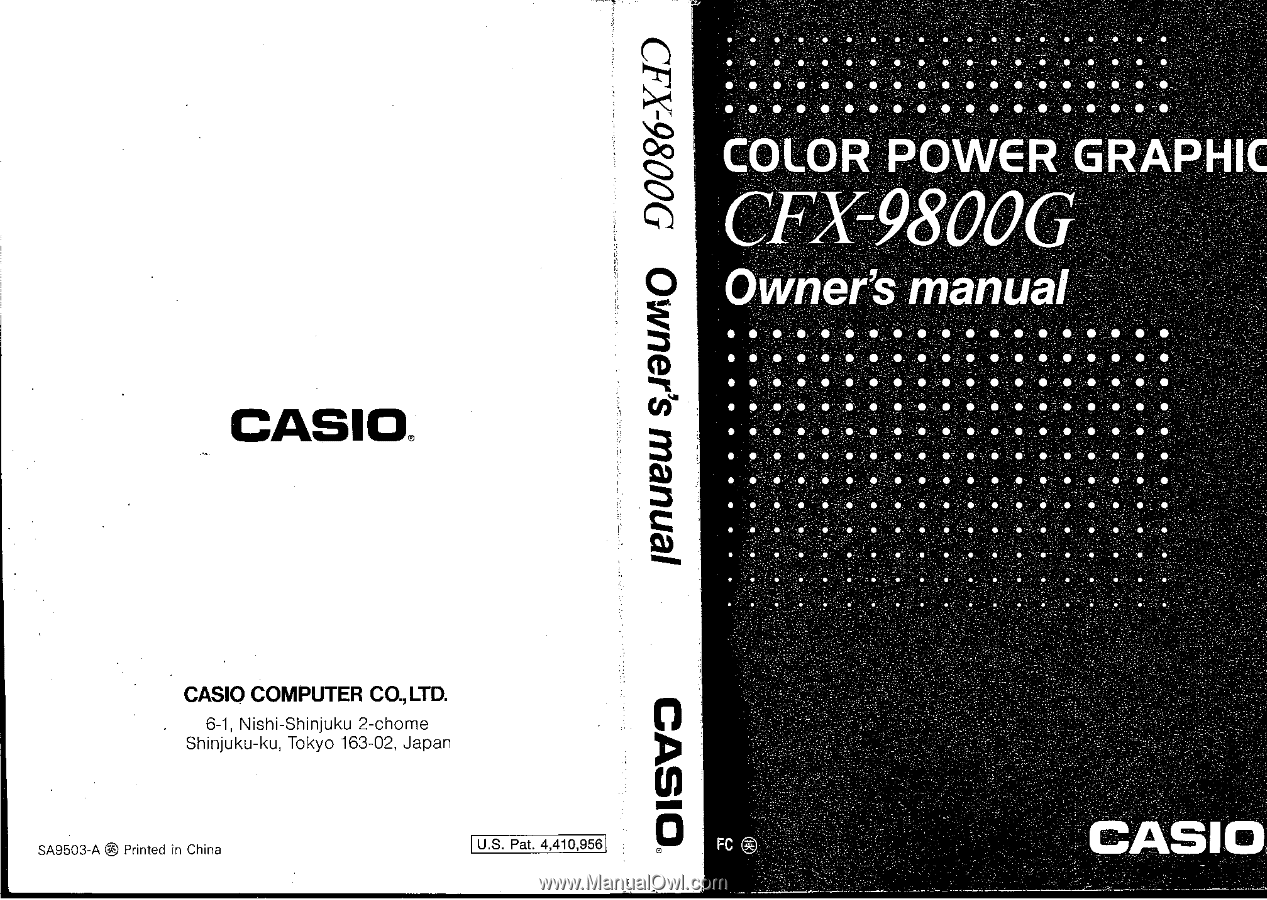
CASIO®
CASIO
COMPUTER
CO.,LTD.
6-1,
Nishi-Shinjuku
2-chome
Shinjuku-ku,
Tokyo
163-02,
Japan
SA9503-A
®
Printed
in
China
U.S.
Pat.
4,410,956
ienuew
VOUNIQ
0
•
•
•
•
•
".•
.
•
•
••
•
0
•
.
•
..
4
*
so
,
s
e
e
.
•
•
:
9
0
•
•
•
.5:-
0.
•
•
:
es
4:
4:
:
e
i.
••
•
C0L
0
R'
1,
P0WER.GRAPHI:.-'
C
X
-
8
Owner's
manual
•
•
...,
4.,
:iiii
.
:liv.
iv,
•
...,,:,
....
,..,,...;,:.-...,i."..:,,iii:::
.....
",::::•.:.
.
.,•Pii:t
:
•
...
..
...--1..;:-..,
:
.,
7
.
..a;..,:4:4•:::.--:,...,:,:.i
....
::
......
.,
..,..,
.4
....
„
_..
..,
...a
.....
,
*?
.......
/
..
.
:
.
ei-1•::
....
-'''
--,-...e--4.:',.."--.07:4.:''..
',.
....
:".::::::'...:::.:1':...;::::::::i...:::::Y
...'..,:;
-
i
.....
-:::.•
....
40,,
:-t
•
•
L.-'7.P::;
::::..iii...-...E:•:,,--:.::-;',.
..,.
.,:1.,..s
:„
....
:::
....
a.:
-A.,..
..7•,,..,.
.,17..
..:.:...
-..
.....
::,,.
...1:::
:..7.,...,..7.,
-,,.
.
.ii..
—
.... .
----,...:•.,:;•'--:.•••-..
.-7,..:"..i
.....
:Hi':::--
....
:•:::.:::-
.......
—:.,,.,:::::-
....
c.:.:,Hia.
..........
,..
.,•:
.....
„..
.......
•
•;:'-:"0:-.-11...r-l-ti::%.,:iHl-...:',.:.!:::;72.%::::,,:-..:.,::...:,-.
.....
:::-..:*.:":
......
:::::•-:
-..:,,
....
,-...:...:.,,
......
-:..
.:-.
..7...7.:.•,
;.-,;...,:r
.....
.
,:—...
.
-',a.,
.......
-4.:.*:&%-s..
.-.71.:;.
...:::'::•;
-.7-..i
.,.!
,
:
.i.:
......
-.
:
:..
.::,:::.,:.:.::.•
....
,...,
.
--"
:..i!
:
:..;
.....
:
-
::::
•
,.,
::
:
-..
-.:::
.c
....
:„.
:
... .
,
......
:!..
....
::..::t:::
...,.
-..
:..„..,
....
:-.:.
......
::•:
:::-..:
:::,...:
......
;
„.,
ii
4
.
•
•
•
;.:::--•Ilf-lit:
'
......
:
!.::::..
-,
,'
:
,:•
•;:
.17;
.
:
6
.
:•:::::if,.,•
....
*J..:•.?...
..
..;.*::::::::.:T...:.--:.:'::r.::
•:
-'::
.
. .-.
.-:..1--
.::•••:04;:::H:*<",•.
.•
-
•,..E:Ti;::::.::i!':•.:1,:
.:-.:.::-.•
.....
,
....
-:..
,•:::.'::•:-..i..:ir.?•.,..t-":•
:,"..
.7.-:
•
•••-•,'-',•:::::.,..
•:.:1;,.
-.
...f.y
......
:::„(..
S..
..
.:...a.:
....
/.•::
..,:
-..t.:"
....
:.:7.::::
....
.:::::-:;..".'
•
•
.....
,..
:-•
.i
.
-
......
,..:."
..,
............
:
.
-'
•
-
..
,.
•
.
:..
S
.."::.E
....
.
a
k.'
EC
.
!..
..
L#.
l
-
,
.
*
•
...•
.P..
•
:S.
•
•
,
•
.'.
o
.
..
•
....
'.:•,'
-
-...-
—
•
•
CASIO;