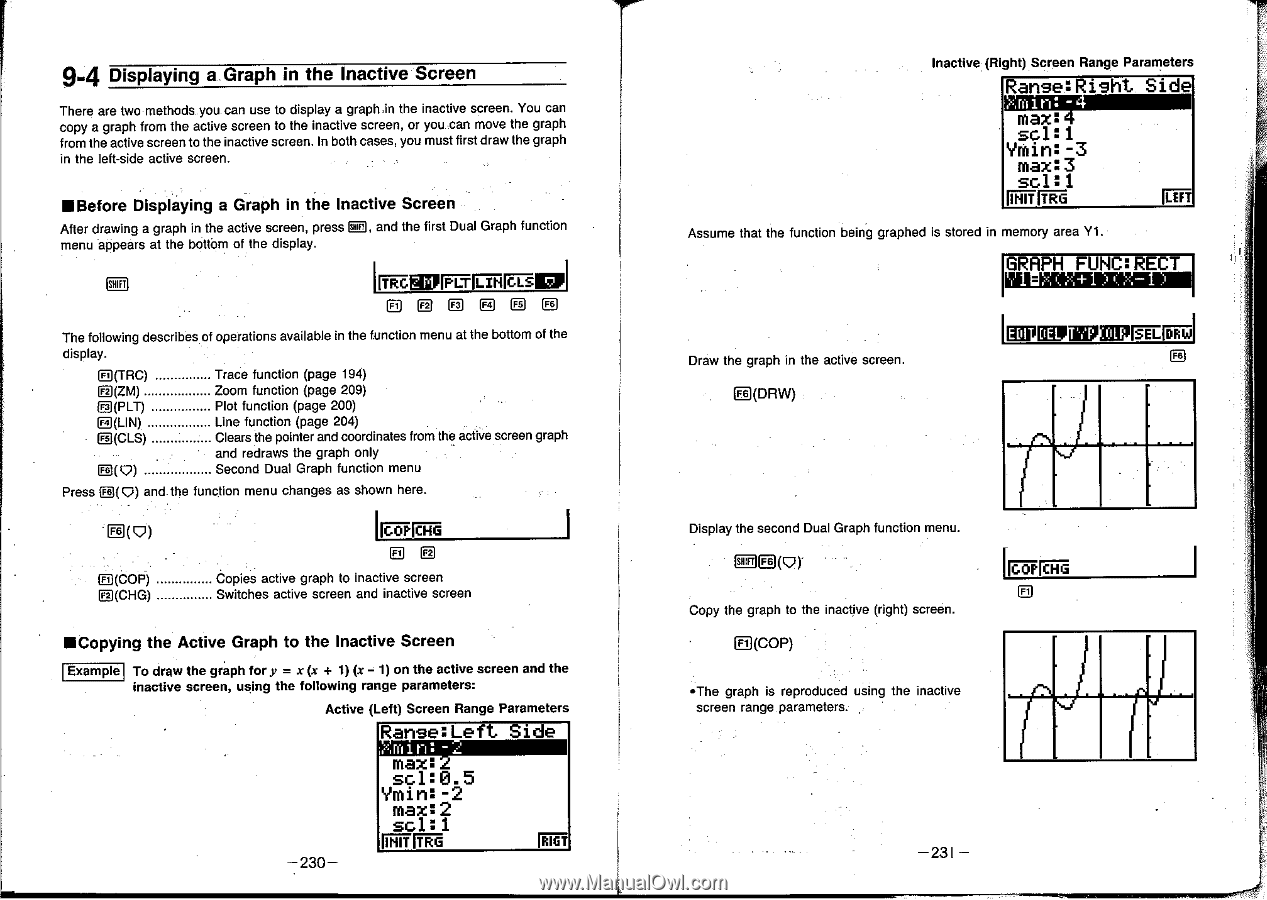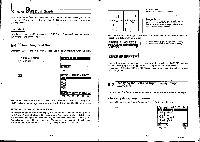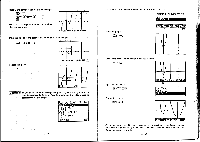Casio CFX-9800G-w Owners Manual - Page 133
Ranse:Left, sc110.5, Ymin:-2, max:2, sc1:1, INTIM, Ranse:Right, Ymin:-3, max:3
 |
UPC - 079767128685
View all Casio CFX-9800G-w manuals
Add to My Manuals
Save this manual to your list of manuals |
Page 133 highlights
9-4 Displaying a Graph in the Inactive Screen There are two methods you can use to display a graphin the inactive screen. You can copy a graph from the active screen to the inactive screen, or you can move the graph from the active screen to the inactive screen. In both cases, you must first draw the graph in the left-side active screen. •Before Displaying a Graph in the Inactive Screen After drawing a graph in the active screen, press ZOE , and the first Dual Graph function menu appears at the bottom of the display. RIVegri,rFrr LIN dr-SI P EEEEEE The following describes of operations available in the function menu at the bottom of the display. El(TRC) Ll(ZM) El(PLT) E(LIN) Cl(CLS) D( CO Trace function (page 194) Zoom function (page 209) Plot function (page 200) Line function (page 204) Clears the pointer and coordinates from the active screen graph and redraws the graph only Second Dual Graph function menu Press (1( 9) and the function menu changes as shown here. F+ (COP) D(CHG) GOP {HG EE Copies active graph to inactive screen Switches active screen and inactive screen •Copying the Active Graph to the Inactive Screen Example To draw the graph for y = x (x + 1) (x - 1) on the active screen and the inactive screen, using the following range parameters: Active (Left) Screen Range Parameters Ranse:Left Side riniI is max: sc110.5 Ymin:-2 max:2 sc1:1 INTIM BIGT 230- Inactive (Right) Screen Range Parameters Ranse:Right Side sc1:1 Ymin:-3 max:3 sc1:1 ritrir TRG Assume that the function being graphed is stored in memory area Y1. KM Draw the graph in the active screen. L)(DRW) IIIIPMBPU71O11IPIW.Fistil FB Display the second Dual Graph function menu. Copy the graph to the inactive (right) screen. Ft (COP) •The graph is reproduced using the inactive screen range parameters. ttire-HG -231 -