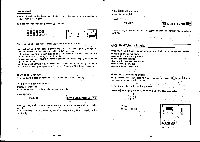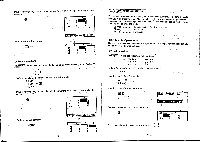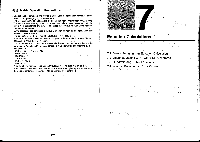Casio CFX-9800G-w Owners Manual - Page 84
<C0LUMN>, Matrix, Calculations, Arithmetic, Operations
 |
UPC - 079767128685
View all Casio CFX-9800G-w manuals
Add to My Manuals
Save this manual to your list of manuals |
Page 84 highlights
Move the highlighting into the column that you want to be to the right of the newly inserted column. 2 I [ I E1 2 3 tl 3 5 Perform the insert operation E (INS) DEL INS RDD A I { 2 3 2 3 I Mr 3 0 0 5 •To add a column Example To add acolumn to the right of column 2 of the following matrix (Matrix A). 1 2 3 4) Perform the following operation while in the Matrix Mode. E(EDIT) . (COL) CREDIT) or CI Fs Move the highlighting into the column that you want to be to the left of the newly added .c) A I { I 2 I NM} a 3 LI 3 5 Perform the add operation. ERADD) -132 - 2 DEL INSbra 2 a Ir 2 3 3 2 I= 6-3 Matrix Calculations This section describes how to actually perform matrix calculations. To perform a calculation, you must press the Matrix Mode function key (page 119) that puts in the correct calculation mode. The following shows the m0des you can enter and the funcfion keys you should press to enter the modes. D(Mat) EfiDet) El(Trn) For specification of matrix type Determinant Transposition MIArithmetic Operations Use the procedures described here to add, subtract, and multiply matrices. Note that you cannot use division with matrices. • To add matrices Example To add the following two matrices. Matrix A ( 12 ) Matrix B /2 ) Perform the following operation while in the Matrix Mode. ID(lflat) Input the name of the first matrix. EllE3111 0(mat) Input the name of the second matrix. IMat A+Mat B_ Execute the operation and display its result. 'Fins I 2L 11 24 ] The display shows that Matrix A + Matrix B = 34 ) . -133-