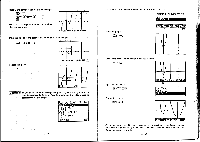Casio CFX-9800G-w Owners Manual - Page 138
Ifast
 |
UPC - 079767128685
View all Casio CFX-9800G-w manuals
Add to My Manuals
Save this manual to your list of manuals |
Page 138 highlights
Chapter 10 Dynamic Graphing III The Dynamic Graph Mode of this calculator gives you real-time representations of changes in a graph as coefficients and terms are changed. It lets you see what happens to a graph when such changes are made. For example, you can see the graph change as illustrated here as the value of coefficient A changes in the formula y = Ax2. y = 2x2 y= 3x2 y - 4x2 10.1 Before Using the Dynamic Graph Mode Highlight the DYNA icon on the Main Menu and then press E. DYNAMIC GRAPH 6-type STOP Locus OFF G-type REC/CON G-func ON Angle Deg M-D/CPY: M-Disp E(SET) Set up display (page 21) Pressing Ei while the above display is shown causes the following function menu to appear. DYNAMIC GRAPH IFAST aiL_ m Y=AX2+BX+C Y=AXA3+BX2+CX+ Y=Asin €BX+C) fl WP WOO E E E E E -240- The following are the operations that can be selected from the function menu at the bot- tom of the display. Press the function key below the operation you want to perform. E(NEW) Input of a new equation E(EDIT) Editing of an existing equation EJ(DEL) Deletion of an existing equation ' ILI(GPH) GRAPH/TABLE Mode for recall of stored functions 'H(VAR) Table of coefficient values •The calculator comes preprogrammed with the following seven equations, which can be edited, deleted, or used as they are. Y = AX + B Y = A (X + B)2 + C Y = AX2 + BX + C Y =AX^3 + BX2 + CX + D Y = Asin (BX + C) Y = Acos (BX + C) Y = Atan (BX + C) •If there are no functions stored in memory, the message "No func in memory" appears on the display when you enter the DYNA Mode. 10-2 Inputting a New Equation Use the following procedure to input a new equation. • To input a new equation Example To input the equation Y = A (BX - C)2 + D: Input the equation. ITIMEEMEGIO Y=R€BX-C) 2+D_ VIEW Store the equation in memory. ( Y=A€BX-C)2+D DYNAMIC VAR:A/ I> •The coefficient value specification display appears automatically whenever you store a new function. •The new function appears at the top of stored functions. •You can also start the above procedure by pressin• g Ft (NEW). -241-