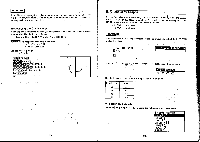Casio CFX-9800G-w Owners Manual - Page 97
ausED, manicom
 |
UPC - 079767128685
View all Casio CFX-9800G-w manuals
Add to My Manuals
Save this manual to your list of manuals |
Page 97 highlights
IIIOverdrawing Built-in Function Graphs You can draw two or more built-in function graphs on the same screen. The range of first graph is set automatically, and the same range is applied for subsequent graphs. The important thing to note in the following example is the use of F . By pressing 331 before CI to graph the second function, you are telling the unit to leave the previously drawn graphs on the display. If you do not press the unit will clear the graphic display automatically and graph only the last function you entered. • To overdraw graphs LExample To graph y= sinh x and overdraw it with y= cosh x": g(cLsm =ITI(HYP) nh)El (csh) EEC' (cLs)g ECIa OOEICCE MEJ •Overdrawing. Manually Input Graphs You can draw two-or more manually possible to find points of intersection input graphs on the same and solutions at a glance. screen. This makes it • To overdraw manually entered graphs Example To graph y= 2x2 + 3x - 4 and overdraw t with y = 2x ausED manicom Og Note You cannot use built-in function graphs in multistatements (page 35) and programming. MGraphing Manually Entered Functions You can graph manually entered functions by simply pressing c I and then entering the function. Remember that you also have to specify range pararrieteti (page 153). • To graph a manually entered function Example To graph y=2x2+ 3x-4 using the following range parameters: Graph Range max scl: 2 Ymin: 710 max:10 scl: 5 -158- [3am rig - Later you will learn how to the points of intersection. use the Trace Function (page 194) to find out the values-at -159-