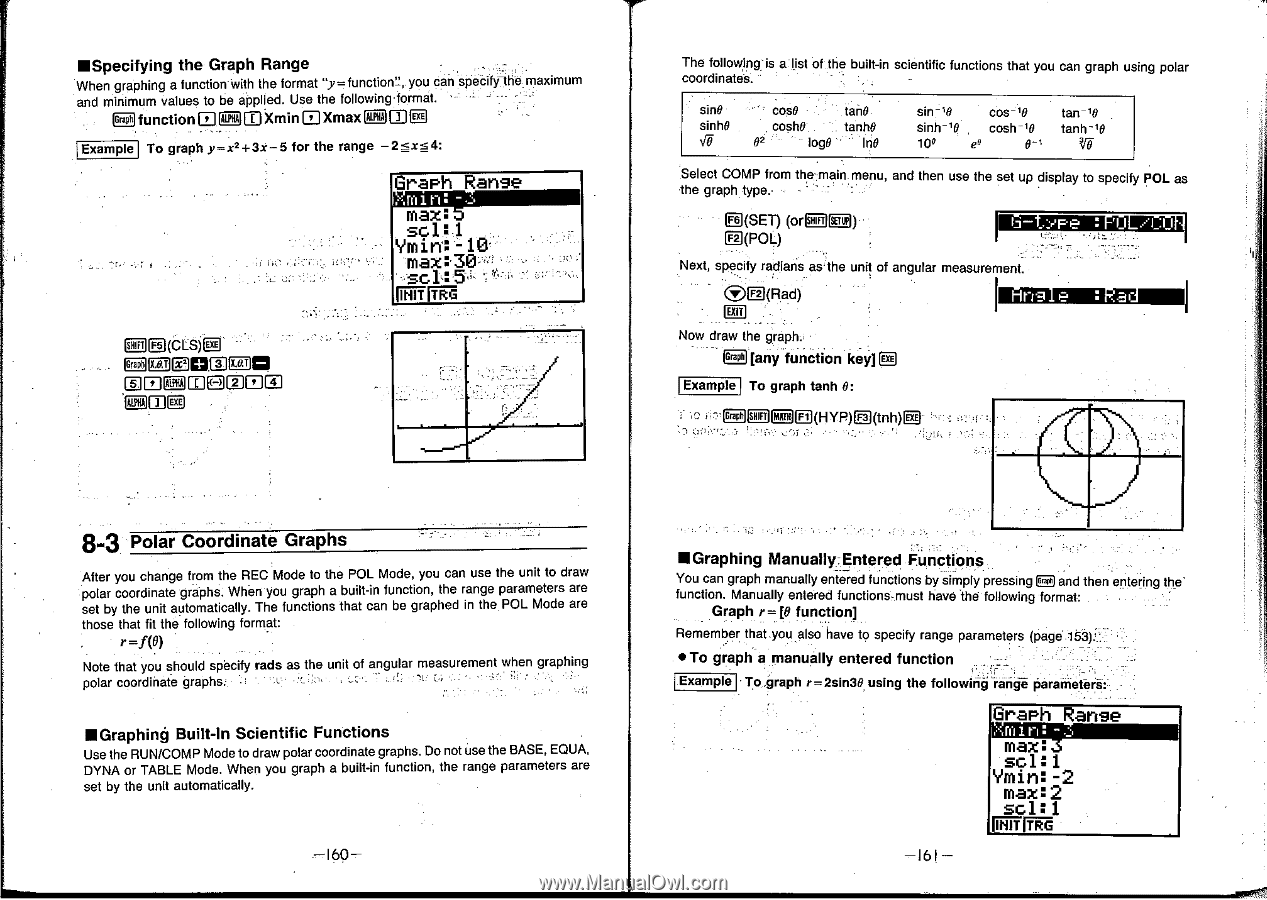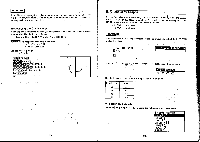Casio CFX-9800G-w Owners Manual - Page 98
Graph Ranse
 |
UPC - 079767128685
View all Casio CFX-9800G-w manuals
Add to My Manuals
Save this manual to your list of manuals |
Page 98 highlights
•Specifying the Graph Range When graphing a functionwith the format "y= function!, you can specify-the maximum and minimum values to be applied. Use the following format ! - 33 functionEF10 XminEXmaxiEilDEI Example To graph y=x2 +3x - 5 for the range - 2 ≤x≤ 4: Graph Ranse fill - max: sc1:1 Ym in: max - 10 30- so1:5 SID Fs cLs)E DIEIOnel IADiEmIEDMECIELD The following is a list of the built-in scientific functions that you can graph using polar coordinates. sine sinh0 cos0 tan0 cosh0 tanh0 02 log0 In0 cos -10 sinh-10 cosh -10 100 e° tan-10 tanh - I0 Select COMP from the main menu, and then use the set up display to specify POL as he graph type R(SET) (or 1=0 El(POL) Imiagenimonsam I Next, specify radians as- the unit of angular measurement. (DID(Rad) Now draw the graph [any function key] [E Example To graph tanh 0: I=E(HYP)E(tnh)g 8-3 Polar Coordinate Graphs After you change from the REC Mode to the POL Mode, you can use the unit to draw polar coordinate graphs. When you graph a built-in function, the range parameters are set by the unit automatically. The functions that can be graphed in the. POL Mode are those that fit the following format: r =f(0• ) Note that you should specify polar coordinate graphs. • rads L. as the unit of angular • measurement when -• graphing IN Graphing Built-In Scientific Functions Use the RUN/COMP Mode to draw polar coordinate graphs. Do not use the BASE, EWA, DYNA or TABLE Mode. When you graph a built-in function, the range parameters are set by the unit automatically. -160- •Graphing Manually Entered Functions You can graph manually entered functions by simply p essing ElE3 and then entering the' function. Manually entered functions must have the following format: Graph r= re function] Remember that you also have to specify range parameters (page 153): • To graph a manually entered function Example To.nraph 0_-.2sin30 using the following range parameters: . . Graph Ranse (juin max: so1:1 Ymin: - 2 max:2 sc1:1 W' M -161-