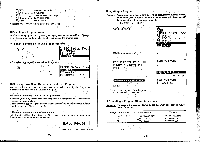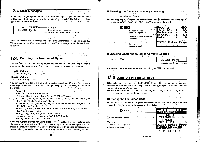Casio CFX-9800G-w Owners Manual - Page 164
l==FILE, EDITOR, Filename, Password?, EIDECED, KASIO, Mismatch
 |
UPC - 079767128685
View all Casio CFX-9800G-w manuals
Add to My Manuals
Save this manual to your list of manuals |
Page 164 highlights
After you input the file name, press El to register it and change to the data input display. •Each password takes up 16 bytes .of memory. •No password is registered if you press ff without inputting a password. •Pressing before you input a password returns to the File Editor display. Input the data. For full details on data input procedures, see below. Press MO to return to the File Editor display. Files that are password protected are marked with an asterisk in the file name list. l==FILE EDITOR=11 •To open a file After entering the File Editor Mode, use the ® and ® cursor keys to move the highlighting to the name of the tile you want to open. Press ILI. Filename [FILE Password? FM If the file is password protected, input the correct password and press g to open the file. •If you input the wrong password, the message "Mismatch" appears. The following shows what happens if you input "KASIO" for a files whose password is "CASIO". EIDECED El Filename [FILE Password? [KASIO Mismatch MInputting Data into a File You can input text, symbol, and operator data by pressing the keys of the unit. For symbols that are not included on the keys, use the symbol input menu (page 293). You can input any of the following as data: program commands, upper-case and lower-case alpha characters, numbers 0 through 9, decimal points, functions, operator symbols, and input symbols. I° -292- I FIEWIRID 0 0 0 The following are the operations that can be selected from the function menu at the bottom of the display. Press the function key below the, operation you want to select. F+ (TOP) g(BTM) L (SRC) El(SYM) Cursor to top of data Cursor to bottom of data Data search Symbol input data For any individual file, you can input data up to the total memory capacity available. MInputting Program Commands Input program commands using the same procedures that you use for writing programs. For details, see "Inputting a Program" on page 285 and "12-7 Program Commands" on page 302. MInputting Upper-Case and Lower-Case Alpha Characters Whenever you first enter the data input display, the unit is set up for upper-case alpha characters. This is indicated by the cursor which appears as 13. Use the following procedures to input lower-case alpha characters, numbers, and symbols. • To input lower-case alpha characters Press 09313 to switch to lower-case input. The keyboard remains shifted until you press again • To input numbers and symbols Press Ink The following table shows how the cursor changes to indicate the type of input that is currently possible. Cursor A a '- s Meaning Upper-case alpha characters ~-Lower-case alpha characters Standard numbers and operator symbols ow numbers and operator symbols •Inputting Symbols While the data input display is shown, press g(SYM) to display a menu of six symbols that are not available with the keys. Fs (SYM) Irninannal LIELIggEl -293-