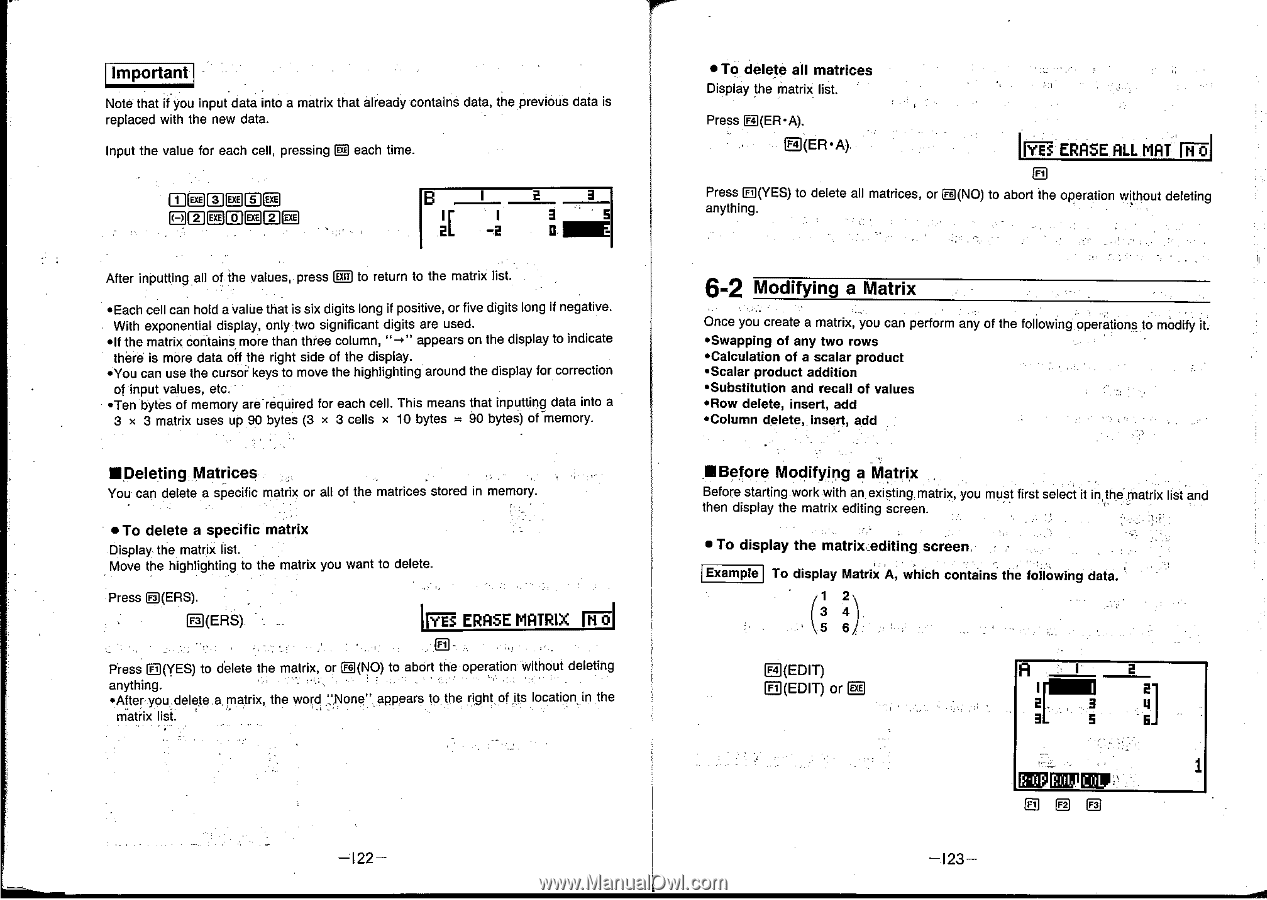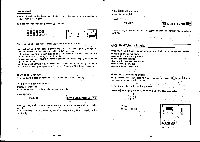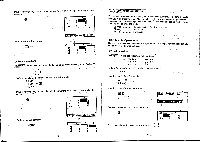Casio CFX-9800G-w Owners Manual - Page 79
gERS., Modifying, Matrix
 |
UPC - 079767128685
View all Casio CFX-9800G-w manuals
Add to My Manuals
Save this manual to your list of manuals |
Page 79 highlights
Important Note that if you input data into a matrix that already contains data, the previous data is replaced with the new data. Input the value for each cell, pressing g each time. MCIMMEJ HEIMEILICEI IB Ir 2 3 5 2L -2 IM After inputting all of the values, press lU to return to the matrix list. *Each cell can hold a value that is six digits long if positive, or five digits long if negative. With exponential display, only two significant digits are used. elf the matrix contains more than three column, appears on the display to indicate there is more data off the right side of the display. *You can use the cursor keys to move the highlighting around the display for correction of input values, etc. •Ten bytes of memory are required for each cell. This means that inputting data into a 3 x 3 matrix uses up 90 bytes (3 x 3 cells x 10 bytes = 90 bytes) ormemory. IIDeleting Matrices You can delete a specific matrix or all of the matrices stored in memory. • To delete a specific matrix Display the matrix list. Move the highlighting to the matrix you want to delete. Press g(ERS). • Fa (ERS) I YES ERASE MATRIX Wird Press CI(YES) to dblete the matrix, or a(NO) to abort the operation without deleting anything. *After you delete a matrix, the word "None" appears to the right of its location in the matrix list. -122 - • To delete all matrices Display the matrix list. Press R(ER•A). El(ER•A) IS ERASE ALL MAT N 4I Press E(YES) to delete all matrices, or Fs (NO) to abort the operation without deleting anything. 6-2 Modifying a Matrix Once you create a matrix, you can perform any of the following operations to modify it 'Swapping of any two rows 'Calculation of a scalar product ' Scalar product addition *Substitution and recall of values *Row delete, insert, add *Column delete, insert, add •Before Modifying a Matrix Before starling work with an existing matrix, you must first select it in the matrix list and then display the matrix editing screen. • To display the matrix_editing screen, Example To display Matrix A, which contains the following data. ( 1 2\ 3 4) 5 6 F4 (EDIT) CD(EDIT) or A 5I 2 4 3 5 E 1 pffip Fill -123-