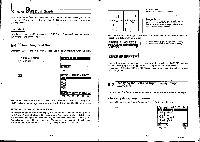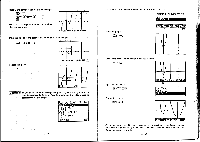Casio CFX-9800G-w Owners Manual - Page 132
IY1=XX+1X-1
 |
UPC - 079767128685
View all Casio CFX-9800G-w manuals
Add to My Manuals
Save this manual to your list of manuals |
Page 132 highlights
Fr (INIT) a(TRG) LI(RIGT) Initialization of range values Initialization of range values to match trigonometric units Right side range parameter settings To display the Range Parameter Screen for the right side, press g(RIGT) while the left- side Range Parameter Screen is displayed. Fe (RIGT) Range:Right Side omin• max: . scl:-1 Ymin: -3.1 max:3.1 scl: 1 E ID(INIT) El(TRG) Fs (LEFT) Initialization of range values Initialization of range values to match trigonometric units Left side range parameter settings •To actually.specify range parameters:display one of the Range Parameter Screens and use the procedures described under "To specify range parameters" on page 153 to input parameter values. •Use the following key operations to change to different screens while inputting range parameters for the left and right side screens. m E Changes in the sequence: While the range parameter range parameter setting Displays the inactive graph setting screen for the screen 1 --, range range parameter setting active graph is shown, parameter setting screen 2 screen. -i function memory list Changes in the sequence: While the range parameter range parameter setting Displays the active graph setting screen for the screen 1-i range range parameter setting inactive graph is shown • parameter setting screen 2 screen. -' function memory list 9-3 Drawing a Graph in the Active Screen You can draw graphs only in the active screen. You can then copy or move the graph to the inactive screen. •To draw a graph in the active screen Example To draw the graph of y = x (x + 1) (x - 1) using the following range parameters: Input the function. itI21 fru000 O11 Store the function. g Draw the graph. ill(DRW) KFF -IliP aigni ! max: sc1:0.5 Ymin: -2 max:2 scl:1 fitffi-nrs IY1=X(X+1)(X-1)_ TO STORE : CEXE3 GRAPH FUNC:RECT • lifilaigan/DEPITICRT4 -228- -229-