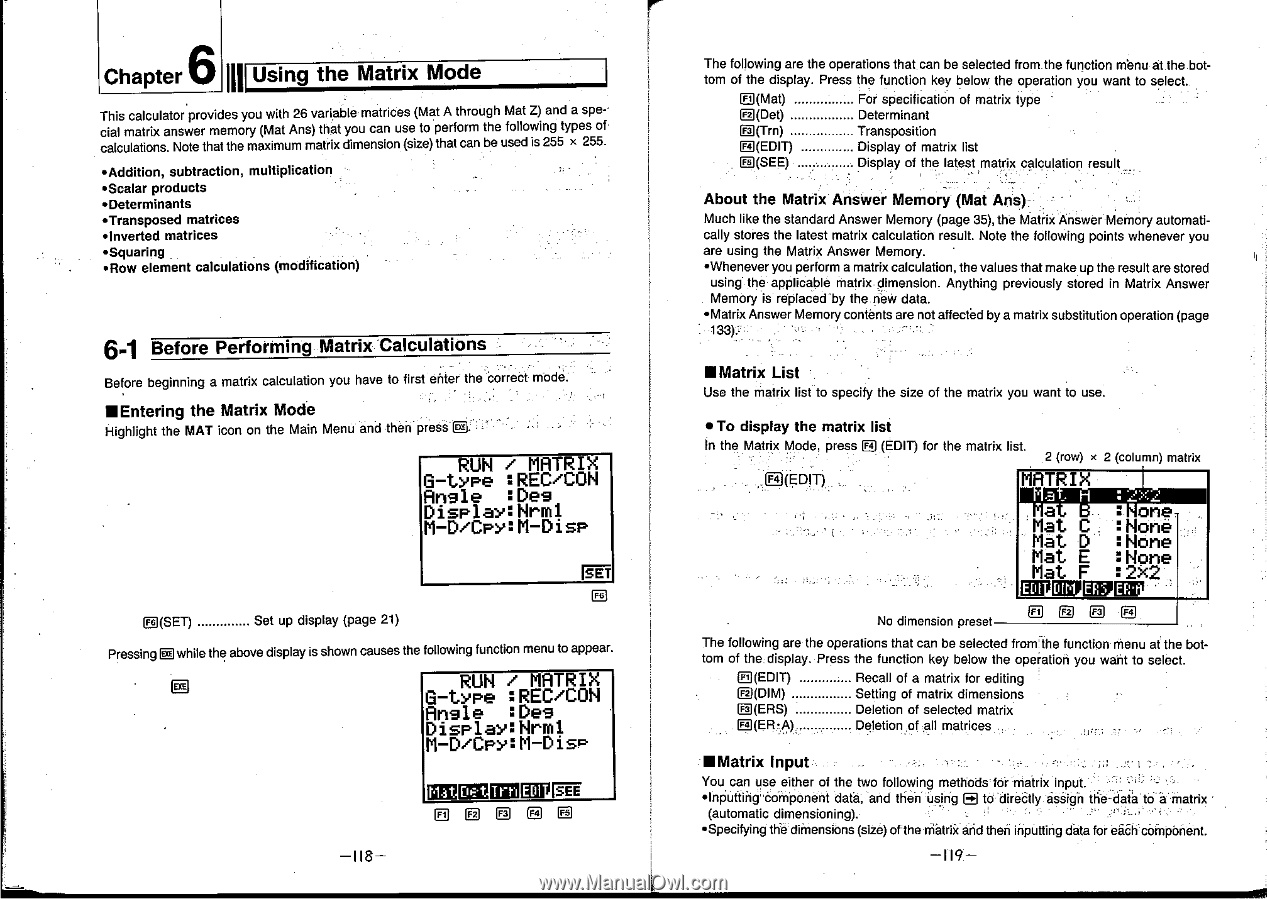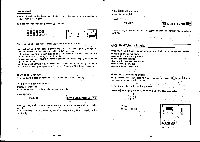Casio CFX-9800G-w Owners Manual - Page 77
Using, Matrix, Before, Performing, Calculations
 |
UPC - 079767128685
View all Casio CFX-9800G-w manuals
Add to My Manuals
Save this manual to your list of manuals |
Page 77 highlights
6 Chapter Using the Matrix Mode III This calculator provides you with 26 variable matrices (Mat A through Mat Z) and a special matrix answer memory (Mat Ans) that you can use to perform the following types of calculations. Note that the maximum matrix dimension (size) that can be used is 255 x 255. •Addition, subtraction, multiplication •Scalar products •Determinants •Transposed matrices •Inverted matrices •Squaring •Row element calculations (modification) 6.1 Before Performing Matrix Calculations Before beginning a matrix calculation you have to first enter the correct mode ■Entering the Matrix Mode Highlight the MAT icon on the Main Menu and then press RUN / MATRIX 6-type :REC/CON Ansle :Des Display:Nrml M-D/CPY:M-Disp N(SET) Set up display (page 21) Pressing ®while the above display is shown causes the following function menu to appear. • LI RUN / MATRIX G-type :REC/CON Ansle :Des DisplaY:Nrml M-D/CPy:M-DisP IIIMEISICEMPFg -I18- The following are the operations that can be selected from the function menuat the bot- tom of the display. Press the function key below the operation you want to select. F+ (Mat) g(De0 Fa (Trn) For specification of matrix type • Determinant Transposition ID(EDIT) Display of matrix list E(SEE) Display of the latest matrix calculation result About the Matrix Answer Memory (Mat Ans) • Much like the standard Answer Memory (page 35), the Matrix AnswerMemory automatically stores the latest matrix calculation result. Note the following points whenever you are using the Matrix Answer Memory. • •Whenever you perform a matrix calculation, the values that make up the result are stored using the applicable matrix dimension. Anything previously stored in Matrix Answer Memory is replaced 'by the new data. •Matrix Answer Memory contents are not affected by a matrix substitution operation (page ■Matrix List Use the matrix list to specify the size of the matrix you want to use. • To display the matrix list In the Matrix Mode, press E (EDIT) for the matrix list. 2 (row) x 2 (column) matrix E(EDIT) MATRIX a, one .Mat C. :None Mat D :None Mat E :None Mat F :2X2 No dimension preset EEEE The following are the operations that can be selected from the function menu at the bot- tom of the, display. Press the function key below the operation you want to select. F+ (EDIT) Recall of a matrix for editing E(DIM) Setting of matrix dimensions ID(ERS) . Fa (ER•i)) Deletion of selected matrix Deletion of all matrices ■Matrix Input You can use either of the two following methods for matrix input. *Inputting component data, and then using ❑Q to direaly assign the-data to a matrix (automatic dimensioning). . • •Specifying file dirnensions (size) ofthernatrizand then inputting data for each component. -119-