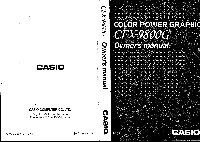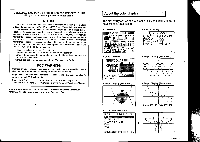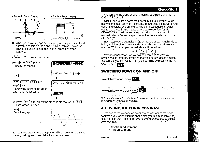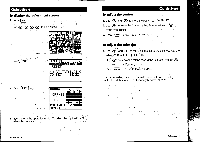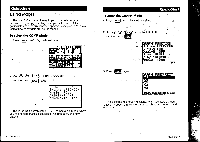Casio CFX-9800G-w Owners Manual - Page 4
nriaapj
 |
UPC - 079767128685
View all Casio CFX-9800G-w manuals
Add to My Manuals
Save this manual to your list of manuals |
Page 4 highlights
Quick-Start To display the adjustment screen 1. Press (MENU 2. Use 0 0 0 st to highlight OPTION. cAoMmArsIEN SM2E:N2U3K..: x+:_28162.4- L2E 4 a [MnATrIiGaRAaFHpAVjzHeAdITaAB. LIaE wirFtGm IFTIC 11 3. Press, EXE OPTION Treat'Min TO SELECT:E43[t] TO SET :[EXE] 4. Press EXE) again. A COLOR /////// 440 B OMB ORANGE BLUE GREEN - +M.■- "CONTRAST 5. Now perform the operation under "To adjust the contrast" or 'To adjust the color tint". Quick-Start II To adjust the contrast Quick-Start 1. Use (1) and 0 to move the pointer to CONTRAST. 2. Use C) to make the figures on the display darker or 0 to make them lighter. 3. Press [MENU] to return to the Main Menu. To adjust the color tint 1 Use (1) and ® to move the pointer to the color you want to adjust (ORANGE, BLUE, GREEN). 2. Use 0 to move the setting toward the G (green) side or C) to move itto the 0 (Orange) side. 3. Press MENU to return to the Main Menu. When adjusting the color contrast, first adjust overall display contrast, and then adjust the tint of each individual color. Quick-Start HI