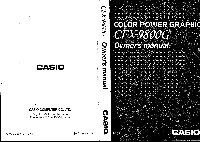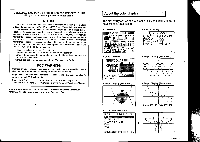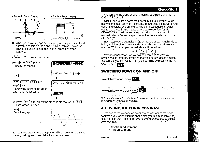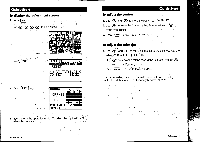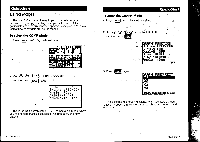Casio CFX-9800G-w Owners Manual - Page 3
Rea.g17, atil,triglinil, Quick, Start, SWITCHING, POWER, ADJUSTING, COLOR, CONTRAST
 |
UPC - 079767128685
View all Casio CFX-9800G-w manuals
Add to My Manuals
Save this manual to your list of manuals |
Page 3 highlights
• Dynamic Graph Display Y=A (x:II+5B ) +C fir ,' Ik,l ' YV` A=5 • Table & Graph Display 72 -2 I I 2 I 3 25 la IFOF:IVIRP • When you draw a graph or run a program, any comment text normally appears on the display in blue. You can, however, change the color of comment text to orange or green (page 27). EExample) To draw a sine curve. SHIFT sEr isa) rn (REC) (Specify the mode.) Rea.g17-a9 til,triglinil (EMT) COLOR (Orn) Graph) (Specify the color of the graph and input the function.) grange Graph Y=s1 _ rirairfi Press ( ri ) (Orn) draws the graph in orange, while (Fa) (Gm) draws in green. (exs) (Draw the graph.) I 'I 'I You can also draw multiple graphs of different color on the same screen, making each one distinct and easy to view. Quick-Start Welcome to the world of color graphing calculators and the CASIO CFX-9800G. Quick-Start is not a complete tutorial, but it takes you through many of the most common functions, from turning the power on, to specifying colors, and on to graphing complex equations. When you're done, you'll have mastered the basic operation -of the CFX-9800G and will be ready to proceed with the rest of this manual to learn the entire spectrum of functions available with the CFX-9800G. Each step of the examples in Quick-Start is shown graphically to help you follow aiong quickly and easily. When you need to enter the number 57, for example, we've indicated it as follows: Press: I 5 Whenever necessary, we've included samples of what your screen should look like. If you find that your screen doesn't match the sample, you can restart from the beginning by pressing the "All Clear" button AC °„ SWITCHING POWER ON AND OFF To switch power on, press AC'° OFF To switch power off, press SHIFT AC'° Note that the unit automatically switches power offifyou do not perform any operation for about s& minutes. ADJUSTING THE COLOR CONTRAST Use one of the procedures described here to adjust the color contrast if you feel the figures on the display are dim or difficult to see. You can use either of-the two following'procedures to adjust color contrast. • Contrast adjustment • Tint adjustment A340087-13 Quick-Start I