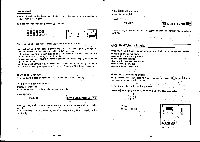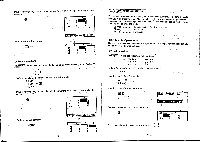Casio CFX-9800G-w Owners Manual - Page 80
calculate.
 |
UPC - 079767128685
View all Casio CFX-9800G-w manuals
Add to My Manuals
Save this manual to your list of manuals |
Page 80 highlights
The following are the operations that can be selected from the function menu at the bottom of the display. Press the function key below the operation you want to select. ID(R•OP) Display of menu for swapping of rows, scalar products and ad- dition ' E(ROW) E(COIL) Display of menu for deleting, inserting, and adding rows Display of menu for deleting, inserting, and adding columns MIRow Operations The row operations menu lets you swap any two rows, calculate scalar products, add scalar products to another row, and add rows together. Use the following procedure to display the row operation menu. •To display the row operation menu In the Matrix Mode, display the matrix list and select the matrix you want to work with. E(EDIT)C) Display the matrix editing screen. E(EDIT) Display the row operation menu. IFt R•OP) EEEE The following are the operations that can be selected from the function menu at the bottom of the display. Press the function key below the operation you want to select. E(RSw) Swapping of rows E( x R) E(xR+) Calculation of scalar products for specific rows Addition of the scalar product of one -row to another row Addition of one row to another • To swap two rows Example To swap rows two and three in the following matrix (Matrix A). (1 2 : .. .6 56 Perform the following operation while in the Matrix Mode. FO (EDIT) UEDIT) or LI C1(3-0P) Po (RSw) _ swap Row mx7Row n -124 - Input the numbers of the rows you, want to swap. A 2 2 • To calculate a scalar product for a row Example To calculate the scalar product of row 2 of the following matrix.(Matrix A), by multiplying each element by 4. 1 2 3 4I ( 5 6) Perform the following operation while in the Matrix Mode. Fa (EDIT) (11(EDIT) or CI E(R•OP) x R) kxRow m-*Row m Input the numbers you want you want to calculate. to multiply by and the number of the row whose scalar product EEO 2 • To add the scalar product of one row to another row Example To calculate the scalar product of row 2 of the following matrix (Matrix A), by multiplying each element by 4, and then add,the results to row 3. 5 6 Perform the following operation while in the Matrix Mode. CREDIT) g CREDIT) or Ej(R•OP) E(x R+) k? _ kxRow m+Row n4Row n -125-