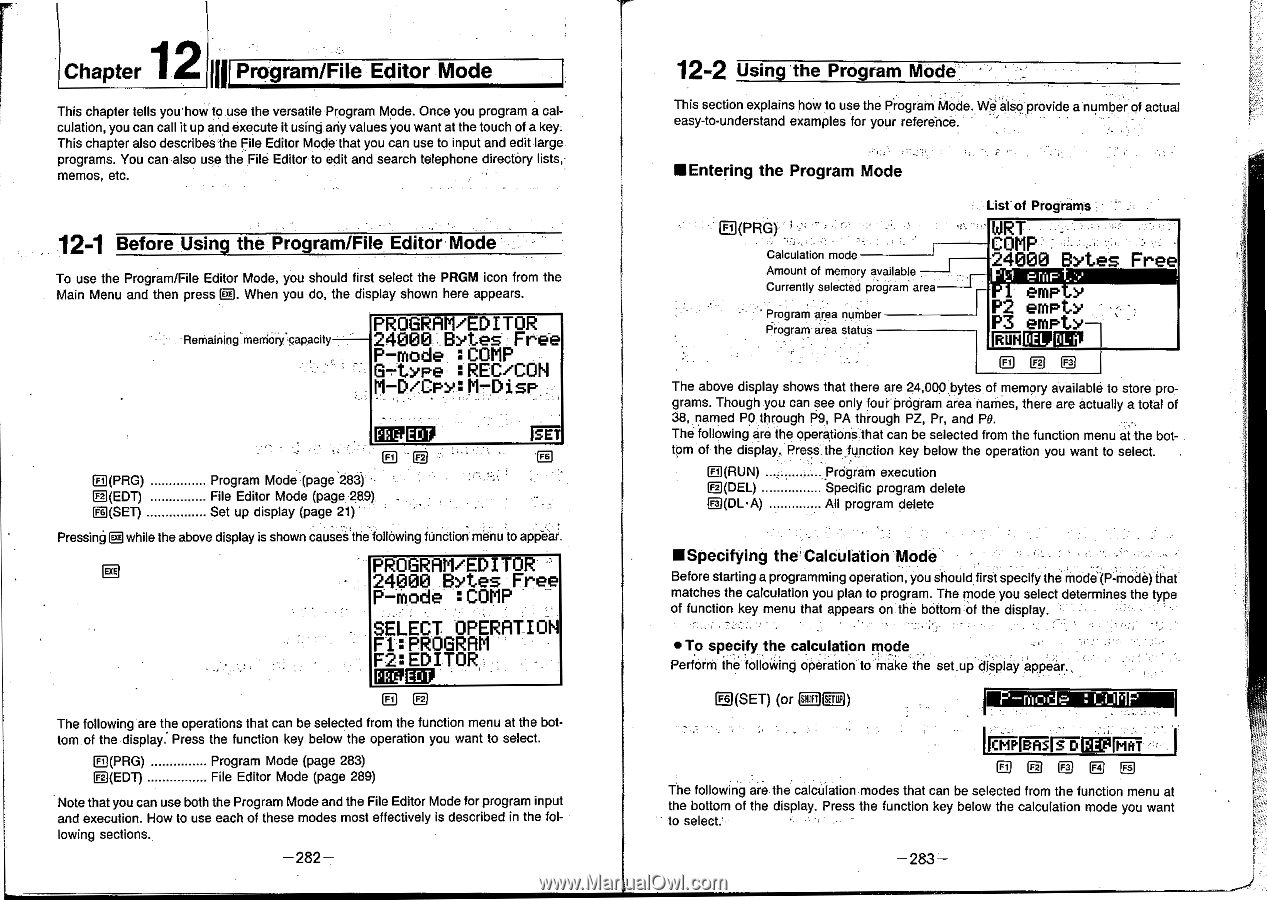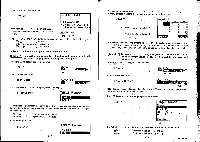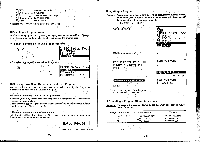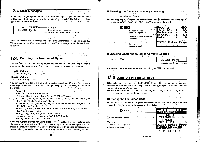Casio CFX-9800G-w Owners Manual - Page 159
Casio CFX-9800G-w - Color Graphing Calculator Manual
 |
UPC - 079767128685
View all Casio CFX-9800G-w manuals
Add to My Manuals
Save this manual to your list of manuals |
Page 159 highlights
2ui Chapter 1 Program/File Editor Mode This chapter tells you'how to use the versatile Program Mode. Once you program a cal culation, you can call it up and execute it using any values you want at the touch of a key. This chapter also describes the File Editor Mode that you can use to input and edit large programs. You can also use the File Editor to edit and search telephone directory lists,memos, etc. 12-1 Before Using the Program/File Editor Mode To use the Program/File Editor Mode, you should first select the PRGM icon from the Main Menu and then press El. When you do, the display shown here appears. Remaining rnernory.capacity PROGRAM/EDITOR 240001 BYteS: Free P-mode : COMP G.-type :REC/CON M-D/CPy: M-DisP LI(PRG) El(EDT) Fs (SET) [MEP E F2 Program Mode (page 283) File Editor Mode (page 289) Set up display (page 21) SET 'F6 Pressing g while the above display is shown causes thefollowing function menu to appear IXE PROGRAM/EDITOR 24000 Bytes Free. P-mode :COMP SELECT OPERATION Fl:PROGRAM F2:EDITOR WEEP E E The following are the operations that can be selected from the function menu at the bottom of the display. Press the function key below the operation you want to select. E(PRG) E (EDT) Program Mode (page 283) File Editor Mode (page 289) Note that you can use both the Program Mode and the File Editor Mode for program input and execution. How to use each of these modes most effectively is described in the following sections. -282- 12-2 Using the Program Mode This section explains how to use the Program Mode. We alsoprovide a number of actual easy-to-understand examples for your referehce. IlEntering the Program Mode List of Programs Ft (PRG) Calculation mode Amount of memory available Currently selected program area Program area number Program area status WRT COMP 24000 Bytes Free P2 Eqpt>. - P3 emptYi krinfilDRIZO E F2 E The above display shows that there are 24,000 bytes of memory available to store pro- grams. Though you can see onlyfour program area names, there are actually a total of 38, named PO through P9, PA through PZ, Pr, and P0. The following are the operations:that can be selected from the function menu at the bottom of the display. Press the function key below the operation you want to select. F+ (RUN) g (DEL) C1(DL•A) Program execution Specific program delete All program delete MSpecifying the Calculation Mode Before starting a programming operation, you should first specify the mode'(P-mode) that matches the calculation you plan to program. The mode you select determines the type of function key menu that appears on the bottom of the display. •To specify the calculation mode Perform the following operation to make the set-up display appear. Fs (SET) (or OM CD) OLIMW EILDMIIMMII I DEE EE The following are the calculation modes that can be selected from the function menu at the bottom of the display. Press the function key below the calculation mode you want to select:- -283-