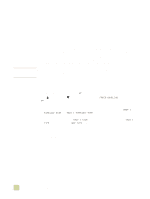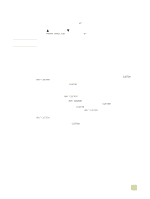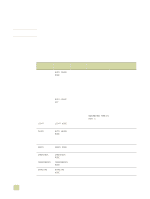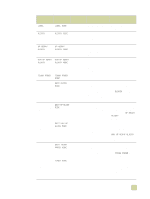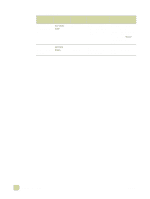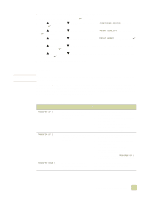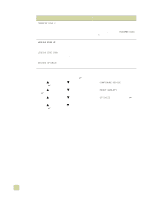HP 9500hdn HP Color LaserJet 9500n/9500hdn - User Reference Guide - Page 113
Optimize, To change the print mode associated with a paper type
 |
UPC - 808736429689
View all HP 9500hdn manuals
Add to My Manuals
Save this manual to your list of manuals |
Page 113 highlights
CAUTION To change the print mode associated with a paper type 1 At the printer control panel, press (SELECT). 2 Use (UP button) or press (SELECT). (DOWN button) to scroll to CONFIGURE DEVICE, and then 3 Use (UP button) or (SELECT). (DOWN button) to scroll to PRINT QUALITY, and then press 4 Use (UP button) or (SELECT). (DOWN button) to scroll to PRINT MODES, and then press 5 Use (UP button) or (DOWN button) to scroll to the type that you want to change, and then press (SELECT). 6 Use (UP button) or (DOWN button) to select the mode to use for that type, and then press (SELECT). 7 Press PAUSE/RESUME to close the menus. Optimize This section is intended for advanced users only. Improperly setting optimize values can damage the printer. Settings in the Optimize menu are applied to all printing, regardless of which media type is selected. These settings are adjustments based on conditions (such as extremely high humidity) that might adversely affect all media types. All Optimize values can be set to ON or OFF. By default, all Optimize values are set to OFF. Table 7. Optimize values Settings Description When to use TRANSFER UP 1 Increases the transfer current q If all of the media used in the printer one level for better toner is rough or poor-quality adhesion q If all of the media used in the printer has toner scatter q If the media is used in a highhumidity environment (above 80 percent relative humidity) TRANSFER UP 2 Increases the transfer current q If all of the media used in the printer two levels for better toner is rough or poor-quality adhesion q If all of the media used in the printer has toner scatter q If the media is used in a highhumidity environment (above 80 percent relative humidity) q If the optimize value TRANSFER UP 1 did not solve the print-quality problem TRANSFER DOWN 1 Decreases the transfer current one level for better toner adhesion If the media is used in a low-humidity environment (less than 10 percent relative humidity) 3 Selecting and using media 111