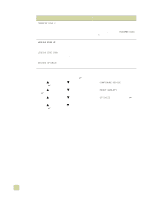HP 9500hdn HP Color LaserJet 9500n/9500hdn - User Reference Guide - Page 119
Keep media in its packaging, unopened, until it is to be used., Do not load media that is bent
 |
UPC - 808736429689
View all HP 9500hdn manuals
Add to My Manuals
Save this manual to your list of manuals |
Page 119 highlights
Table 8. Media-related print-quality issues Issue Recommended action White lines or scratches The media is heavier than the type set for it, or the the media is rough. q Use media that the printer supports (see "Supported types of media" on page 88). q Make sure that the correct type is set (see "Determining media type" on page 96). q Print the media to the left bin. q If problem persists, see "Solving print-quality problems" on page 256. Multiple sheets feed through the printer Sheets of coated media can occasionally adhere to each other, causing more than one sheet to feed through the printer. This can also occur if the input tray is loaded past its maximum capacity. q Use media that the printer supports (see "Supported types of media" on page 88). q Keep media in its packaging, unopened, until use. q Make sure that the input tray is not loaded past its maximum capacity (see "Load media in the input trays" on page 29). q Fan the media to separate the individual sheets. q Make sure that you do not mix different media sizes or types in a tray. Jams Media-related jams can occur if unsupported media is used in the printer, or if the media has been damaged before use. q Use media that the printer supports (see "Supported types of media" on page 88). q Keep media in its packaging, unopened, until it is to be used. q Do not load media that is bent, wrinkled, torn, or damaged. q See "Clearing jams" on page 214. Error messages The error message on the printer's control panel indicates a discrepancy in the media settings. q Make sure that the correct type is set (see "Determining media type" on page 96). q Make sure that the media guides in the input tray are touching the edges of the stack of media. If you are using custom-size media, make sure that the media size is set correctly at the control panel (see "Setting media type and size" on page 79). q For more information about error messages, see "Interpreting control panel messages" on page 242. 3 Selecting and using media 117