HP 9500hdn HP Color LaserJet 9500n/9500hdn - User Reference Guide - Page 49
Step 20. Install the printer software, Installing Windows® printing system software for networks
 |
UPC - 808736429689
View all HP 9500hdn manuals
Add to My Manuals
Save this manual to your list of manuals |
Page 49 highlights
Step 20. Install the printer software Note The printer comes with printing system software and printer drivers on a CD-ROM. The printing system software on this CD-ROM must be installed in order to take full advantage of the printer features. If you do not have access to a CD-ROM drive, you can download the printing system software from the Internet at http://www.hp.com/support/lj9500. Sample model scripts for UNIX® (HP-UX®, Sun Solaris) and Linux networks are available for download at http://www.hp.com/support/. You can download the latest software free of charge at http://www.hp.com/support/lj9500. To find the software version that you have, see "Printer drivers and software" on page 73. Choose the installation procedure from the following list: q "Installing Windows® printing system software for networks" on page 47 q "Installing Windows printing system software for direct connections" on page 48 q "Installing the software after the parallel cable has been connected" on page 49 q "Installing the Macintosh printing system software for networks" on page 50 Installing Windows® printing system software for networks The software on the printer CD-ROM supports network installation with a Microsoft® network (except Windows 3.1x). For network installation on other operating systems, go to http://www.hp.com/support/lj9500. The HP Jetdirect print server has a 10/100Base-TX network port. If you need an HP Jetdirect print server with another type of network port, see "Connectivity" on page 58. The installer does not support printer installation or printer object creation on Novell servers. It supports only direct-mode network installations between Windows computers and a printer. To install your printer and create objects on a Novell server, use an HP utility (such as HP Web Jetadmin or HP Install Network Printer Wizard) or a Novell utility (such as NWadmin). To install the printing system software 1 If you are installing the software on Windows NT 4.0, Windows 2000, or Windows XP, make sure that you have administrator privileges. 2 Make sure that the HP Jetdirect print server is configured correctly for the network by printing a configuration page (see "Configuration page" on page 291). On the second page, locate the printer IP address. You might need this address to complete network installation. 3 Close all software programs that are open or running. 4 Insert the printer CD-ROM into the CD-ROM drive. If the welcome screen does not open, start it by using the following procedure: a On the Start menu, click Run. 1 Printer setup 47