HP 9500hdn HP Color LaserJet 9500n/9500hdn - User Reference Guide - Page 163
Using fonts, Installing fonts, Understanding the printer font defaults - color laserjet ram
 |
UPC - 808736429689
View all HP 9500hdn manuals
Add to My Manuals
Save this manual to your list of manuals |
Page 163 highlights
Using fonts Installing fonts If you are using a Windows operating system, use the printer driver to download TrueType and PostScript fonts to the printer RAM or hard disk. If you are using Mac OS, use the HP LaserJet Utility to download TrueType and PostScript fonts to the printer RAM or hard disk. Using internal TrueType fonts TrueType is a font-scaling technology. Hewlett-Packard has added 15 TrueType fonts to the printer to match Microsoft Windows TrueType fonts. When you use these TrueType fonts in Windows applications, no bitmapped printer fonts are downloaded because the TrueType fonts are already installed in the printer. This, in turn, improves printing performance. See the Microsoft Windows documentation for specific instructions about using TrueType fonts with Microsoft Windows. Understanding the printer font defaults The default PCL font for this printer is 12-point Courier in the PC-8 symbol set. This is the font the printer uses unless you change the default font. Use one of these two methods to change the default font: q Select a default font in your application, and the application will request that font in place of the printer default font. q Select a different default font at the printer control panel. Font selection priority This is the order in which the printer selects its fonts: 1 The printer looks for a downloaded host-based font or "soft font" in printer RAM. 2 The printer checks for fonts on a printer DIMM, flash device, or printer hard disk. 3 The printer checks for internal fonts (the standard HP LaserJet font set, including the internal TrueType fonts). When you select a font, the font must be available from one of the listed sources. If the font you request is not available, the printer selects the closest match based on individual font characteristics. If both a scalable font and a bitmapped font are available from the same source, you will obtain better results by selecting the bitmapped font, rather than the scalable font. 5 Using color and fonts 161