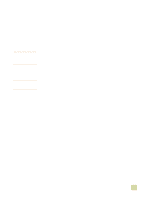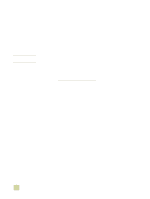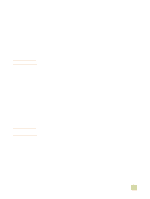HP 9500hdn HP Color LaserJet 9500n/9500hdn - User Reference Guide - Page 140
Printing multiple s on one side of a sheet of paper, versions
 |
UPC - 808736429689
View all HP 9500hdn manuals
Add to My Manuals
Save this manual to your list of manuals |
Page 140 highlights
Printing multiple pages on one side of a sheet of paper Use the Pages per Sheet option to print more than one document page on a single sheet of paper (this is sometimes called 2-up, 4-up, or n-up printing). This feature provides a cost-effective and environmentally friendly way to print draft pages, especially when combined with duplex printing (see "Printing on both sides of paper (duplexing)" on page 126). Printing left-to-right Note To print multiple pages on one side of a sheet of paper in Windows (all versions) 1 Open the printer driver (see "Changing the settings for a print job" on page 120). 2 On the Finishing tab, select the number of Pages per sheet. 3 If you want borders around the pages, select Print Page Borders. 4 Select the page order from the Page Order drop-down list. 5 Click OK. The preceding procedures change the printer's settings for a print job. To change the printer's default settings, see "Changing default settings" on page 120. 138 Printing multiple pages on one side of a sheet of paper ENWW